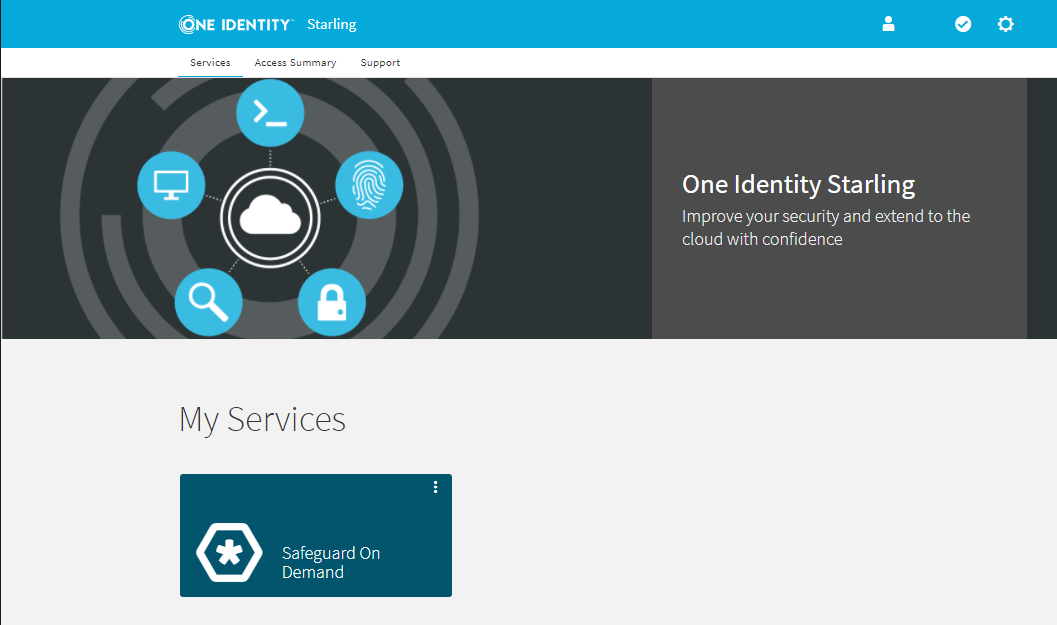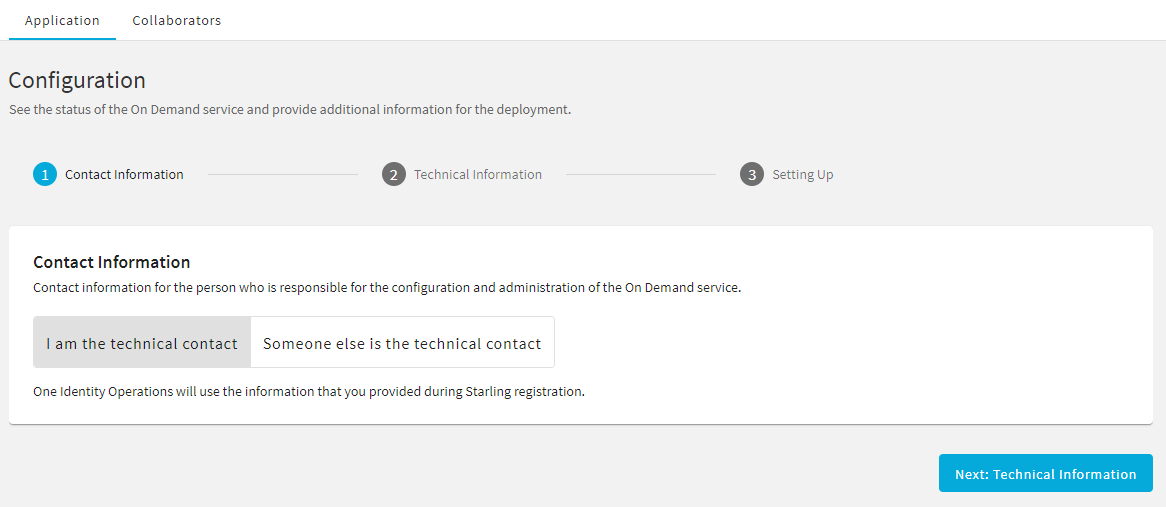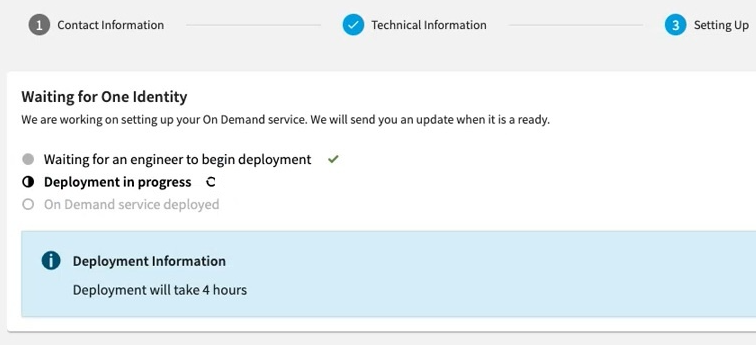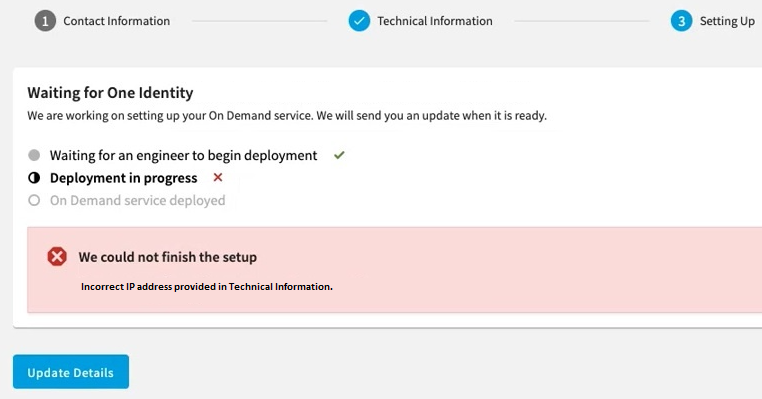Overview: What is Safeguard On Demand?
Overview: What is Safeguard On Demand?
This product is a complete Safeguard (One Identity Safeguard for Privileged Passwords (SPP) and One Identity Safeguard for Privileged Sessions (SPS)) installation, provisioned in the One Identity cloud and connected to your network through a virtual private network (VPN) to manage your on-premises assets. One Identity will operate and monitor the runtime environment for you.
Safeguard On Demand is available both in a limited-time trial mode and in a subscription-based licensing model. Once One Identity enables Safeguard On Demand for your organization, you must send a set of required configuration information to the One Identity Cloud Operations Team via the One Identity Starling portal. For more information on providing the requested information, see Sending required information to One Identity.
One Identity will provision your environment after providing the requested information. This provisioning can take up to 24 hours to complete, and some additional VPN configuration may be required to adjust your VPN gateway device to connect to the VPN gateway hosted on your behalf.
Because One Identity is provisioning this deployment in an address that is private to your VPN, One Identity will provide the IP addresses for SPS and SPP, and default credentials.
Architectural Overview
The following describes the components and architectural overview of your deployment.

SPP: One Identity Safeguard for Privileged Passwords (SPP) automates, controls, and secures the process of granting privileged credentials with role-based access management and automated workflows.
SPS: One Identity Safeguard for Privileged Sessions (SPS) is a privileged session management solution, which provides industry-leading access control, as well as session monitoring and recording to prevent privileged account misuse, facilitate compliance, and accelerate forensics investigations.
Bastion: The bastion host is intended for the One Identity Cloud Operations Team to provide maintenance and support.
Sending required information to One Identity
Sending required information to One Identity
Before the One Identity Cloud Operations Team can configure and provision your Safeguard On Demand environment, you must send a set of configuration information via the One Identity Starling portal (https://www.cloud.oneidentity.com).
Prerequisites
Before collecting and sending the required information, make sure that the following conditions are met:
-
Your organization is already registered on the One Identity Starling portal.
-
If you configure a product trial, your One Identity representative notified your organization that the product trial has been added to your organization account.
-
If you configure a subscribed product, your organization received a subscription confirmation email from One Identity.
To send product configuration information to the One Identity Cloud Operations Team
-
To open the list of product services available for your organization, in the One Identity Starling portal, click Services.
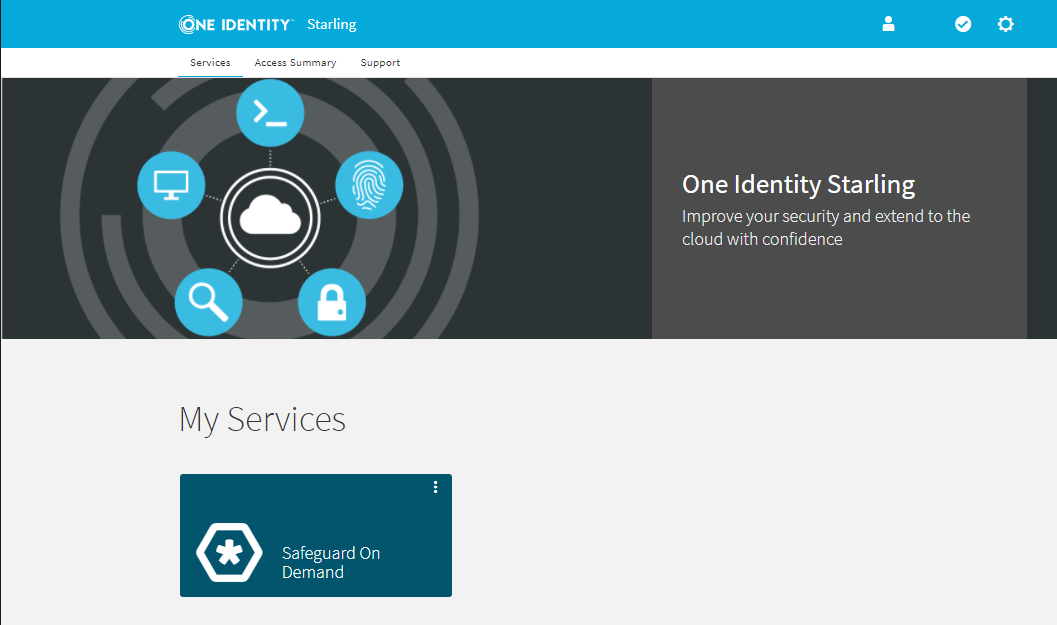
-
To start configuring the product, open the Application page of Safeguard On Demand.
-
To configure a product trial, open the View On Demand services ribbon at the bottom of the page and click Safeguard On Demand > Trial. This will create the trial subscription for you. Continue configuring the trial subscription as described in the next bullet point.
-
To configure a subscribed product (or an active product trial), click My Services > Safeguard On Demand.
-
In the Contact Information step, specify whether you are the technical contact for the One Identity Cloud Operations Team in your organization.
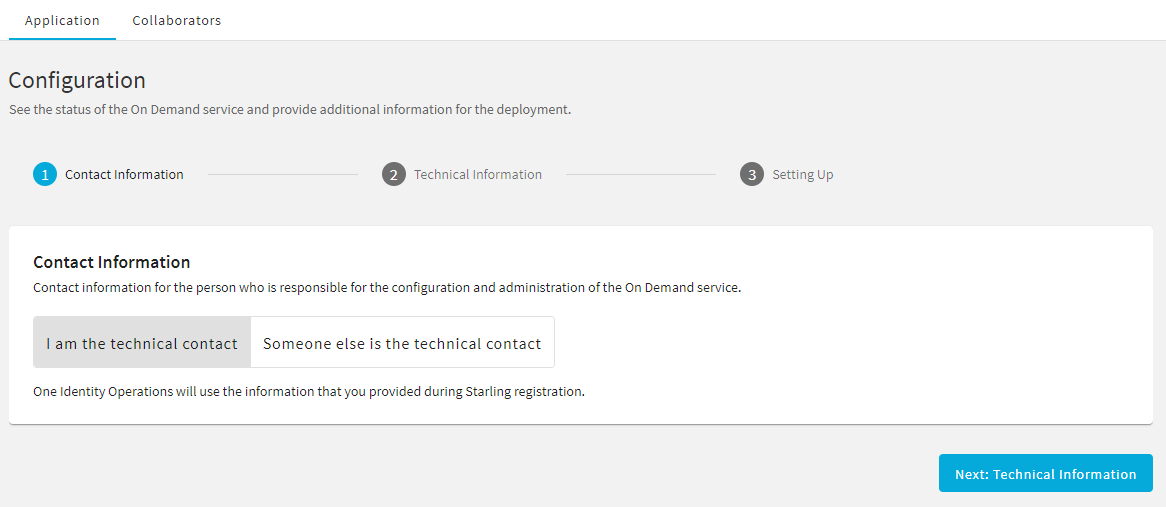
-
If you are the technical contact (that is you have all the technical information required by One Identity to configure and provision Safeguard On Demand), select I am the technical contact and click Next: Technical information.
-
If you are not the technical contact, then invite the contact who can provide the required configuration information. This is typically required if the initial On Demand invitation email was sent to you due to organizational policies, even if you are not the technical contact of the On Demand product. To invite the actual technical collaborator:
-
Select Someone else is the technical contact, then click Invite Collaborator.
-
In the Invite Collaborator dialog, provide the name and email address of the technical contact.
-
To send an invitation to the specified contact, click Invite.
TIP: You can also invite a technical contact by clicking Collaborators on the top left corner of the One Identity Starling web interface.
Once you sent the invitation to the technical contact, make sure that they perform the remaining steps.
-
In the Technical Information step, provide the required configuration information as instructed on-screen.
-
To confirm the information you entered, click Submit Details. This opens the Confirm Details dialog, where you can either send the information to the One Identity Cloud Operations Team (Submit Details), or return to the Technical Information step and make any final changes (Edit Details).
NOTE: Once you submit the specified information, you cannot make any further changes, unless One Identity rejects the provided configuration information for some reason.
-
Once you sent the configuration information, the Setting Up step will indicate the status of provisioning and configuring Safeguard On Demand. One Identity will also send you an email notification each time the status of deployment changes.
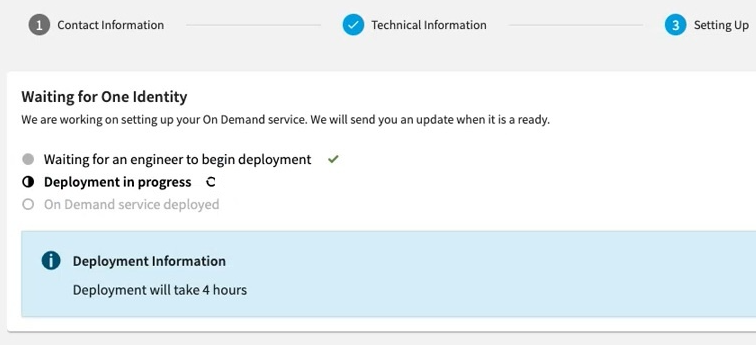
The Setting Up step will also indicate if configuration fails for any reason (for example, because of incorrect data provided in the Technical Information step).
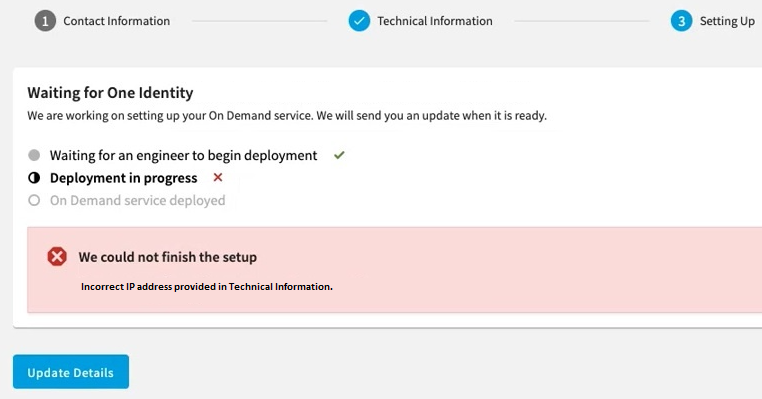
To open the Technical Information step and fix the provided information as requested by the One Identity Cloud Team, click Update Details. Once you updated the configuration details, resend them to the One Identity Cloud Operations Team by clicking Submit Details again in the Technical Information step.
Once Safeguard On Demand is configured for your organization, the Application page of Safeguard On Demand will display the connection and configuration data of your On Demand deployment.
Operational Guidelines
The following list describes the operational guidelines for your deployment.
-
For security reasons, Safeguard On Demand as deployed within the One Identity Cloud, will never have a public IP address. You must provide your site's VPN connection information to connect to Safeguard On Demand so that you can configure and use Safeguard On Demand from within your company network.
-
The One Identity Cloud Operations Team pre-configures the bootstrap password and the administrator password. Use the administrator account and password to configure Safeguard On Demand for your environment. The One Identity Cloud Operations Team will retain the bootstrap password for maintenance and emergency use only.
-
The One Identity Cloud Operations Team will proactively monitor your installation. Therefore, do not shut it down explicitly because that will be considered an outage.
-
The One Identity Cloud Operations Team will back up the system periodically and retain the backup for a period of 7 days in case an emergency restoration is required. Contact One Identity Support if an explicit restore is required.