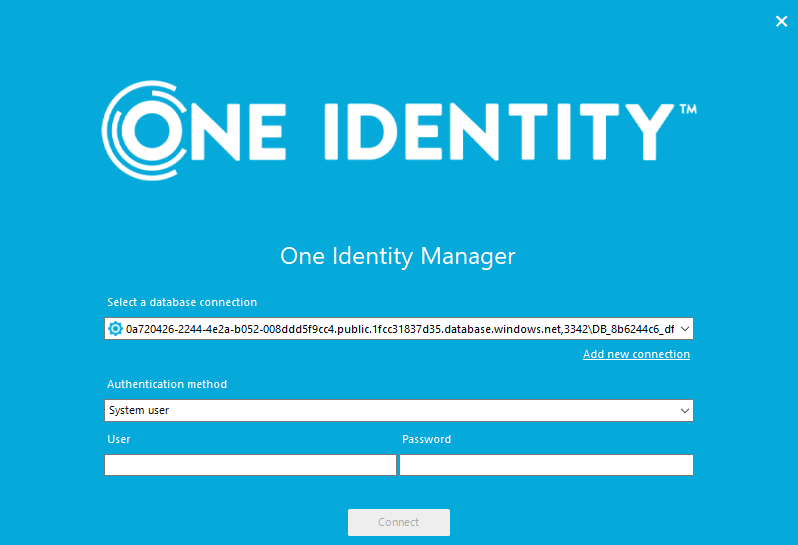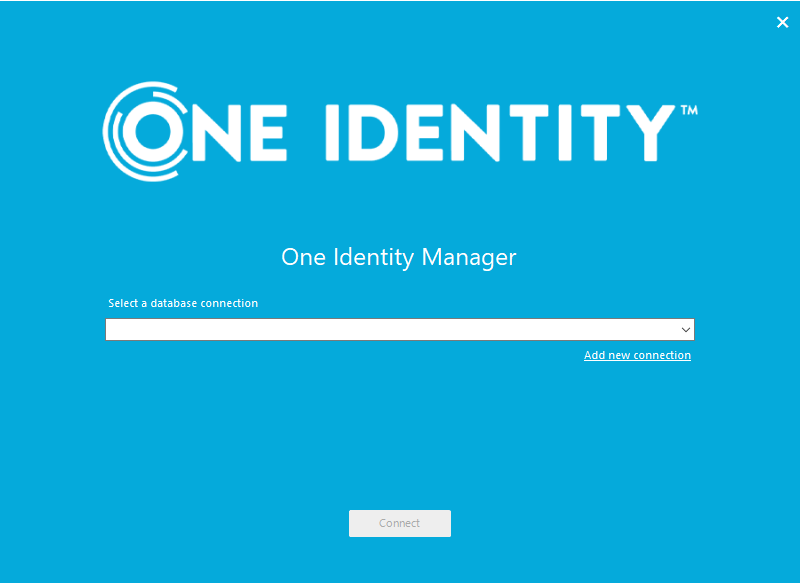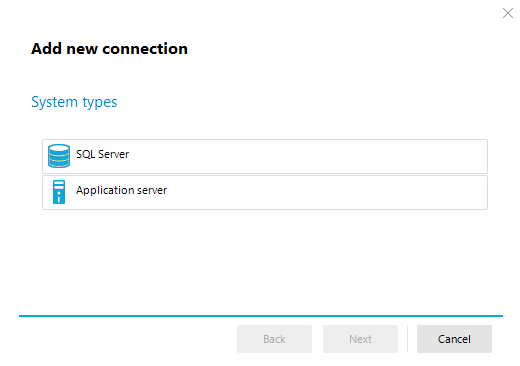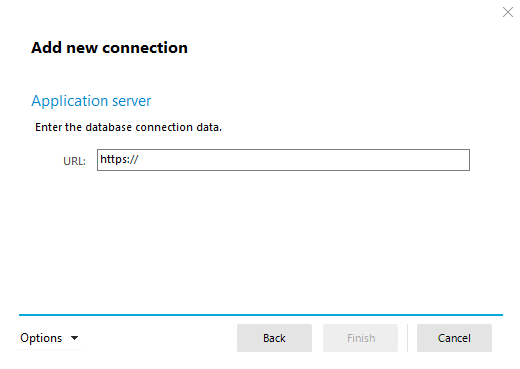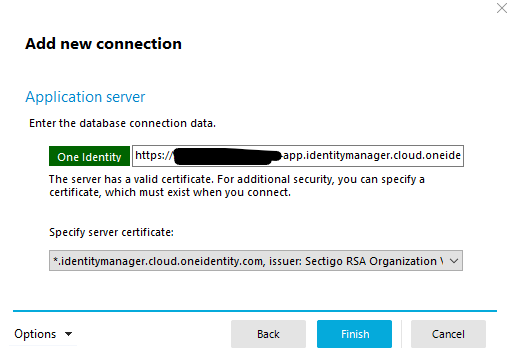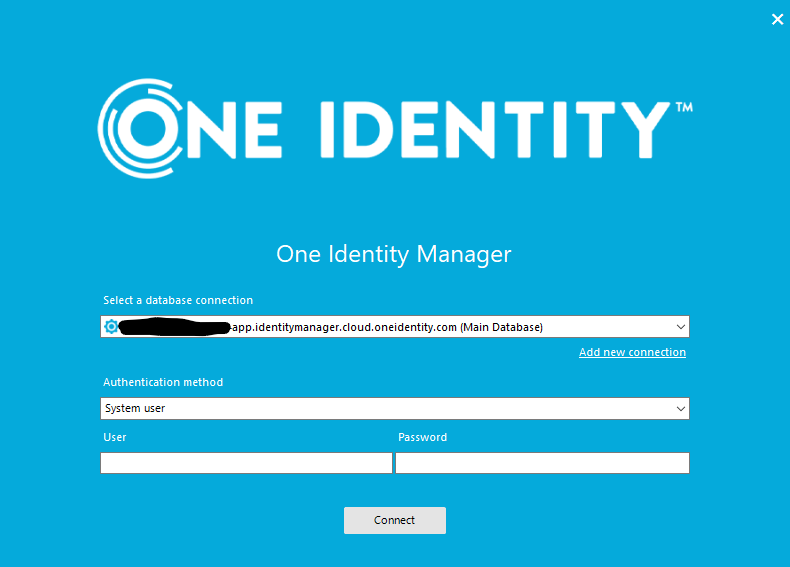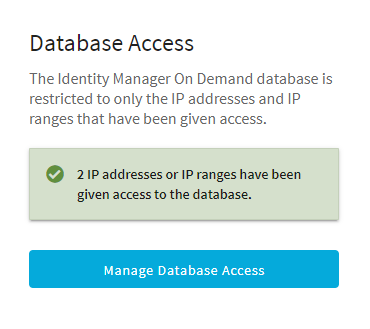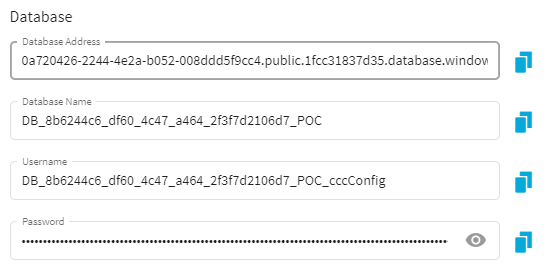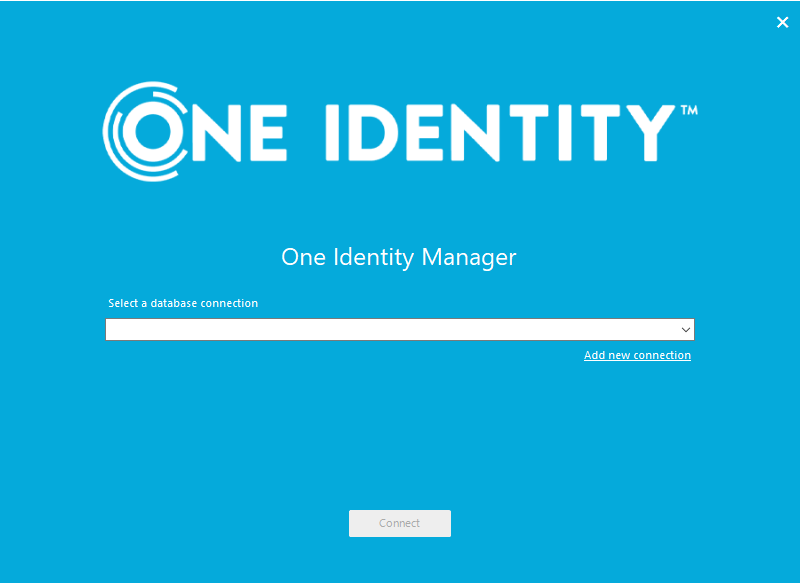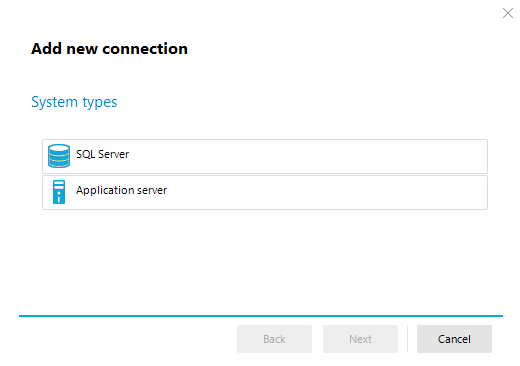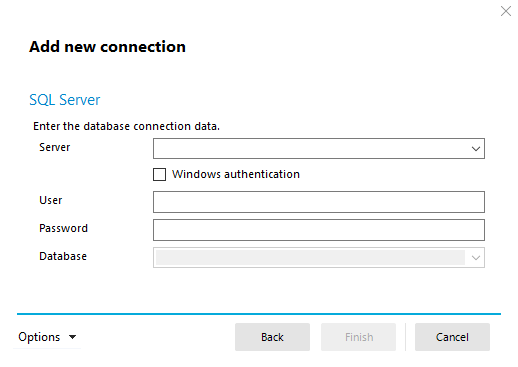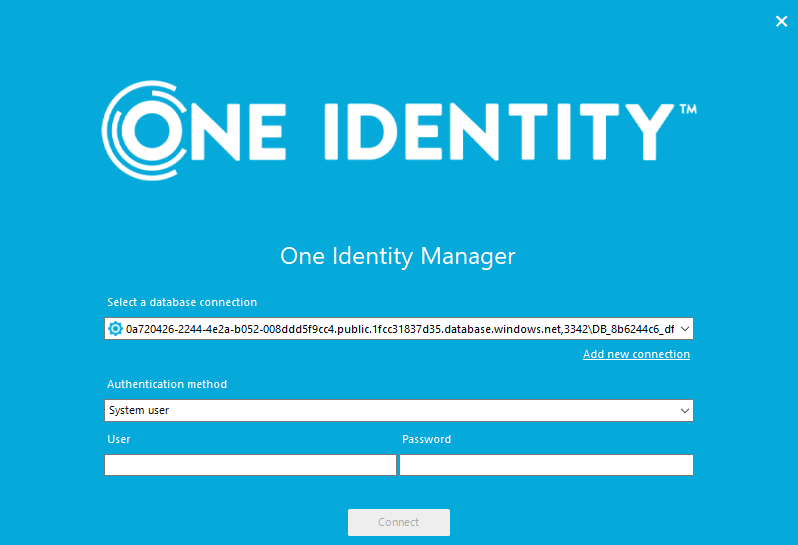Follow the steps below to connect the Identity Manager On Demand client to the database via the application server. This article assumes that the Identity Manager On Demand Client is already installed on the host.
1. Open one of the front end clients within the On Demand Client folder
2. For the example below Manager was used
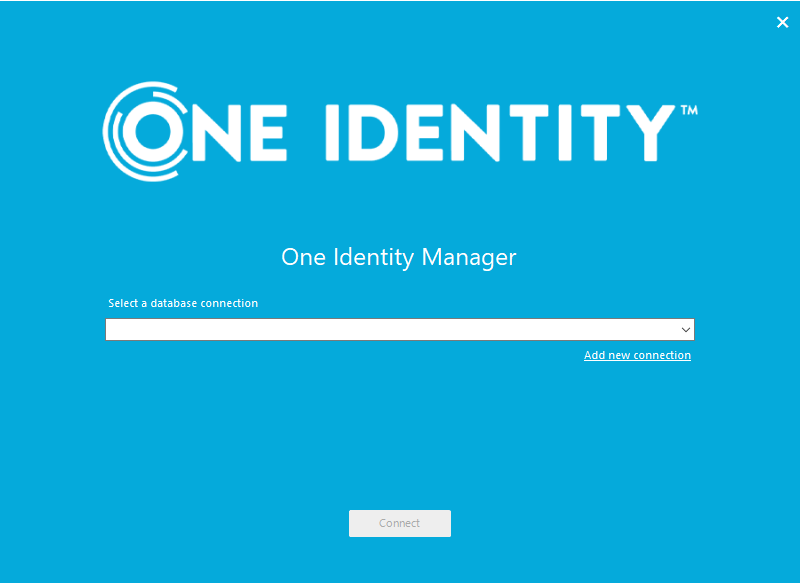
3. Click on "Add new connection"
4. Select Application server and click the Next button
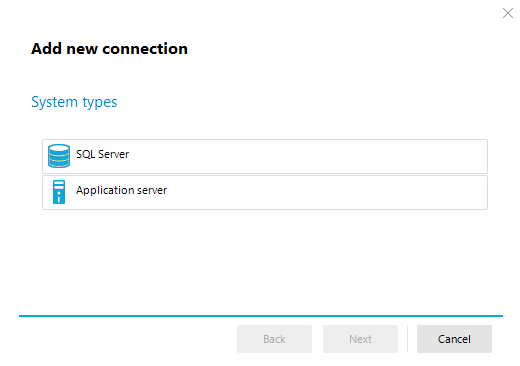
5. Type the HTTPS URL for the application server
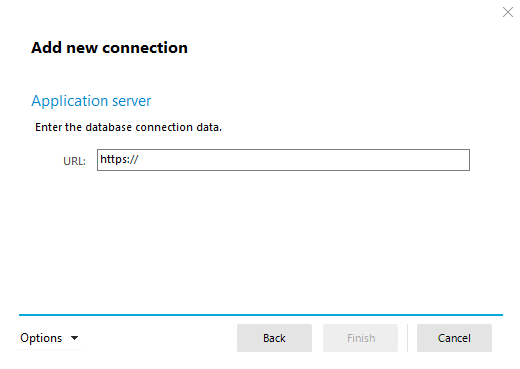
6. Specify the server certificate shown in the image below and click the Finish button
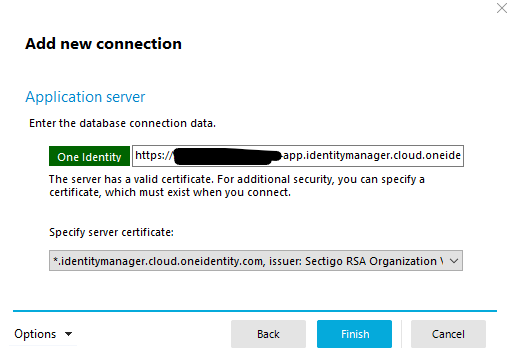
7. Set the authentication method to System user
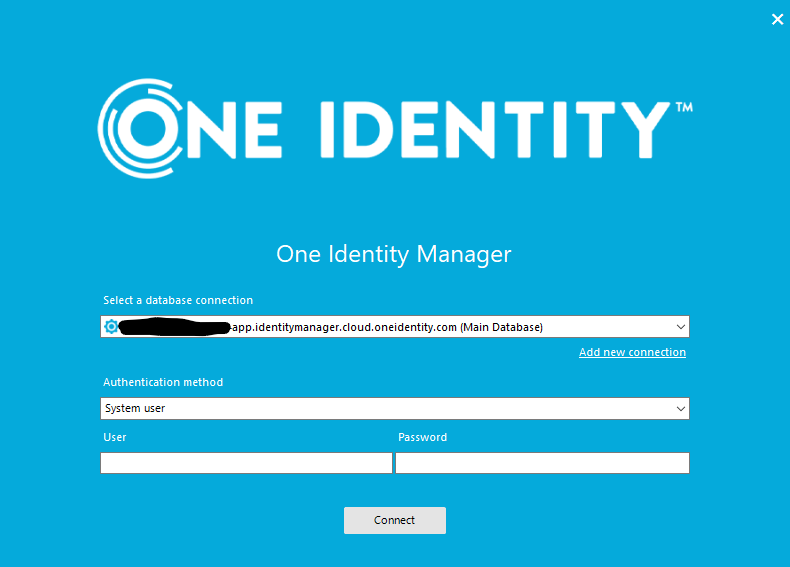
8. Enter the appropriate user and password, once completed click on the Connect button
Please note for direct database access, this can only be done via the jump host for Identity Manager On Demand.
For Identity Manager On Demand Starling Edition, a direct database connection can be done from any client machine. Follow the steps below for a direct database connection. In order to do this, the IP addresses need to be declared in the Identity Manager on Demand Starling Edition web page.
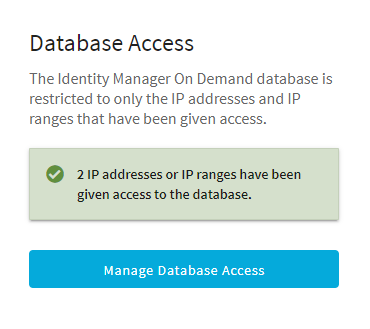
1. Once the IP addresses have been declared, the database name and credentials are located in the Database section. See the example below:
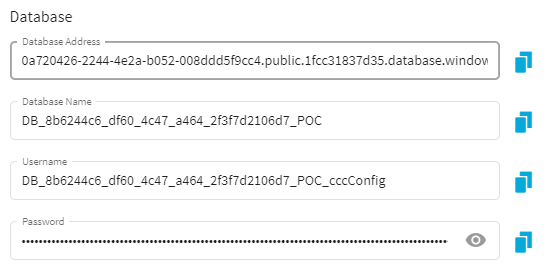
2. Open one of the On Demand Client tools such as Manager and click on Add new connection
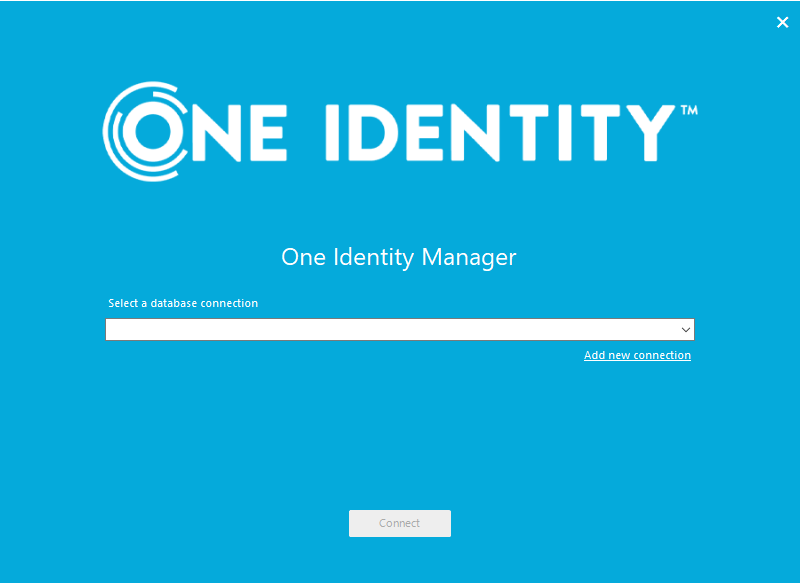
3. Select SQL Server
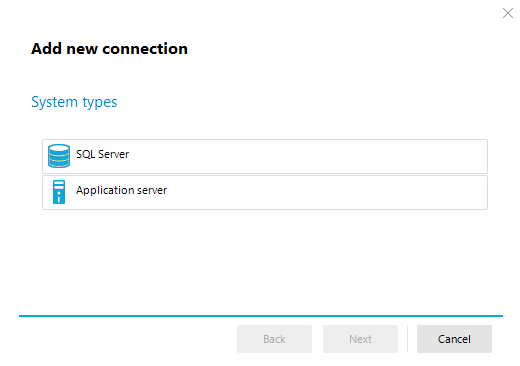
4. Copy the contents of Database Address into the Server field and populate the User and Password fields with the information from the Database section
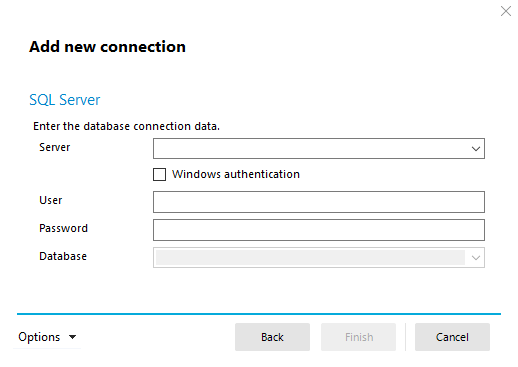
5. Click the Finish button
6. Set the Authentication method and login with the applicable username and password.