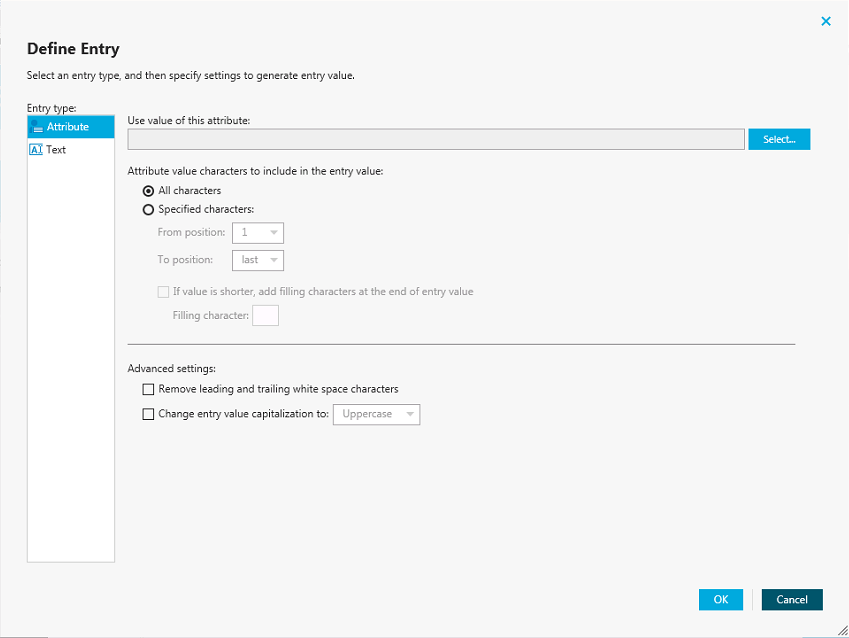Configuring a rule entry
This section provides instructions on how to configure a rule entry in the Define Entry dialog box that looks similar to the following:
Figure 11: Define Entry
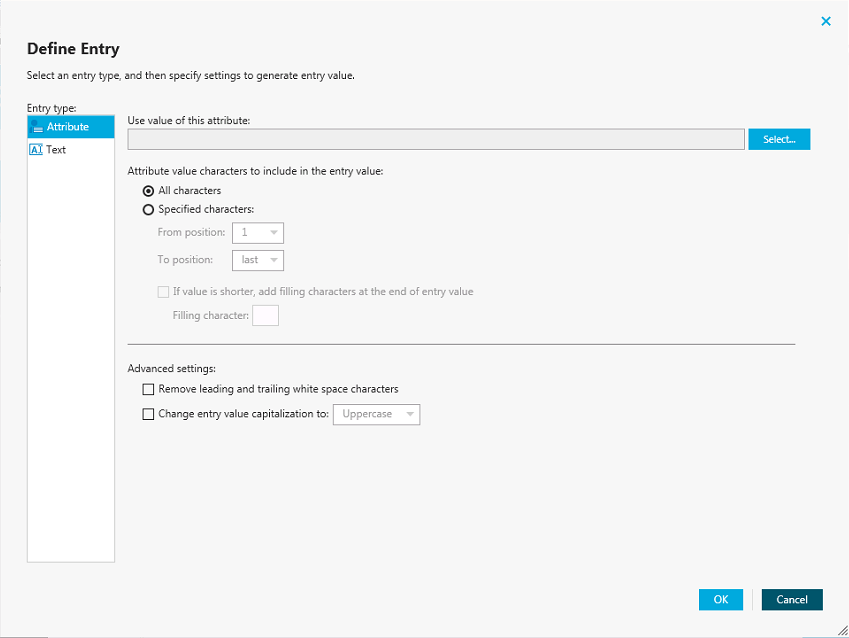
To configure a text entry
- Under Entry type, select Text.
- In the Text value box, type the value.
- Click OK.
To configure an attribute-based entry
- Under Entry type, select Attribute.
- Click Select to select the attribute whose value you want to use, and then click OK.
- If you want the entry to include the entire value of the attribute, select the All characters option. Otherwise, click the Specified characters option, and then specify the characters to include in the entry.
- Optionally, click the If value is shorter, add filling characters at the end of entry value option to specify a character to add to the entry.
- Optionally, specify Advanced settings.
- When finished, click OK.
Using sync workflow step handlers
Sync workflow step handlers allow you to automatically perform custom actions either before running a workflow step or after the workflow step run results have been committed (written) to the data system. Out of the box, includes a single predefined handler type that can automatically execute your custom PowerShell script and thus perform the desired action.
To create, modify, or delete handlers for a sync workflow step, you can use the Step Handlers tab in the sync workflow step properties.
To create a sync workflow step handler
- In the Administration Console, open the Sync Workflows tab.
- Click the name of the appropriate sync workflow.
- Click the name of the sync workflow step for which you want to create a handler, and then click the Step Handlers tab.
- Click Add handler, and then follow the steps in the wizard to create your handler.
To modify a sync workflow step handler
- In the Administration Console, open the Sync Workflows tab.
- Click the name of the appropriate sync workflow.
- Click the name of the sync workflow step whose handler you want to modify, and then click the Step Handlers tab.
- Click the name of the handler you want to modify.
- Modify the handler settings as necessary. When you are finished, click OK.
- You can also do the following:
- Change the order in which handlers are activated. activates handlers in the order in which they appear in the list. To move a handler in the list, use the Move up and Move down links below the handler.
- Disable or enable the handler. You can enable or disable existing handlers. To do so, use the Enable or Disable link below the handler.
- When you are finished, click Save.
To delete a sync workflow step handler
- In the Administration Console, open the Sync Workflows tab.
- Click the name of the appropriate sync workflow.
- Click the name of the sync workflow step whose handler you want to delete, and then click the Step Handlers tab.
- Click Delete below the handler you want to delete.
Example: Synchronizing group memberships
This example illustrates how to configure a creating step to synchronize group memberships from an Active Directory domain to an AD LDS (ADAM) instance. The example demonstrates how to create rules in the step to synchronize the value of the member attribute in the Active Directory domain to the member attribute in AD LDS (ADAM).
To synchronize the member attribute
- Follow the steps described in the Adding a creating step section until you reach the wizard page titled Specify creation rules.
- In the Initial Attribute Population Rules element, click the down arrow on the leftmost button below the list to select Forward Sync Rule.
- In the dialog box that opens, add the following pair of attributes:
- Source item: member attribute (Active Directory)
- Target item: member attribute (AD LDS)
For more information about the options in this dialog box, see Configuring a forward sync rule.
- When you are finished, click OK.
- Follow the steps in the wizard to complete the creating step.
Example: Synchronizing multivalued attributes
This example illustrates how to configure a creating step to synchronize multivalued attributes from an Active Directory domain to an AD LDS (ADAM) instance. The example demonstrates how to create rules in the step to synchronize the value of the otherTelephone attribute in the Active Directory domain to the otherTelephone attribute in AD LDS (ADAM).
To synchronize the otherTelephone attribute
- Follow the steps provided in the Adding a creating step section until you reach the wizard page titled Specify creation rules.
- In the Initial Attribute Population Rules element, click the down arrow on the leftmost button below the list to select Forward Sync Rule.
- In the dialog box that opens, add the following pair of attributes:
- Source item: otherTelephone attribute (Active Directory)
- Target item: otherTelephone attribute (AD LDS)
For more information about the options in this dialog box, see Configuring a forward sync rule.
- When you are finished, click OK.
- Follow the steps in the wizard to complete the configuration of the creating step.