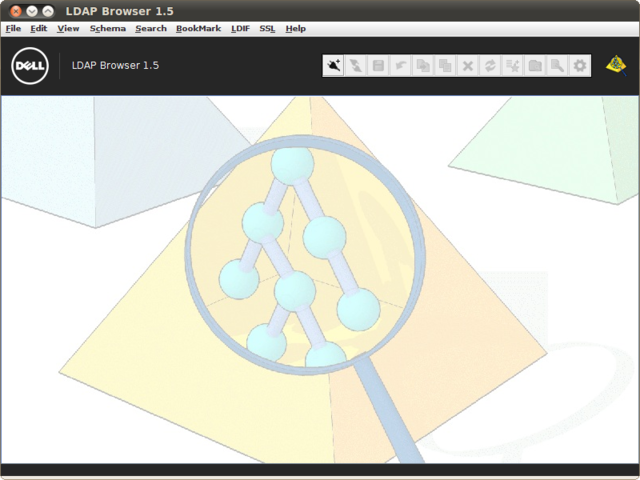Introduction
LDAP Browser (LB) is a Java application that is capable of running on any Java-friendly operating system, including Microsoft Windows, MacOS X, Linux and other Unix variants. The browser was designed to work with any LDAP v2 or v3 compatible LDAP server (including Active Directory), and also to be able to integrate with any LDAP Virtualization tool, such as Dell One Identity Virtual Directory Server (VDS).
LB offers a friendly GUI interface to access LDAP servers and to perform common administration tasks, such as adding, removing and modifying entries stored within a directory environment. It provides support for typical LDAP searches, and includes a bookmarking feature to rapidly access particular entries within a large directory tree. The browser also offers views of the LDAP server's schema and the RootDSE information which is returned by the server for a RootDSE query.
Searches and Bookmarks can be saved for future use, making it possible to save a configuration that you can use at any time to quickly repeat particular operations without having to continually enter the same information. Searches are presented in their own views, allowing you to quickly switch between different presentations of data within the directory without needing to repeat operations.
The Browser also offers functions to export data within a directory in LDIF format, so that it can be used to backup or easily replicate the data stored within the directory.
This product is available as part of Dell One Identity Virtual Directory Server or as a stand-alone release. We welcome feedback on the browser and encourage you to try our other products to resolve many of the common obstacles that are encountered when working within an LDAP framework.
Installation
LB is bundled with Dell One Identity Virtual Directory Server: The browser will be installed automatically as part of the installation process for this product, and no additional steps (such as installation of a Java Runtime Environment) are needed.
Installation of the product as a stand-alone release is also possible and will depend on the environment that you intend to run it on, however it is important to note that the product does require that Java is installed on the target operating system in order to function correctly. LB is provided in a variety of binary package formats (for Unix and Linux environments), and as a Windows installation executable.
Microsoft Windows
LB can be installed on Microsoft Windows systems with the Java v8 JRE available. The installer provides a simple wizard that will take you through the required installation steps. In most cases, you should simply accept the default parameters that are defined within the wizard.
Linux and Unix
LB can be installed on Linux and Unix operating systems with the Java v8 JRE available. Binary packages are available in RedHat Package Manager (rpm), Debian package (deb) and Solaris (pkg) formats.
Installation on Linux
For installation on Linux systems, LB is provided both in rpm and deb package formats and can be added to the system as any other package would be using your standard package management utility.
The installation of LB would take place as follows:
#on RPM based distributions rpm -ihv lb-RX.Y.Z-R.i386.rpm
or
#on DEB based distributions dpkg -i lb-RX.Y.Z-R.i386.deb
After a successful installation the rpm or deb file can be deleted to free disk space.
Installation on Solaris
Installation on Sun Solaris systems is done by running the pkgadd system utility on the installation file provided. In order to install the product the package file should be copied to a temporary directory on the machine (i.e. /var/tmp). Packages are provided for Solaris on either i386 or Sparc platforms.
The installation process is as follows:
# Change the directory where the package was copied gunzip lb-RX.Y.Z-R.sol.i386.pkg.gz pkgadd -d /var/tmp/lb-RX.Y.Z-R.sol.i386.pkg
Once the package has been successfully installed, you can check the timestamp of the installation and the version of the installed product using the following command:
pkginfo -l lb
As soon as you're finished installing, both the lb-RX.Y.Z-R.sol.i386.pkg.gz and lb-RX.Y.Z-R.sol.i386.pkg files can be deleted from the temporary directory.