-
Title
Duplicated Sync server names appear listed for scheduled tasks -
Description
New OS server box has been built using the same old name and same IP address after installing the Active Roles Sync service. New server built was called Server1T (T for temp), old server is renamed to Server1O (O for old) and Server1T is renamed to Server1.... (and IP Addresses switched as well).
Unfortunately there are duplicate entries for the new server:

-
Resolution
1. Backup the database2. Open SQL Server Management Studio3. Navigate to your Active Roles Synchronization Service Configuration database4. Open a “New Query” Window5. Run the following SQLSELECT * FROM [ARS74SyncService_Config].[dbo].[serviceInstances]6. Make a note of the id value of the two duplicate servers
7. Open a “New Query” Window8. Paste in the following SQL:
USE []GO
DELETE FROM [dbo].[serviceInstances]WHERE computerName=’’
GO
9. For example, from the screenshot (above), the SQL would be:
USE [ARS74SyncService_Config]GO
DELETE FROM [dbo].[serviceInstances]WHERE computerName=’ARS010.DomainName.com’GO
10. Re-run the SQL from step 511. Confirm that both entries have been deleted12. Open Active Roles Synchronization Services
13. Click the settings (cog) icon, and select “Configure Sync Service…”: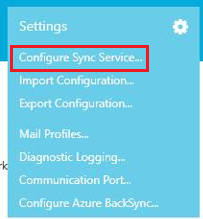
14. Run from the Configuration Wizarda. Service Account and Modei. Enter the Sync Services username and passwordii. Select localiii. Click next
 b. Instance Configurationi. Select “Use an existing configuration”
b. Instance Configurationi. Select “Use an existing configuration”ii. Click next
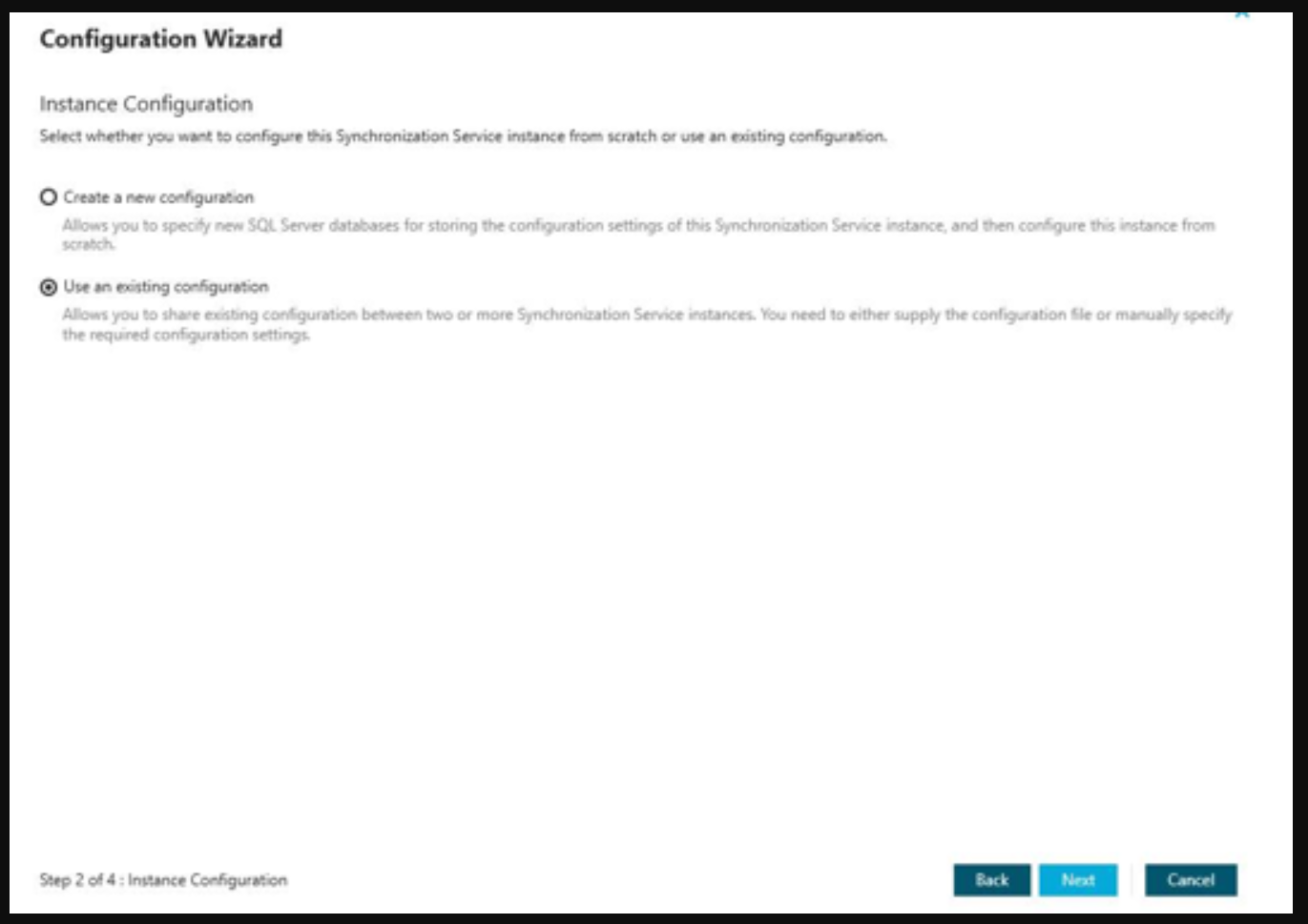 c. Configuration Filei. Either supply1. Check I have the configuration filea. Select the configuration fileb. If the file is password protected, enter the password
c. Configuration Filei. Either supply1. Check I have the configuration filea. Select the configuration fileb. If the file is password protected, enter the password
 2. Leave I have the configuration file uncheck (manually enter SQL details on the next page
2. Leave I have the configuration file uncheck (manually enter SQL details on the next page
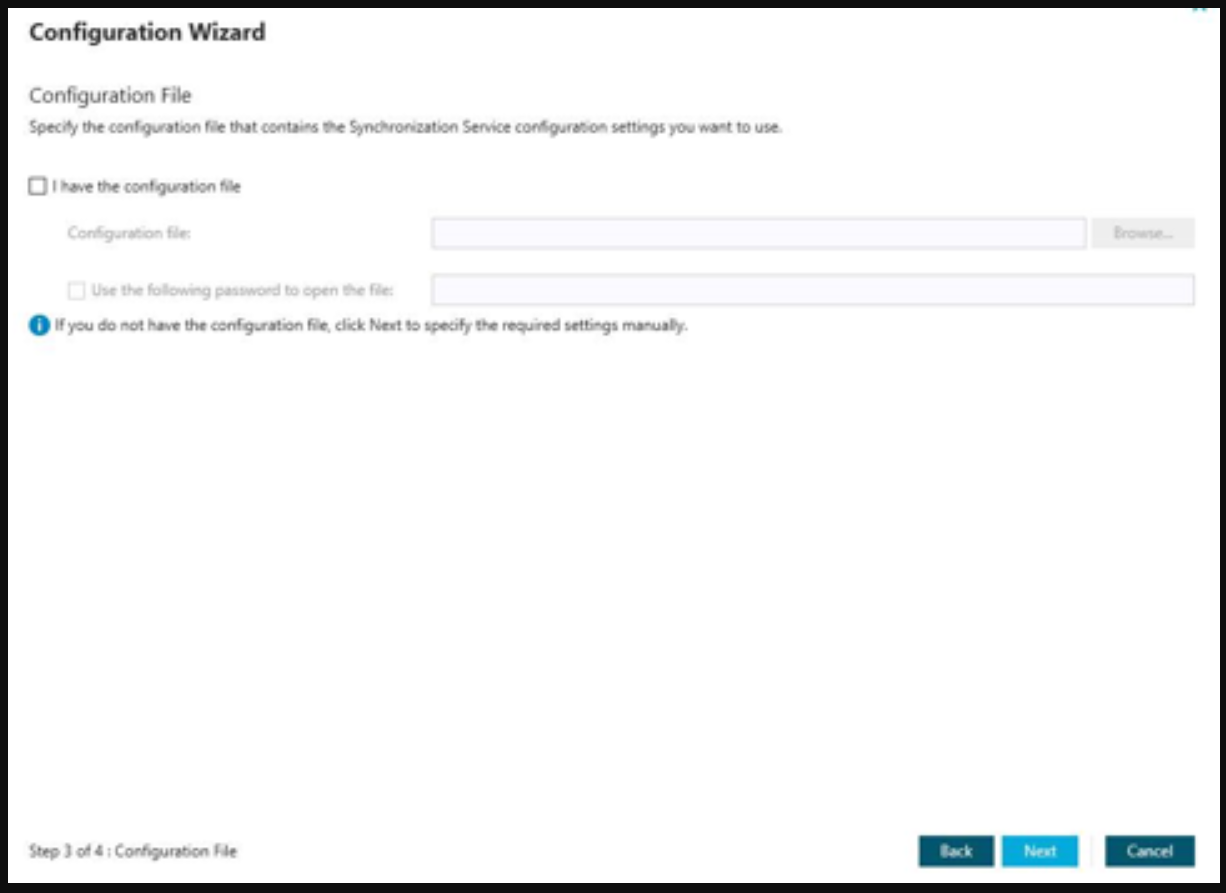 ii. Click nextd. Database Connectioni. If on the previous page, the “I have a configuration file” was check, validate the information, or populate the SQL Server, databases and authentication typeii. Click Finish
ii. Click nextd. Database Connectioni. If on the previous page, the “I have a configuration file” was check, validate the information, or populate the SQL Server, databases and authentication typeii. Click Finish
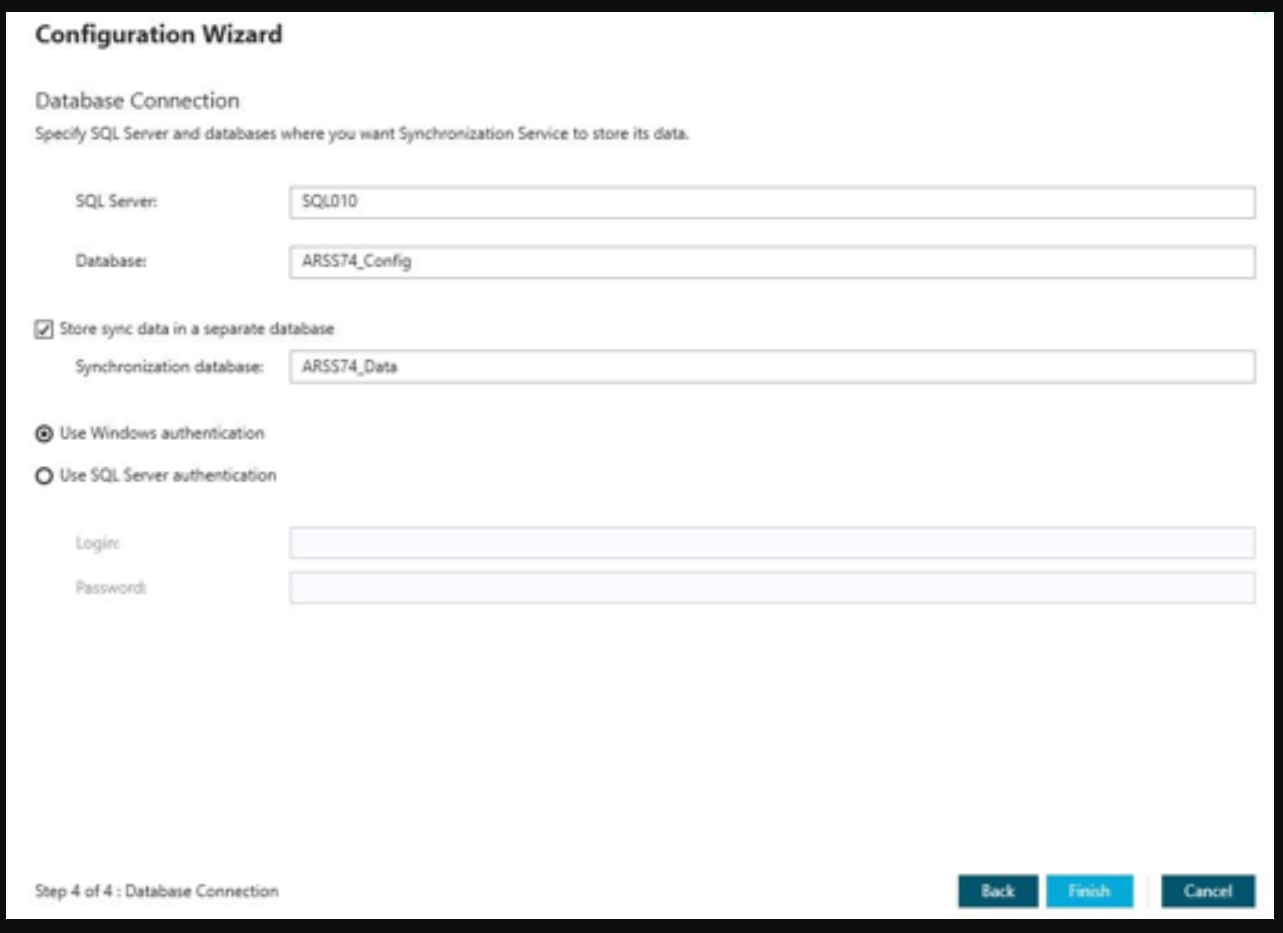 15. Validate that only one server by the server name is listed for scheduled tasks. Also validate your workflows (to ensure each workflow with a schedule has a service instance selected) and all connections and mappings are present.
15. Validate that only one server by the server name is listed for scheduled tasks. Also validate your workflows (to ensure each workflow with a schedule has a service instance selected) and all connections and mappings are present.
