-
Title
Identity Manager On Demand Hosted Job server warning icon on JobQueueInfo -
Description
When using IMODSE you can see a yellow warning from JobQueueInfo on the Job server state panel when requesting the status of the jobservice
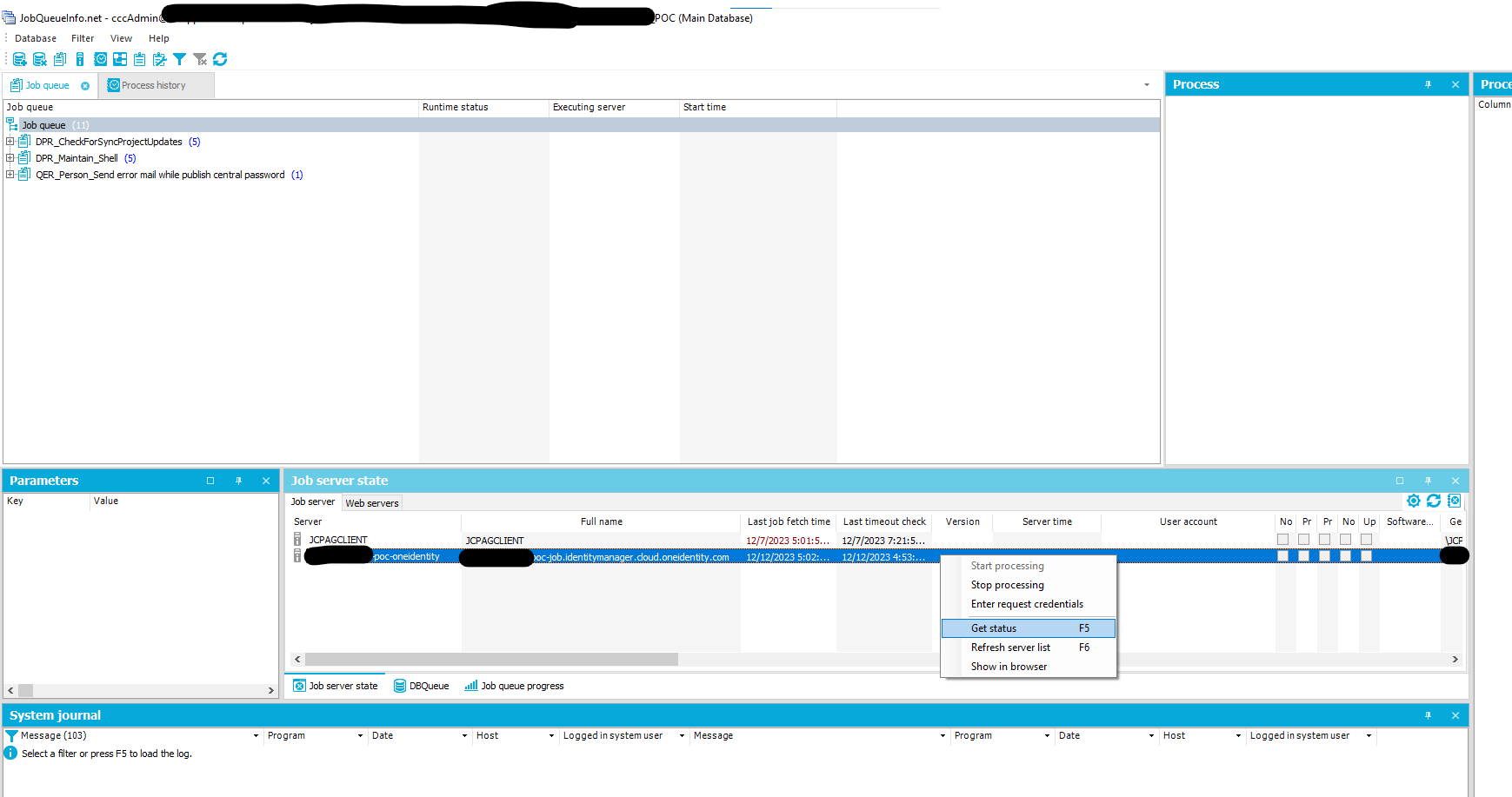
After requesting the status you see a yellow icon and this type of message:
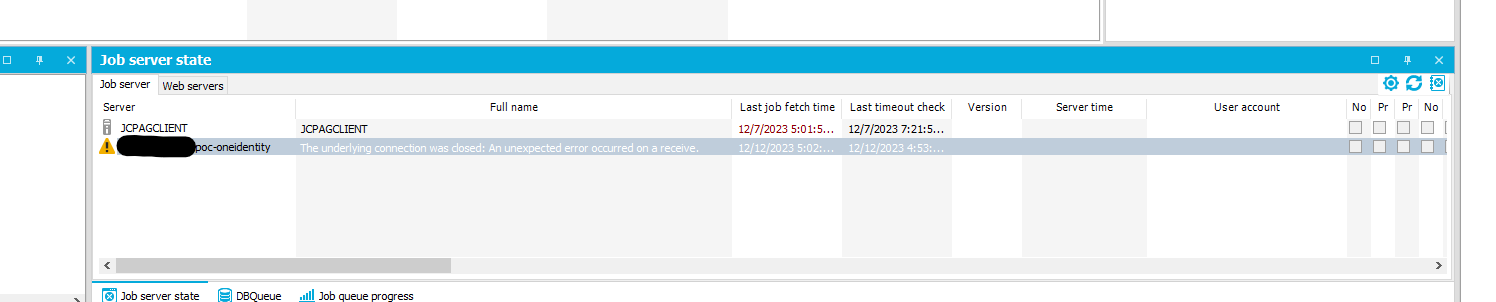
If you click attempt to use the "Show in Browser" option you may get a message like this: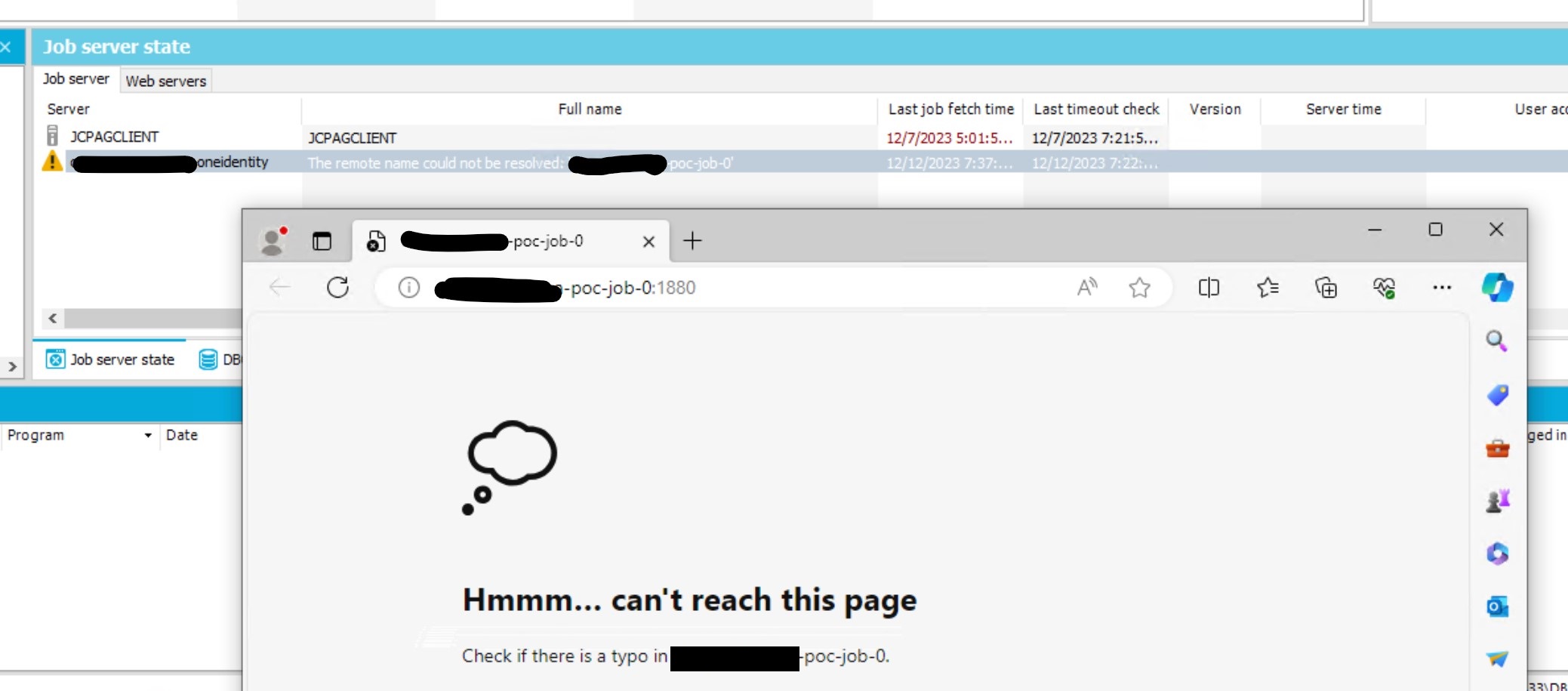
or this:
-
Cause
The cloud Job service is hosted in a special cloud environment with a direct database connection. This makes the JobQueueInfo frontend unable to reach the Jobservice status page as ports are not forwarded as well for security reasons.
From the customer side, the information to connect to the cloud jobservice and check it's status can be accessed from the Starling Webportal (https://identitymanager.cloud.oneidentity.eu/ or https://identitymanager.cloud.oneidentity.com/ depending on the region)
On this screen the external address for the Jobservice can be found and an https authenticated connection can be done to it to check the status and logs:
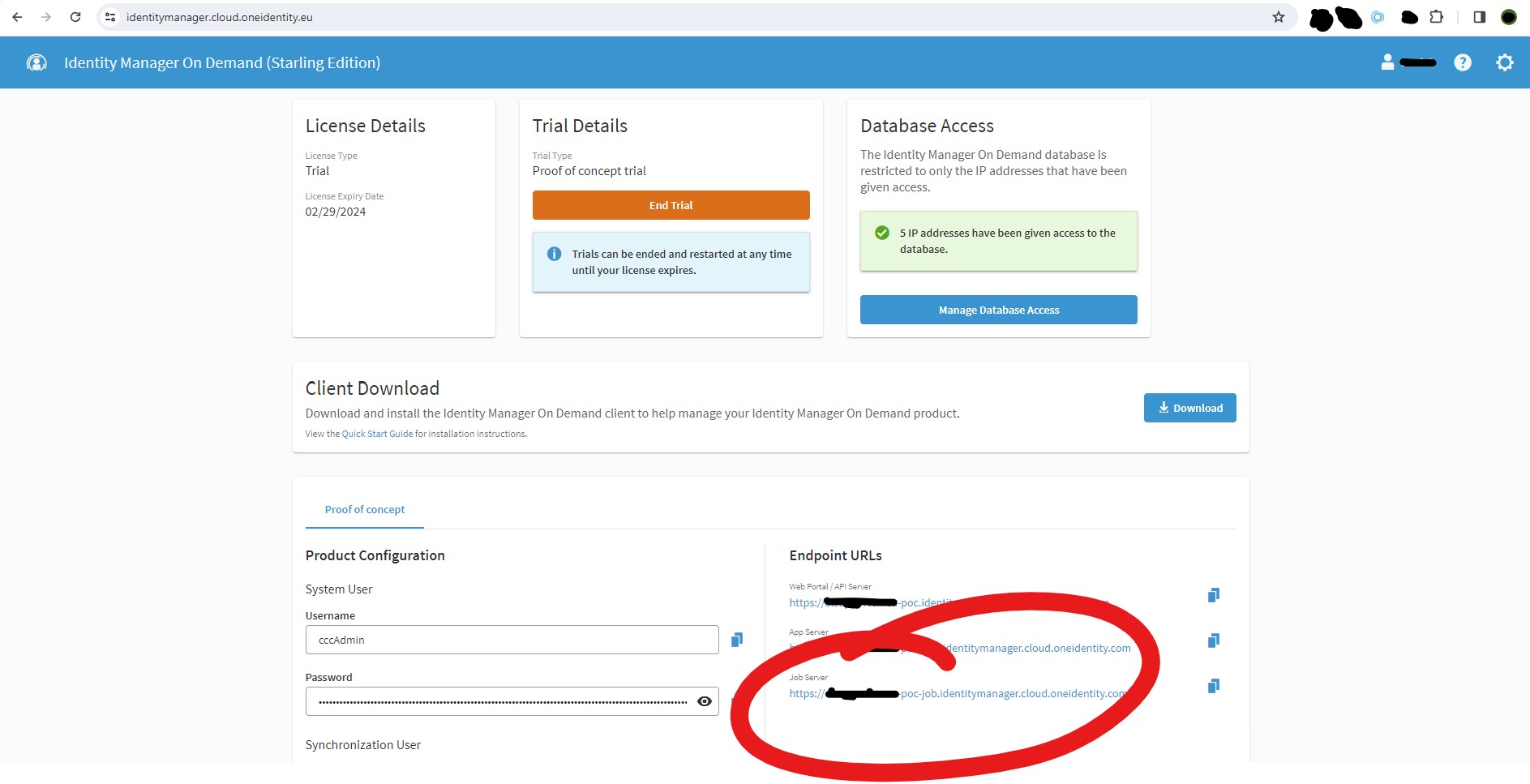
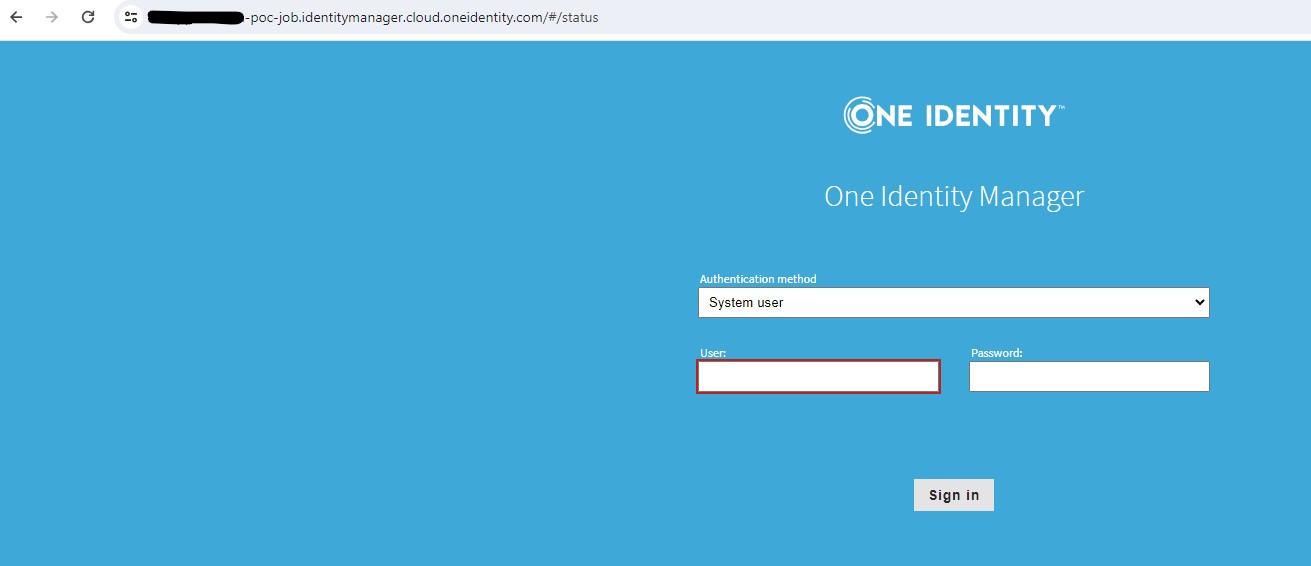
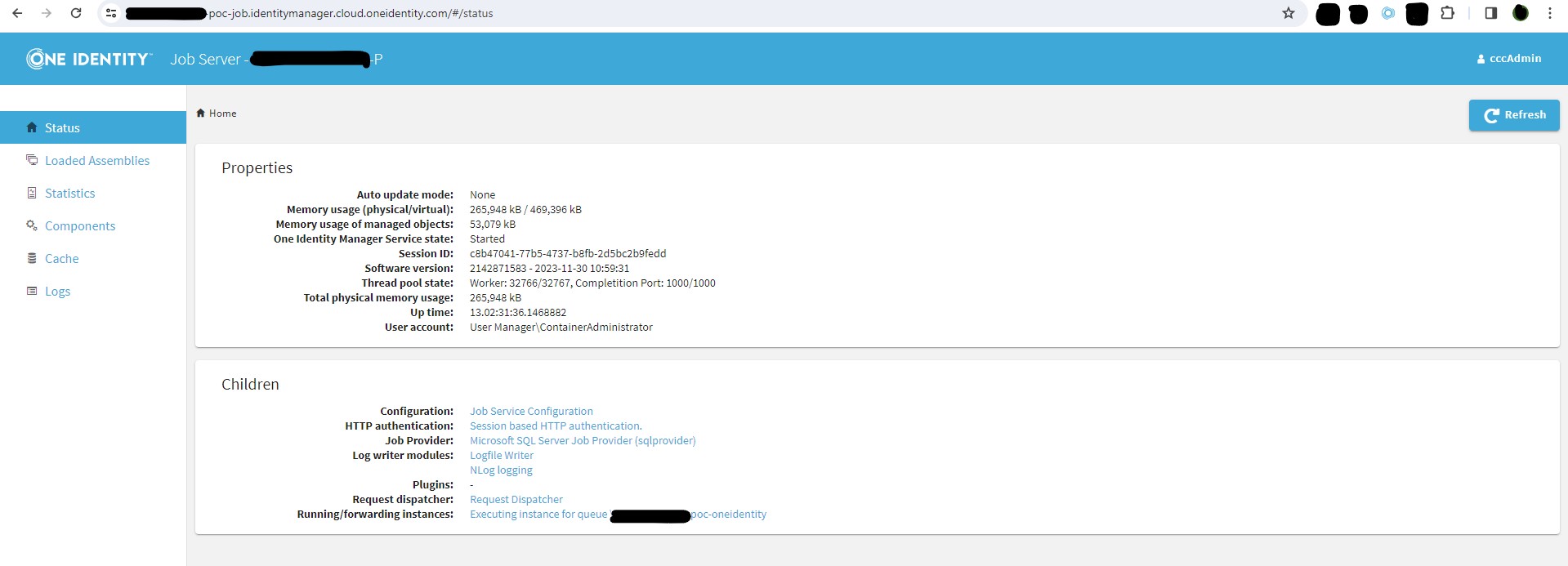
-
Resolution
The yellow icon on the JobQueueInfo frontend is unavoidable, but the JobServer configuration can be adjusted on the Designer frontend for the "Show in Browser" button from JobQueueInfo to work correctly.
To do this, the JobServer EndPoint Url has to be copied into the "Full server name external" field from the On Demand Job server configuration, and the port 443 typed on "External Port", as depicted below:
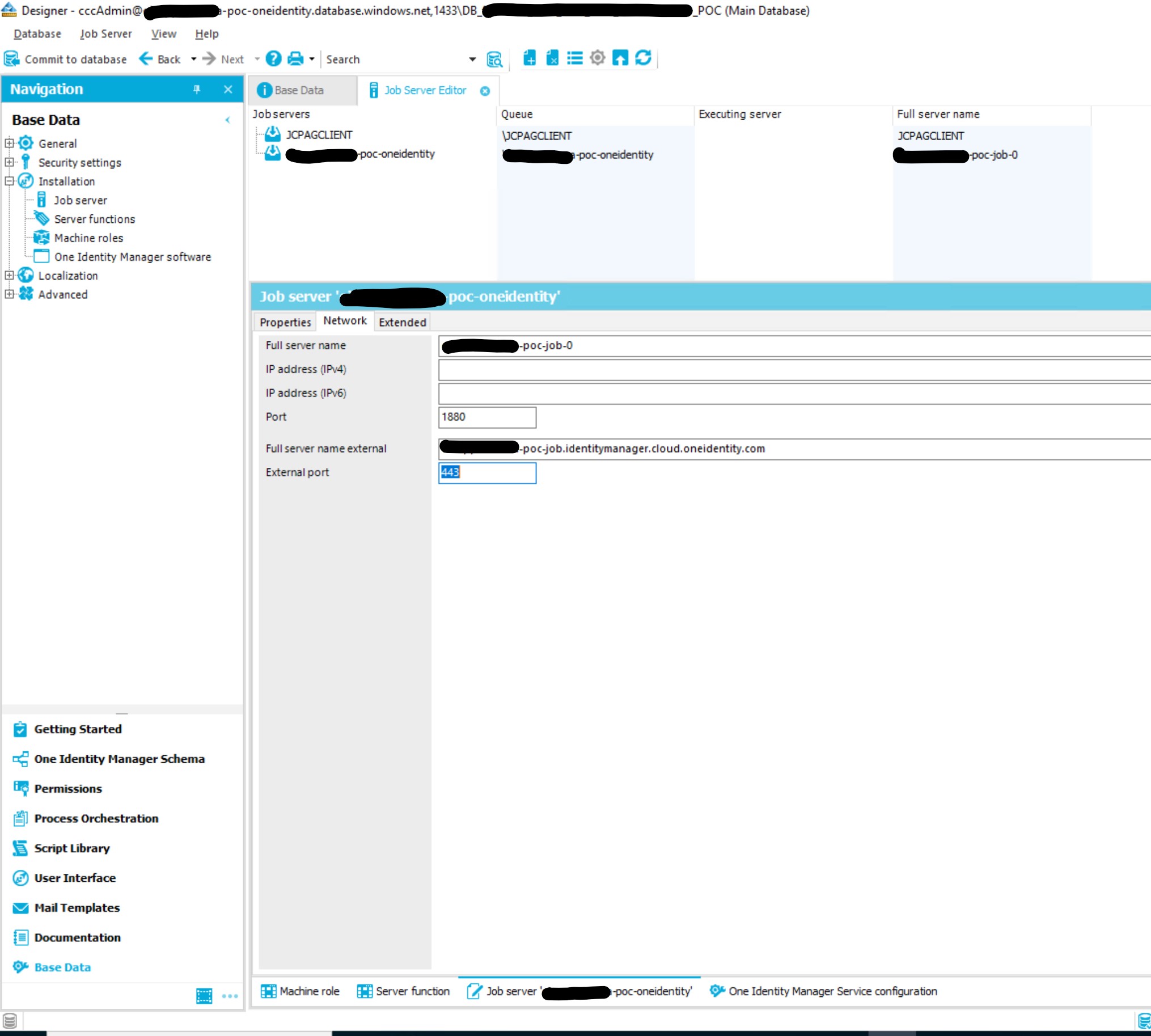
After this is configured, clicking on the "Show in Browser" button from the context menu in JobQueueInfo will open a browser to the indicated url and ask for authentication to show the JobServer status the same way as from the Starling WebPortal.
-
Change Request
cloudjobserviceunavailableIMOD
