The section describes the user interface elements that are common across the Web Interface.
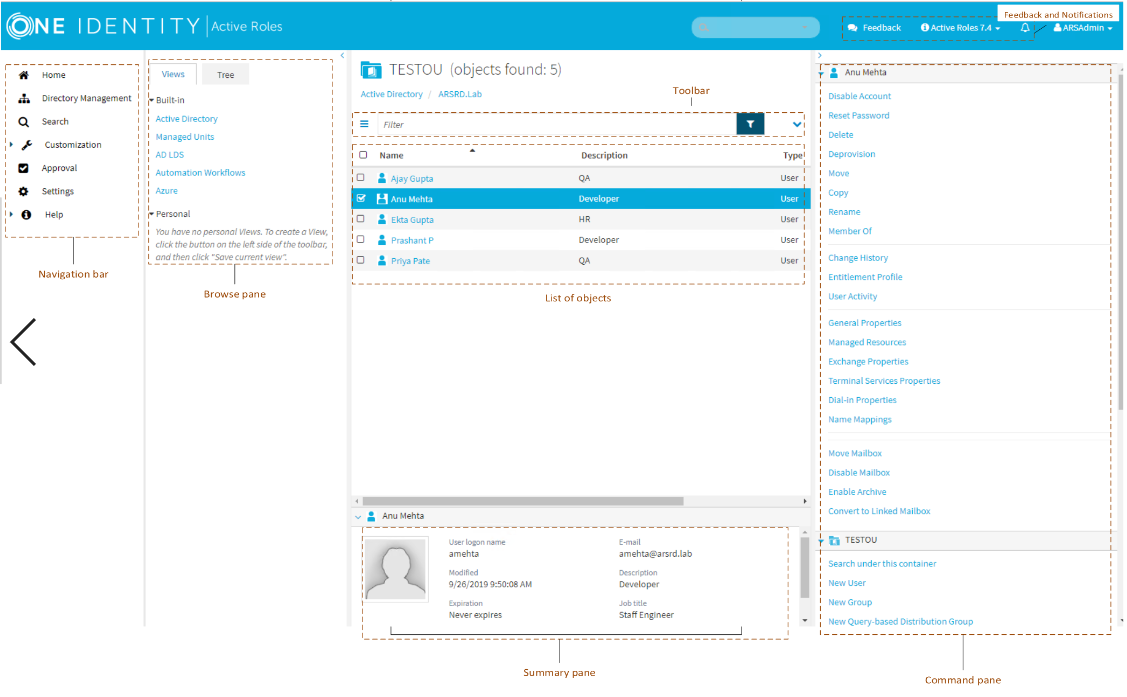
Located next to the Navigation bar, the Browse pane lists the built-in views and personal views, and allows you to access the tree view:
When you select a container or view in the Browse pane, you’ll see a list of objects. If you select a container, the list includes the objects held in that container. If you select a view, the list includes the objects that match the view settings. It is also possible to customize the list by sorting and filtering, and by adding or removing list columns.
You can select objects from the list and apply commands to the selected object or objects. When you click the name of a container object, such as a domain or an organizational unit, the list changes to display the objects held in that container, thereby enabling you to browse through containers in the directory.
© 2025 One Identity LLC. ALL RIGHTS RESERVED. Terms of Use Privacy Cookie Preference Center