About synchronization history
Quick Connect Administration Console provides the Synchronization History feature that allows you to view the details of completed synchronization workflow runs, password sync rule runs, and map and unmap operations.
The synchronization history also helps you troubleshoot synchronization issues by providing information on the errors that were encountered during synchronization workflow runs, password sync rule runs, or map and unmap operations.
You can also selectively clean up entries from the synchronization history.
To access the synchronization history, use the Sync History tab in the Quick Connect Administration Console.
In this chapter:
- Viewing workflow history
- Viewing mapping history
- Searching Synchronization History
- Cleaning up synchronization history
Viewing workflow history
You can use the Sync History tab in the Quick Connect Administration Console to view a list of completed synchronization workflow runs. This list provides such information as the names of completed workflows, the dates when each workflow run started and completed, and which Quick Connect Service instance was used to run each workflow.
You can click a workflow run entry in the list to view detailed information about the workflow steps that were run, objects that participated in that run, and errors encountered during the run, if any.
To view the details of a completed workflow run
- In the Quick Connect Administration Console, open the Sync History tab.
- Click Workflow History.
- If you want to filter the list of completed workflows, use the following elements:
- Show items completed. Use this element to specify the time period when the workflows you want to view completed.
- Maximum number of items to show. Specify the maximum number of completed workflows you want to view.
You can sort the list of completed workflows by clicking the column titles in the list. Also you can filter the list of completed workflows by typing keywords in the text boxes provided below the column titles.
- To view detailed information about a list entry, select that list entry, and then click the Details button.
The details provided for each list entry look similar to the following:
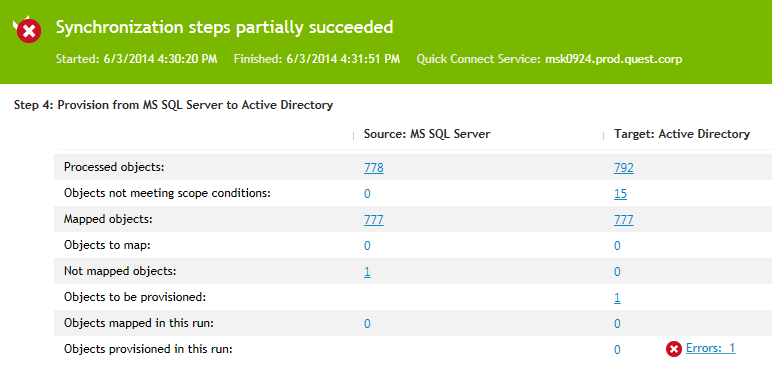
To view detailed information about the objects that belong to a certain object category, click the number displayed next to the object category name in the Source or Target column.
To view detailed information about encountered errors, click the link displaying the number of errors.
Viewing mapping history
You can use the Sync History tab in the Quick Connect Administration Console to view the detailed information about a particular completed map or unmap operation. By doing so, you can view a list of attributes for each object that participated in the map or unmap operation.
To view the details of a mapped pair of objects
- In the Quick Connect Administration Console, open the Sync History tab.
- Click Mapping History.
- If you want to filter the list of completed map and unmap operations, use the following elements:
- Show items completed. Specify a time period when the map and unmap operations you want to view completed.
- Maximum number of items to show. Specify the maximum number of completed map and unmap operations you want to view.
You can sort the list of map and unmap operations by clicking the column titles. Also you can filter the list of map and unmap operations by typing keywords in the text boxes provided below the column titles.
- To view detailed information about a list entry, select that list entry, and then click the Details button.
Searching synchronization history
You can use the Sync History tab in the Quick Connect Administrative Console to search for completed provision, deprovision, update, and sync passwords operations in the synchronization history. You can search by such criteria as target connected system on which the operation was run, type of object that participated in the operation, and period during which the operation completed.
To search the synchronization history for completed operations
- In the Quick Connect Administration Console, open the Sync History tab.
- Click Search.
- Use the following options to specify your search criteria:
- Target connection. Select the connected system for which you want to search for completed provision, deprovision, update, and sync passwords operations.
- Object type. Select the object type for which you want to search for completed provision, deprovision, update, and sync passwords operations.
- Show items completed. Specify the time period during which the operation you want to search for completed.
- Maximum number of items to show. Specify the maximum number of completed provision, deprovision, update, and sync passwords operations you want to view in the list.
You can sort the search results by clicking the column titles in the search results list. Also you can filter the search results by typing keywords in the text boxes provided below the column titles.
- To view detailed information about an entry in the search results list, select that entry, and then click the Details button.
