-
Title
ARS/QC Sync Password Sync backlog -
Description
The ps_Operation table shows a large list of entries and there are delays syncing password requests over to the target endpoint:
-
Cause
This occurs when each QuickConnect Sync server uses a dedicated DB. -
Resolution
All QuickConnect Sync servers must use the same DB, otherwise unnecessary password change duplicates will be sent over.
2.- Open exported configuration using a text editor:
How to verify the DB used by a specific QuickConnect Sync server?:
1.- Export Configuration: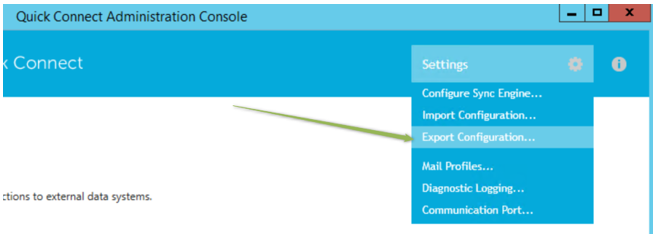
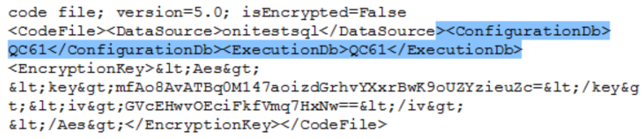
You can also verify the DBs that a specific QC Sync server is using via the registry:
How to make sure a specific QuickConnect server connects to the same DB as the other QuickConnect servers?: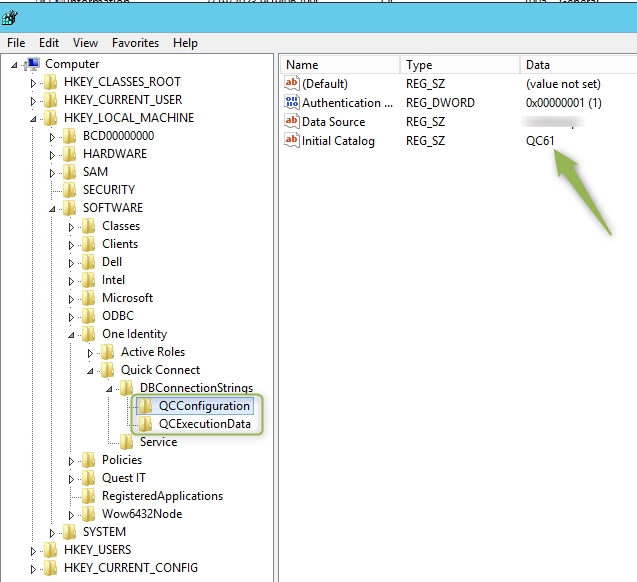
1.- Export Configuration from a QuickConnect server that is already configured and is using a correct DB.
2.- Un-install QuickConnect
3.- Install QuickConnect
4.- Select the following option:
5.- Run a test password change from the source and verify that just one QuickConnect Sync server receives the following list of events: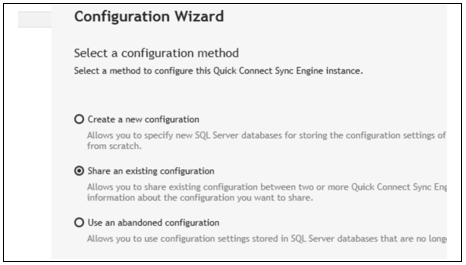
Note: You might need to delete file caSvcCfg.XML so that it is recreated and pointing to just one QuickConnect Sync server.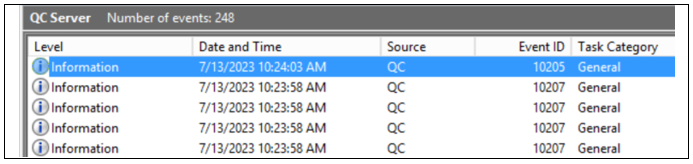
-
Additional Information
Note that a customization used in the Handler to run other operations after a password sync has occurred can also cause a backlog if the customziation is expensive.
