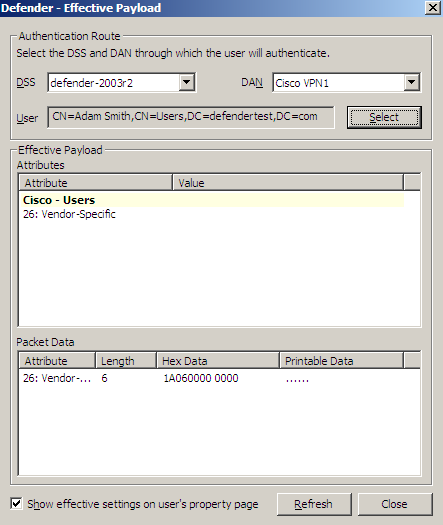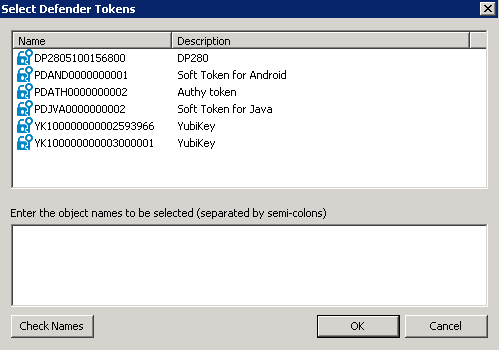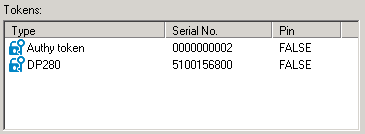To manage RADIUS payload for a user
- On the computer where the Defender Administration Console is installed, open the Active Directory Users and Computers tool (dsa.msc).
- In the left pane (console tree), expand the appropriate domain node to select the container that contains the user for whom you want to manage RADIUS payload (typically, this is the Users container).
- In the right pane, double-click the user.
- In the dialog box that opens, click the RADIUS Payload tab. This tab allows you to view the current or assign a new RADIUS payload to the user. The tab has the following elements:
- Assigned Payload Shows the RADIUS payload that is currently assigned to the user. When there is no RADIUS payload assigned to the user, this option displays <undefined>.
- Select Allows you to select a RADIUS payload to assign to the user.
- Clear Unassigns the current RADIUS payload from the user.
- Inherit payload entries from parent. Include these with entries explicitly defined here. When selected, causes the user to inherit the RADIUS payload from the Access Node of which the user is a member.
- Effective Click this button to view the RADIUS payload that will apply to the user for a particular Defender Security Server/Access Node combination. The windows that opens looks similar to the following:
-
Effective Click this button to view the RADIUS payload that will apply to the user for a particular Defender Security Server/Access Node combination. The windows that opens looks similar to the following:
The DSS list shows the Defender Security Server that is currently selected for the user. If necessary, select any other Defender Security Server.
The DAN list shows the Access Node that is currently selected for the user. If necessary, select any other Access Node.
The User option displays the current user.
The Effective Payload area displays the details of the RADIUS payload that will be effective when the selected user authenticates via Defender.