One Identity Safeguard for Privileged Sessions (SPS) periodically creates reports on the activity of the administrators, its system information, as well as the processed traffic. In addition, you can use the connection database for creating custom reports from connection statistics.
You can specify the following access rights on the Reporting > Configuration page:
- Reporting > Configuration allows you to configure new reports.
- Reporting > Content subchapters allows you to access and create content-based report subchapters.
- Reporting > Search subchapters allows you to access and create search-based report subchapters.
- Reporting > Reports allows you to create the available reports.
For more information on configuring user rights, see Managing user rights and usergroups.
To access reports, select Reporting > Download reports from the Main Menu. The reports are displayed on a search interface. For more information on using and customizing this interface, see Using the internal search interface.
The reports are also sent to the email address set at Basic Settings > Management > Mail settings > Send reports to, unless specified otherwise in the configuration of the report.
NOTE: If the Basic Settings > Management > Mail settings > Send reports to address is not set, the system report is sent to the SPS administrator's email address.
Figure 79: Reporting > Download reports — Browsing reports
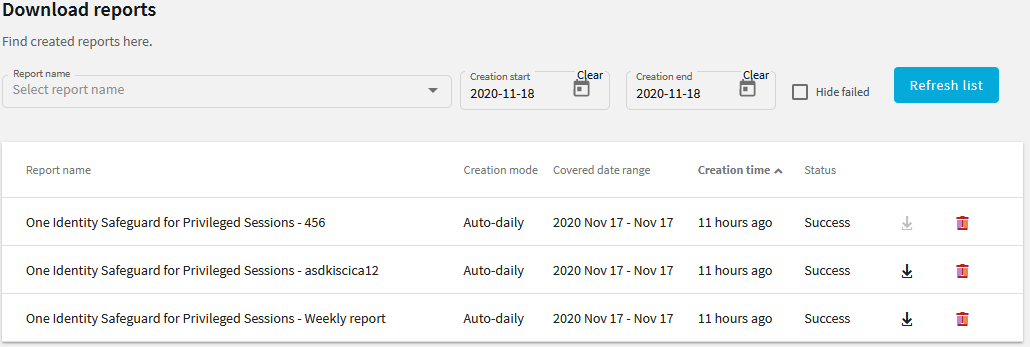
Reports can be generated for fixed periods:
-
Daily reports are generated every day at 00:01.
-
Weekly reports are generated every week on Monday at 00:01.
-
Monthly reports are generated on the first day of every month at 00:01.
To access the reports from the SPS web interface, the user must have the appropriate privileges (for custom reports, the default requirement is membership in the search group). In addition, individual reports might have different access requirements configured. For more information on configuring user rights, see Managing user rights and usergroups.
