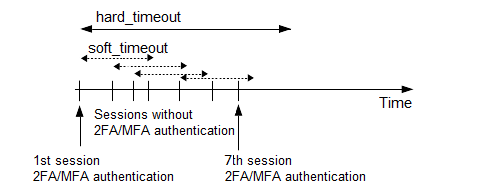This section contains the options related to your Okta account.
[okta] # Do NOT use api_key in production ; api_key=YOUR-OKTA-API-KEY application_id=PSMOktaAAPlugin/%(VERSION)s site_name=example.okta.com api_url=https://%(site_name)s/api/v1/ default_prefix=o http_socket_timeout=10 ignore_conn_err=Yes rest_poll_interval=1 timeout=55
api_key
| Type: | string |
| Required: | yes |
| Default: | N/A |
|
|
Caution:
This parameter contains sensitive data. Make sure to store this data in your local Credential Store. Type the $ value for this parameter in production. For details, see Store sensitive plugin data securely. Only enter a value different than $ for this parameter in the configuration for testing purposes in a secure, non-production environment. |
Description: Your Okta API key. SPS uses this to communicate with the Okta server. For details on using a local Credential Store to host this data, read Store sensitive plugin data securely.
|
|
Caution:
According to the current Okta policies, your API token expires if it is not used for 30 days. Make sure that you use it regularly, because SPS will reject your sessions if the API token is expired. |
application_id
| Type: | string |
| Required: | no |
| Default: | PSMOktaMFA/1.0 |
Description: The application ID used in the communication with the Okta server. This ID is visible in the Okta logs.
api_url
| Type: | string |
| Required: | yes |
| Default: | N/A |
Description: The URL where the Okta server can be accessed. Usually you can use the default value:
api_url=https://example.okta.com/api/v1/
To override the access URL for the Okta API, change the value.
default_prefix
| Type: | string |
| Required: | no |
| Default: | o |
Description: If the user uses an OTP-like factor, and does not specify the type of factor in the OTP string, the SPS plugin assumes that the OTP is for the default factor. The possible values are as follows:
-
Google Authenticator: g
-
inWebo Authenticator: o
-
Symantec token: s
-
YubiKey: y
-
RSA token: r
If you do not set this option and the user does not specify an OTP type, the plugin assumes that the OTP received from the user is an Okta OTP.
timeout
| Type: | integer [seconds] |
| Required: | no |
| Default: | 60 |
Description: How long the authentication process can take during the communication with the Okta server (potentially consisting of multiple HTTP requests).
http_socket_timeout
| Type: | integer [seconds] |
| Required: | no |
| Default: | 10 |
Description: How long the plugin waits for an approval when using the Okta push notification factor. This option sets the timeframe (measured from the user initiating the connection to SPS) within which SPS must receive the approval from the Okta server. SPS periodically asks the Okta server to check if the user successfully authenticated on the Okta server.
rest_poll_interval
| Type: | integer [seconds] |
| Required: | no |
| Default: | 1 |
Description: How often the plugin checks the Okta server to see if the push notification was successful. Note that SPS rejects the connection of the user if it does not receive an approval for the push notification within the period set in http_socket_timeout.
ignore_conn_err
| Type: | yes | no |
| Required: | no |
| Default: | no |
Description: Determines how to handle the sessions if the Okta service is not available. If set to yes, the plugin assumes that the user successfully authenticated even if the plugin cannot access Okta to verify this.
|
|
Caution:
Enabling this option allows the users to bypass multi-factor authentication if SPS cannot access the Okta service for any reason, for example, a network configuration error in your environment. |