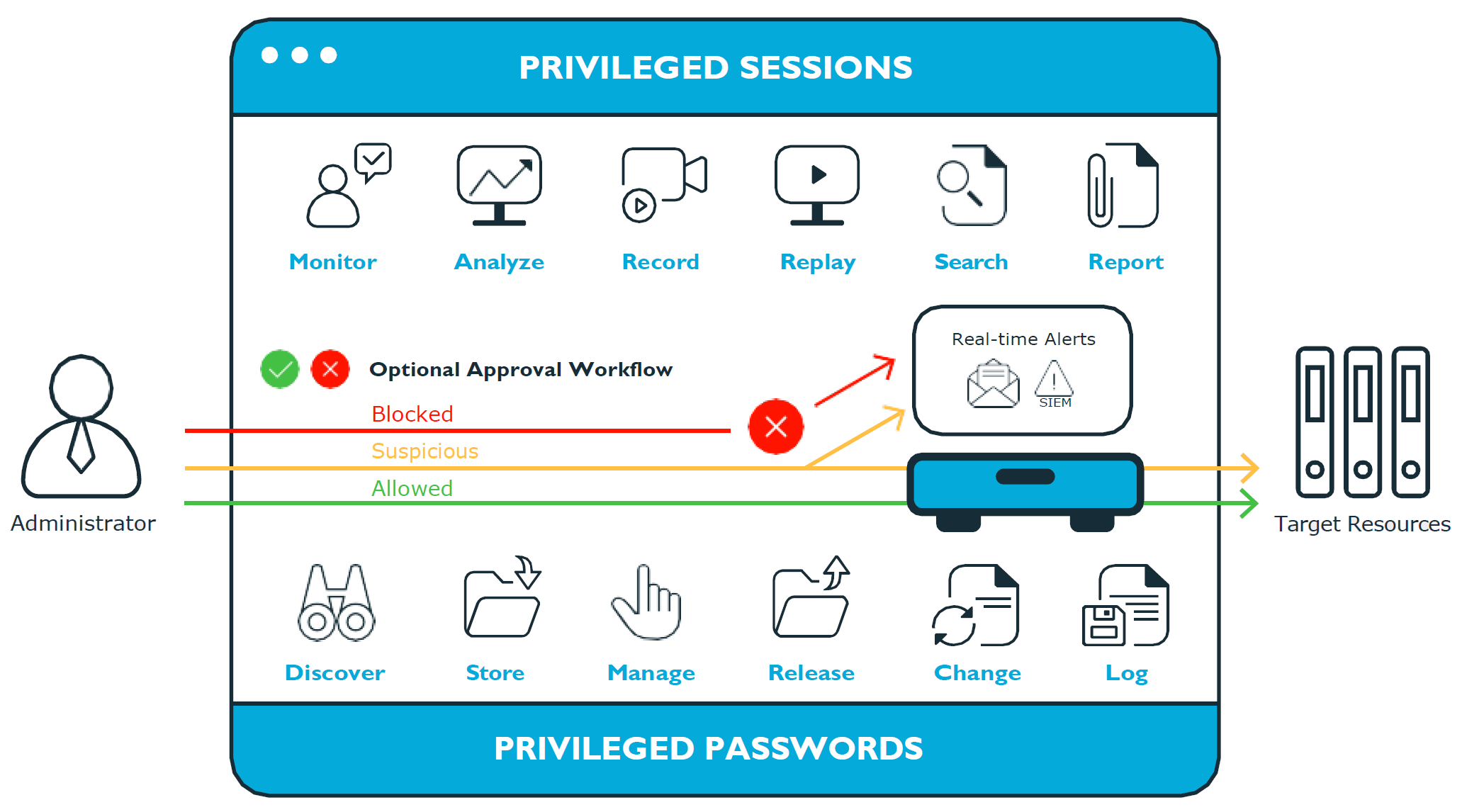Safeguard for Privileged Passwords 6.0.6
Release Notes
June 09, 2020, 11:54
These release notes provide information about the Safeguard for Privileged Passwords 6.0.6 release.
Release options
Safeguard for Privileged Passwords includes two release versions:
- Long Term Support (LTS) release, version 6.0.6
- Feature release, version 6.6
The versions align with Safeguard for Privileged Sessions. For more information, see Long Term Support (LTS) and Feature Releases.
About this release
Safeguard for Privileged Passwords Version 6.0.6 is minor LTS release with resolved issues.
For more details on the features and resolved issues, see:
NOTE: For a full list of key features in Safeguard for Privileged Passwords, see the Safeguard for Privileged Passwords Administration Guide.