Configuring RemoteApps
Overview
RemoteApps use RDP channels that are denied by default. When configuring RDP connections for RemoteApps on One Identity Safeguard for Privileged Sessions (SPS), create a custom channel policy which enables the following channels:
-
Drawing
-
rail
-
rail_ri
-
rail_wi
Figure 186: RDP Control > Channel Policies — Configuring the required channels for RemoteApps
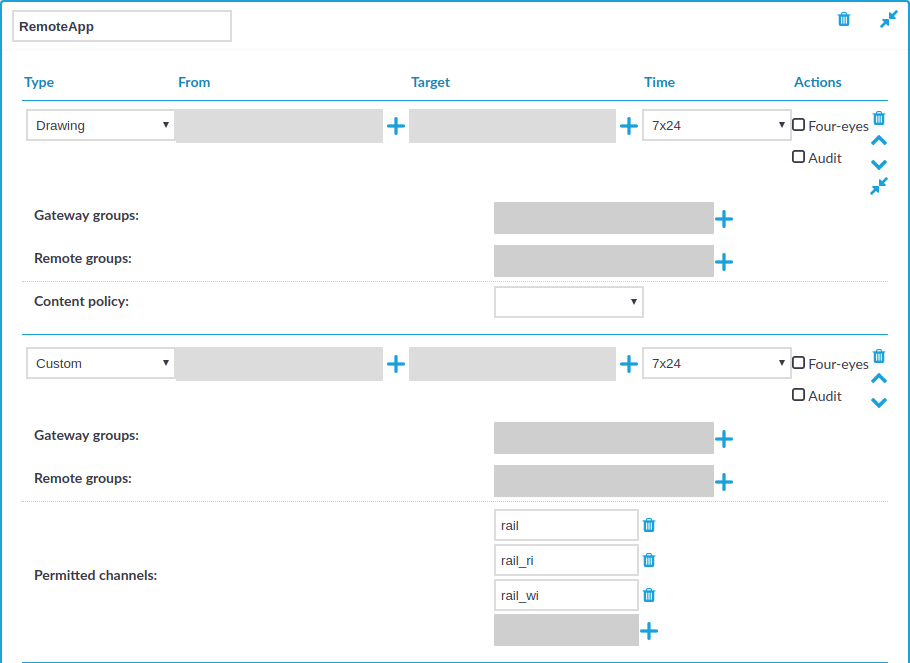
Prerequisites
-
You must disable the Use advanced RemoteFX graphics for RemoteApp group policy on the RDP server.
The policy is available at Computer Configuration > Policies > Administrative Templates > Windows Components > Remote Desktop Services > Remote Desktop Session Host > Remote Session Environment > Use advanced RemoteFX graphics for RemoteApp.
-
You must have the Remote Desktop (RD) Licensing role installed.
To configure RemoteApps
-
Navigate to RDP Control > Channel Policies.
-
Click
to create a new channel policy.
-
Enter the name for the channel policy.
-
Choose Drawing as the channel type.
-
Click
to add an additional channel type.
-
Choose Custom as the second channel type.
-
In Permitted channels, click
to add the following channels:
-
rail
-
rail_ri
-
rail_wi
(You have to click
for each channel.)
-
-
Click
to save the channel policy.
-
You have created a channel policy for RemoteApps.
When you configure a connection that uses RemoteApps in RDP Control > Connections, select this channel policy as the Channel policy of the connection.
