Multiple users and locking
Multiple administrators can access the One Identity Safeguard for Privileged Sessions (SPS) web interface simultaneously, but only one of them can modify the configuration. This means that the configuration of SPS is automatically locked when the first administrator who can modify the configuration opens a configuration page (for example the Basic Settings or the AAA menu).
The warning message displays the username of the administrator locking the configuration as shown in the image below:
Figure 36: Configuration lock by remote administrator
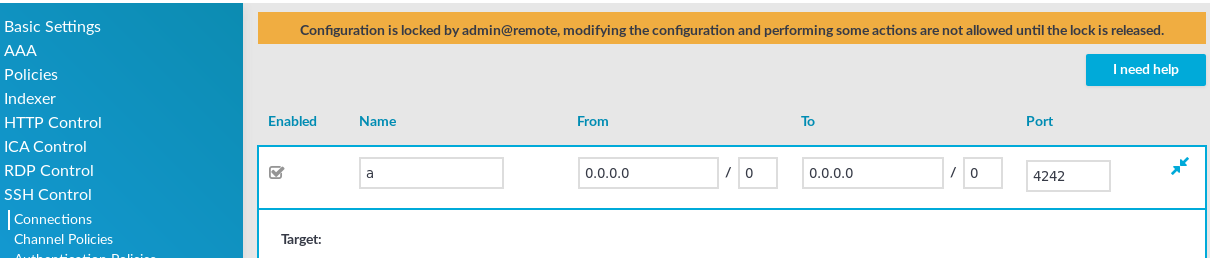
Other administrators can continue as read-only but must wait until the locking administrator navigates to an SPS page that does not require locking, the administrator logs out, or the session of the administrator times out. However, it is possible to access the Search and Reporting menus,
Accessing SPS using the RPC API or starting a transaction in the REST API locks the configuration similarly to accessing SPS from the web interface.
|
|
NOTE:
If an administrator logs in to SPS using the local console or a remote SSH connection, the configuration is also locked. Inactive local and SSH connections timeout just like web connections. For details, see Accessing the One Identity Safeguard for Privileged Sessions (SPS) console. |

