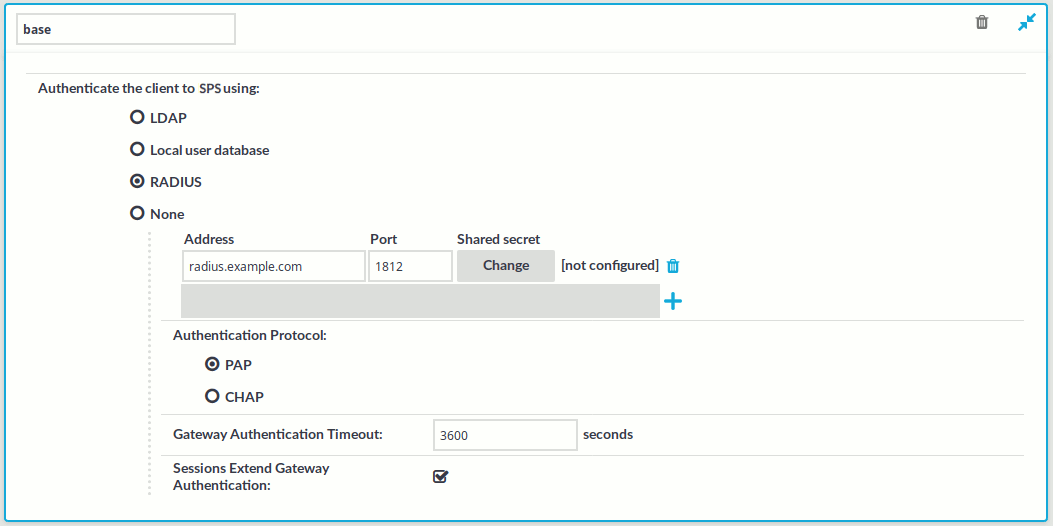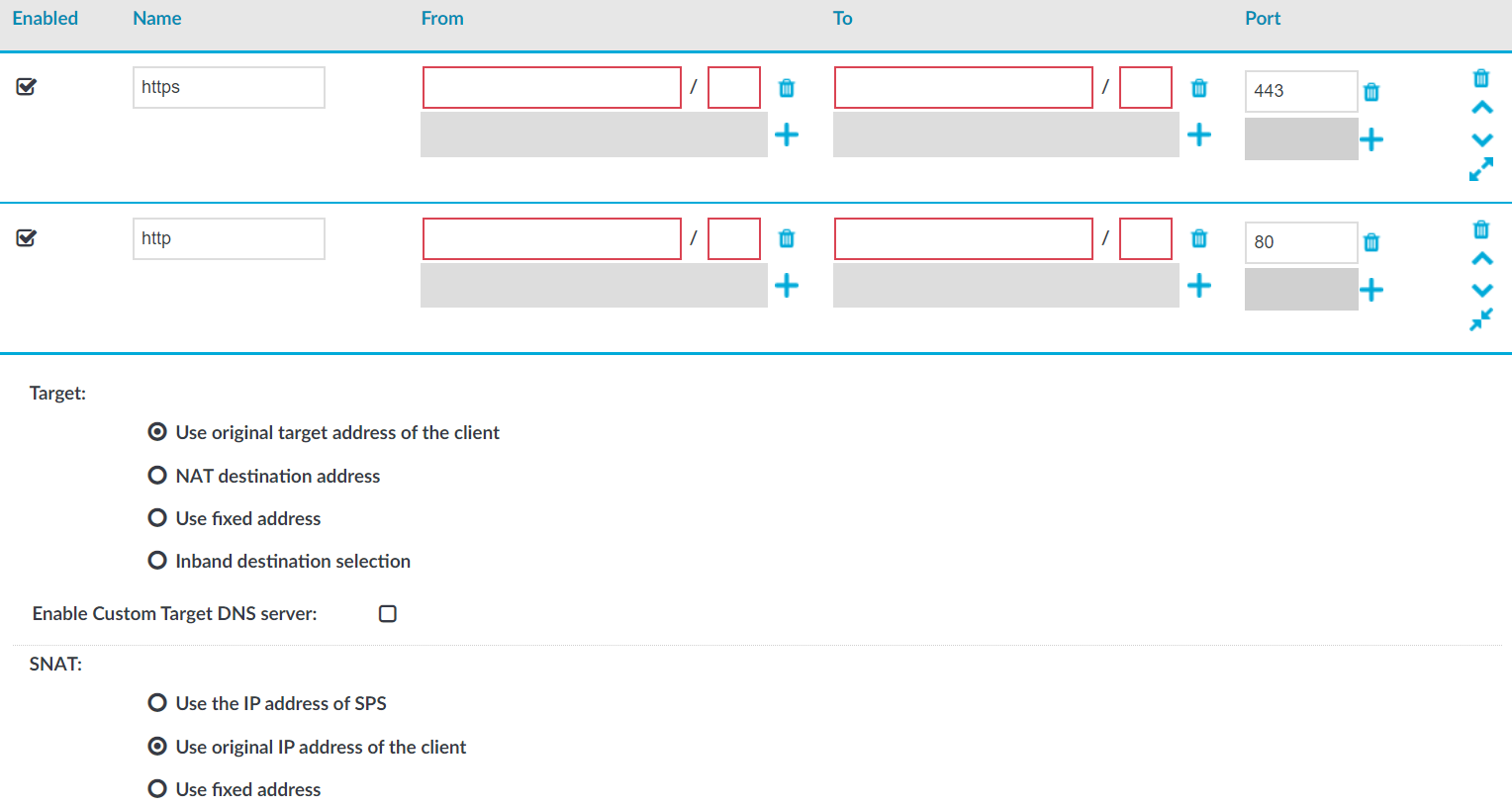For the audited HTTP and HTTPS connections, One Identity Safeguard for Privileged Sessions (SPS) supports the following inband authentication methods for the HTTP protocol. These authentication methods are automatically supported for every Connection policy, without further configuration.
-
Basic Access Authentication (according to RFC2617)
-
The NTLM authentication method commonly used by Microsoft browsers, proxies, and servers
SPS records the username used in the authentication process into the Username and Remote username fields of the connection database.
For authenticated sessions, SPS can perform group-based user authorization that allows you to finetune access to your servers and services: you can set the required group membership in the Channel policy of the HTTP connection. Note that group-based authorization in HTTP works only for authenticated sessions (for HTTP/HTTPS connections, SPS uses this server only to retrieve the group membership of authenticated users, you cannot authenticate the users to LDAP from SPS). If a username is not available for the session, SPS will permit the connection even if the Remote groups field is set.
SPS does not store failed HTTP authentication attempts in the connection database. This means that the Verdict field of the Search page will never contain CONN-AUTH-FAIL values for HTTP connections.
Note that authentication also affects the way SPS handles HTTP sessions. For details, see Session-handling in HTTP.
An authentication policy is a list of authentication methods that can be used in a connection. Connection definitions refer to an authentication policy to determine how the client can authenticate to One Identity Safeguard for Privileged Sessions (SPS).
To create a new authentication policy
-
Navigate to HTTP Control > Authentication Policies, and click  .
.
Figure 199: HTTP Control > Authentication Policies — Configuring HTTP authentication policies
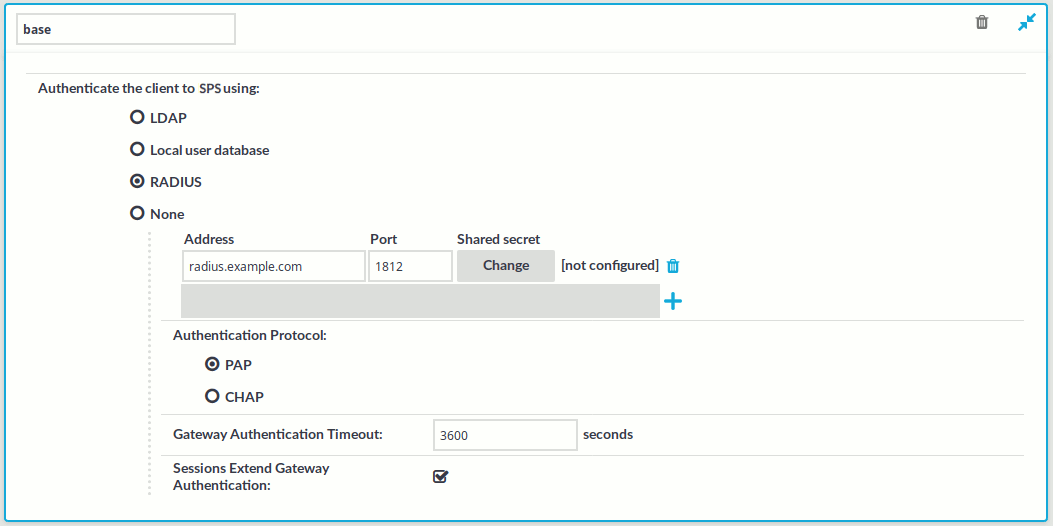
-
Enter a name for the policy into the Name field.
-
Select the authentication method used on the client-side in the Authenticate the client to SPS using field. For the client-side connection, SPS can authenticate the client inband (within the HTTP protocol) using the following authentication methods:
-
LDAP: SPS will authenticate the client to the LDAP database set in the LDAP Server of the connection policy. To use LDAP authentication on the client side, select Authenticate the client to SPS using > LDAP.
NOTE:SPS will authenticate the client-side connection to the LDAP server configured in the connection policy. This is not necessarily the same as the LDAP server used to authenticate the users accessing the SPS web interface.
-
Local user database: Authenticate the client locally on the SPS gateway using a Local user database. Select the database to use in the Local user database field. For details on creating a Local User Database, see Creating a Local User Database.
-
RADIUS: SPS will authenticate the client to the specified RADIUS server. Select Authenticate the client to SPS using > RADIUS, enter the IP address (use an IPv4 address) or hostname of the RADIUS server into the Address field, the port number of the RADIUS server into the Port field, and the shared secret of the RADIUS server into the Shared secret field. Only password-authentication is supported (including one-time passwords), challenge-response based authentication is not.
To add more RADIUS servers, click  and fill in the respective fields.
and fill in the respective fields.
-
None: Do not perform client-side authentication, the client will authenticate only on the target server.
-
Specify the time remaining until a successful gateway authentication times out into the Gateway Authentication Timeout field.
To avoid interruptions for active HTTP sessions, select the Sessions Extend Gateway Authentication checkbox. When enabled, active HTTP sessions can extend the gateway authentication beyond the configured timeout.
-
Click Commit.
NOTE: The client-side authentication settings apply for authenticating the user inband (that is, within the HTTP protocol) to the SPS gateway.
This section focuses on describing the HTTP-specific details of connection configuration. For a detailed description on configuring connections, see General connection settings.
Topics:
This section describes how to set up a transparent HTTP connection. To audit HTTP connections in non-transparent mode, see Enabling One Identity Safeguard for Privileged Sessions (SPS) to act as an HTTP proxy.
Figure 200: HTTP Control > Connections — Transparent HTTP connection
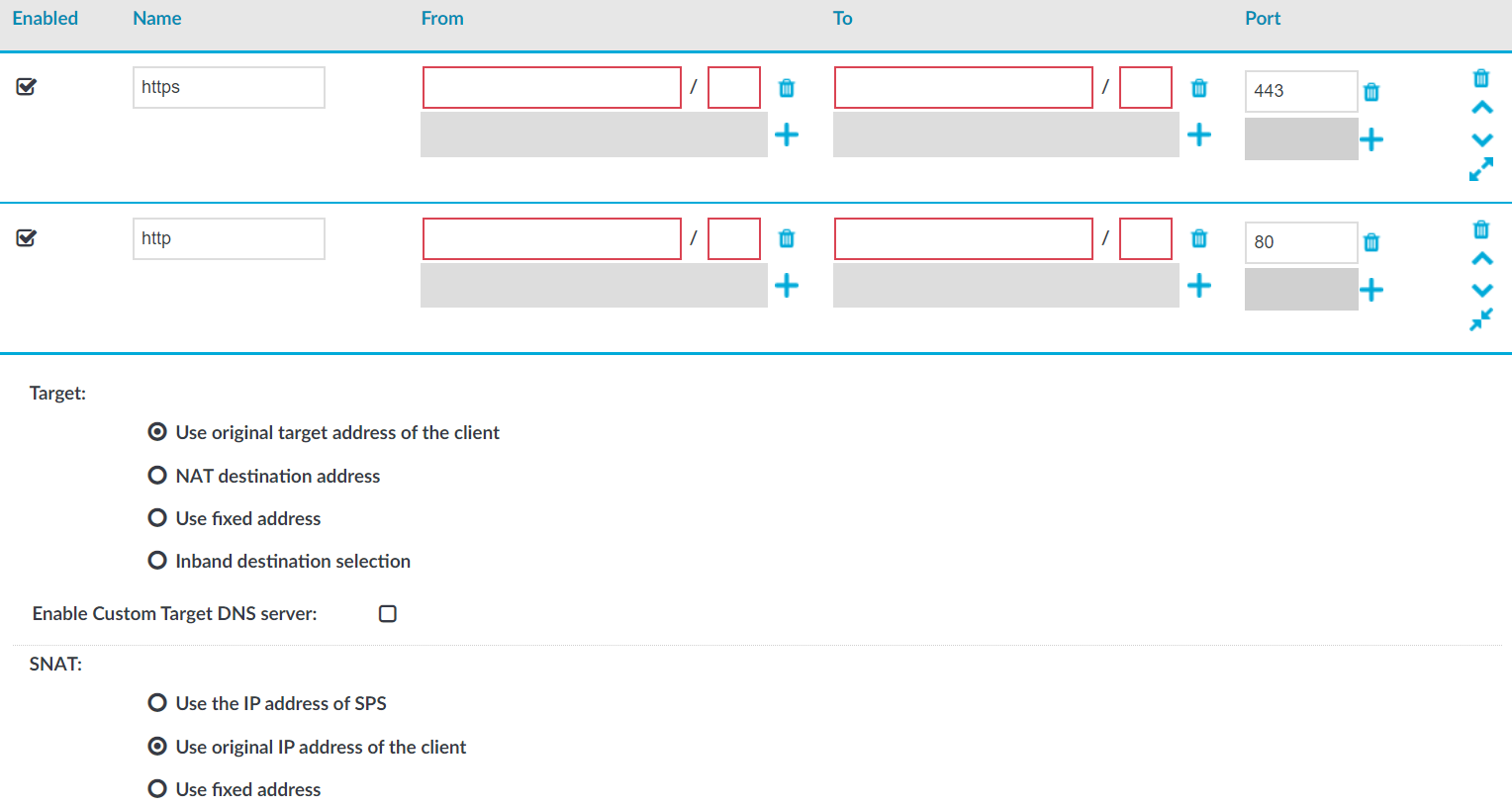
To set up a transparent HTTP connection
-
In the Name field, enter the name of the connection that identifies the connection policy.
-
In the From field, enter the IP address and prefix of the client that you can use to access the server.
You can use an IPv4 or an IPv6 address. To limit the IP range to the specified address, set the prefix to 32 (IPv4) or 128 (IPv6).
-
In the To field, enter the IP address and prefix that the clients target.
You can use an IPv4 or an IPv6 address. To limit the IP range to the specified address, set the prefix to 32 (IPv4) or 128 (IPv6).
-
In the Target section, select Use original target address of the client.
-
In the SNAT section, select Use original IP address of the client.
-
Since SPS cannot automatically decide whether the incoming sessions are encrypted or not, set up another identical connection policy for the same sessions, for HTTPS. As a result, HTTP and HTTPS sessions are saved into separate trails.
-
Setup a new connection policy with the same settings as above.
-
Set the Port to 443.
-
Enable TLS encryption. For more information, see Enabling TLS encryption in HTTP.

 .
.