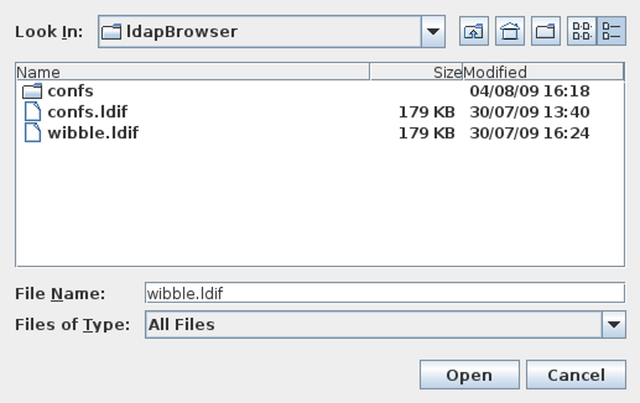Export Full Tree
The Export Full Tree will export an LDIF file of the entire Directory Tree in the current view. That is to say, if you are in the Global view of the Directory, you will export an LDIF file that represents all of the data in the tree from the Base DN or suffix that you connected to. On the other hand, if you have performed a particular search request and you are in the view for that Search, the LDIF file that you export will contain only the entries visible within the results of the search.
Fig-28: The File dialog for an LDIF Export
When you click on Export Full Tree, a File dialog will open, providing you with the opportunity to determine where the LDIF file will be saved. Simply navigate to the folder where you wish to store the LDIF file, and then specify a name that can be used to store the file. Note that the file browser will not allow you to overwrite an existing file.
Export Full Subtree
The Export Full Subtree will export an LDIF file of all of the data below the currently selected node in the current view. That is to say, if you are in the Global view of the Directory, you will export an LDIF file that represents all of the data in the Directory that is stored below the branch that you have selected. On the other hand, if you have performed a particular search request and you are in the view for that Search, the LDIF file that you export will contain only the entries visible within the results of the search that are below the branch that you have currently selected.
When you click on Export Full Subtree, a File dialog will open, providing you with the opportunity to determine where the LDIF file will be saved. Simply navigate to the folder where you wish to store the LDIF file, and then specify a name that can be used to store the file. Note that the file browser will not allow you to overwrite an existing file.
Server Specific Information
LB provides options to view information specific to the server that you have connected to. This includes the option to view information returned by a RootDSE query, as well as the ability to browse the server schema.
RootDSE Information
You can access the RootDSE view by clicking on the RootDSE Info option in the View menu in the menu toolbar. You can also open the view by clicking on the RootDSE Info icon in the Control toolbar.
The RootDSE Information panel will open as a view accessible on the Search View button bar at the bottom of the screen and is represented by a button displaying the same RootDSE Info icon as is used in the Control toolbar.
Fig-29: Viewing RootDSE Information
The RootDSE is displayed as a tree in the navigation panel. To view the attributes returned by the query, you will need to click on the rootDSE node in the tree. Attributes and values are displayed in a similar way to entries within the normal tree, with the exception that the RootDSE entries cannot be edited.
Note that if no RootDSE is returned by the server that you have connected to, this option will be unavailable.