Adding a new custom cloud service provider data disk to your SSB configuration
If you need more disk space than the disk size of your default data disk available in syslog-ng Store Box (SSB), from version 6.9.0, you can also add a custom cloud service provider data disk to your configuration. From 6.9.0, SSB supports adding a Microsoft Azure managed disk to your SSB configuration as a custom cloud service provider data disk, and assigning the SSB logspace of your choice to it.
This section and its subsections describe how you can add a new custom cloud service provider data disk to your SSB configuration.
For more information about how you can add a custom cloud service provider data disk on the cloud service provider side, see Adding a new custom cloud service provider data disk on the cloud service provider side.
For more information about the data disk information for your custom cloud service provider data disks, see Data disk information for your custom cloud service provider data disks.
For more information about assigning the SSB logspace of your choice to a custom cloud service provider data disk, see Assigning the SSB logspace of your choice to a custom cloud service provider data disk.
Prerequisites
When adding a new custom cloud service provider data disk to your SSB configuration, consider the following prerequisites in advance:
-
If you want to add a custom cloud service provider data disk to your SSB configuration, you must add a new custom cloud service provider data disk on your cloud service provider side before you can add it to your configuration on the SSB side.
-
If you want to add custom cloud service provider data disks to your configuration in SSB, you must add the custom cloud service provider data disk under Log > Disks > <your-custom-data-disk>, and commit your changes. After that, the newly added custom cloud service provider data disk will be available for selection in the dropdown list under Log > Logspaces > <your-new-logspace-with-custom-data-disk> > Storage > Disk.
-
You can only add, remove, or resize a custom cloud service provider data disk in your configuration after shutting your SSB device down first. Hot swaps are not supported.
Limitations
When adding a new custom cloud service provider data disk to your SSB configuration, consider the following limitations in advance:
-
|

|
Caution:
HAZARD OF DATA LOSS!
One Identity does not support decreasing the size of a Microsoft Azure managed disk added to your SSB configuration as a custom cloud service provider data disk. |
-
NOTE: After adding a newly created custom cloud service provider data disk to your SSB configuration, and assigning the SSB logspace of your choice to it, removing the custom cloud service provider data disk from your SSB configuration has a strict order, especially if there are referenced objects tied to the custom cloud service provider data disk. For more information about the process to remove such custom cloud service provider data disks from your SSB configuration, see Removing a custom cloud service provider data disk from your SSB configuration.
-
NOTE: If you fail to assign the newly created SSB logspace of your choice to the new custom cloud service provider data disk, SSB will not automatically detect and use the new custom cloud service provider data disk to store messages on it.
-
NOTE: Resizing your custom cloud service provider data disk on the Microsoft Azure side is quick, but your SSB configuration must resize the file system on your SSB side to match the resizing on the Microsoft Azure side. As a result, depending on the original size of the custom cloud service provider data disk and on the size you will expand it to, starting the virtual machine for your SSB device after you expand the size of your custom cloud service provider data disk may take a long time.
-
In version 6.9.0, SSB supports adding Microsoft Azure managed disks as custom cloud service provider data disks.
-
In version 6.9.0, SSB supports adding Microsoft Azure managed disks of up to 32,767 GiB storage space to your SSB device. For more information about managed data disks in Microsoft Azure, see Disk type comparison in the Microsoft Azure online documentation.
-
If you set a custom cloud service provider data disk under Log > Logspaces > <your-new-logspace-with-custom-data-disk> > Storage > Disk, you can not change it after committing your logspace configuration.
-
You can only configure custom cloud service provider data disks for logspaces that you newly create. One Identity does not support configuring custom cloud service provider data disks in logspaces that you configured and committed earlier.
-
Transporting custom cloud service provider data disks between SSB devices is not supported.
-
You can only add, remove, or resize a custom cloud service provider data disk in your configuration after shutting your SSB device down first. Hot swaps are not supported.
-
You can only add an Azure managed disk as a custom cloud service provider data disk to your SSB on the Microsoft Azure portal side.
-
SSB only accepts and detects empty disks as custom cloud service provider data disks. As a result, you can only add a newly created Azure managed disk as a custom cloud service provider data disk to your SSB configuration. Adding an already existing Azure managed disk (by clicking Attach existing disks on the Microsoft Azure portal) is not supported.
-
One Identity does not support adding Azure managed disks to your SSB logspaces as a shared disk. You can only add one Azure managed disk to one SSB device.
-
The number of managed disks you can add on the Microsoft Azure portal depends on the type of Microsoft Azure subscription you are using.
Topics:
Adding a new custom cloud service provider data disk on the cloud service provider side
This section and its subsections describe the possible ways you can add custom cloud service provider data disks to your syslog-ng Store Box (SSB) configuration on the cloud service provider side.
For more information about how you can add custom cloud service provider disks to your SSB configuration on the SSB side, see Adding a new custom cloud service provider data disk to your SSB configuration on the SSB side.
If you need more disk space than the disk size of your default data disk available in syslog-ng Store Box (SSB), from version 6.9.0, you can also add a custom cloud service provider data disk to your configuration. From 6.9.0, SSB supports adding a Microsoft Azure managed disk to your SSB configuration as a custom cloud service provider data disk, and assigning the SSB logspace of your choice to it.
In version 6.9.0, SSB supports adding Microsoft Azure managed disks of up to 32,767 GiB storage space to your SSB device. For more information about managed data disks in Microsoft Azure, see Disk type comparison in the Microsoft Azure online documentation.
Topics:
Adding a new Microsoft Azure managed disk as a custom cloud service provider data disk on the Microsoft Azure portal side
This section describes how you can add a new Microsoft Azure managed disk as a custom cloud service provider data disk to your syslog-ng Store Box (SSB) configuration on the Microsoft Azure portal side.
If you need more disk space than the disk size of your default data disk available in syslog-ng Store Box (SSB), from version 6.9.0, you can also add a custom cloud service provider data disk to your configuration. From 6.9.0, SSB supports adding a Microsoft Azure managed disk to your SSB configuration as a custom cloud service provider data disk, and assigning the SSB logspace of your choice to it.
In version 6.9.0, SSB supports adding Microsoft Azure managed disks of up to 32,767 GiB storage space to your SSB device. For more information about managed data disks in Microsoft Azure, see Disk type comparison in the Microsoft Azure online documentation.
Adding a new Microsoft Azure managed disk as a custom cloud service provider data disk to your SSB configuration requires procedures that you must complete in a strict order, both on the SSB side, and on the Microsoft Azure portal, too.
NOTE: After you configure your custom Microsoft Azure managed disk on the Microsoft Azure side, you must add the disk to your SSB configuration, and then assign the SSB logspace of your choice to it on the SSB side.
For more information about how you can add a Microsoft Azure managed disk to your SSB configuration on the SSB side, see Adding a new custom cloud service provider data disk to your SSB configuration on the SSB side.
Prerequisites
When adding a new Microsoft Azure managed disk that you will later want to add to your SSB configuration, consider the following prerequisites in advance:
-
You can only add an Azure managed disk as a custom cloud service provider data disk to your SSB on the Microsoft Azure portal side.
-
The number of managed disks you can add on the Microsoft Azure portal depends on the type of Microsoft Azure subscription you are using.
Limitations
When adding a new Microsoft Azure managed disk that you will later want to add to your SSB configuration, consider the following limitations in advance:
-
|

|
Caution:
HAZARD OF DATA LOSS!
Although it is possible to decrease the size of Microsoft Azure managed disks, One Identity does not support decreasing the size of custom cloud service provider data disks already added to your SSB configuration. One Identity only supports increasing the size of such custom cloud service provider data disks after adding them to your SSB configuration. |
-
In version 6.9.0, SSB supports adding Microsoft Azure managed disks of up to 32,767 GiB storage space to your SSB device. For more information about managed data disks in Microsoft Azure, see Disk type comparison in the Microsoft Azure online documentation.
-
You can only add, remove, or resize a custom cloud service provider data disk in your configuration after shutting your SSB device down first. Hot swaps are not supported.
-
SSB only accepts and detects empty disks as custom cloud service provider data disks. As a result, you can only add a newly created Azure managed disk as a custom cloud service provider data disk to your SSB configuration. Adding an already existing Azure managed disk (by clicking Attach existing disks on the Microsoft Azure portal) is not supported.
-
Transporting custom cloud service provider data disks between SSB devices is not supported.
-
One Identity does not support adding Azure managed disks to your SSB logspaces as a shared disk. You can only add one Azure managed disk to one SSB device.
Adding a new Microsoft Azure managed disk as a custom cloud service provider data disk on the Microsoft Azure portal side
Adding a new Microsoft Azure managed disk as a custom cloud service provider data disk to your SSB configuration requires procedures that you must complete in a strict order.
To add a new Microsoft Azure managed disk as a custom cloud service provider data disk on the Microsoft Azure portal side,
-
Shut down your SSB device completely.
-
Log in to the Microsoft Azure portal.
-
Navigate to the virtual machine of your SSB device.
Figure 143: Home > All resources> <your-virtual-machine-in-microsoft-azure>

-
Follow the instructions of the Microsoft Azure online tutorial documentation to attach a new data disk with the size of your choice to the virtual machine of your SSB device.
After successfully attaching the data disk, it appears under the Disks of the virtual machine of your SSB device.
Figure 144: Home > All resources> <your-virtual-machine-in-microsoft-azure> > Settings > Disk - The new data disk attached to the virtual machine of your SSB device

NOTE: The LUN (Logical Unit Number) value of your attached data disk corresponds to the last digit of the Host:Channel:Target:LUN (HCTL) of your custom cloud service provider data disk on the SSB side.
Figure 145: Log > Disks> <your-custom-data-disk> - The LUN value corresponds to the last digit of the HCTL on the SSB side
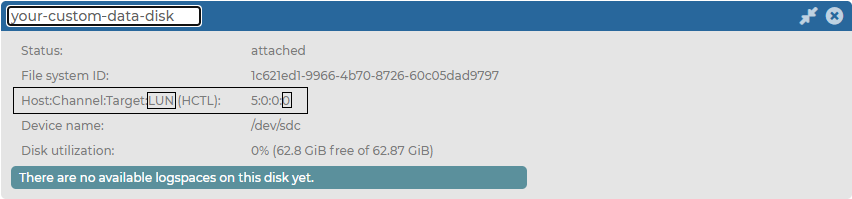
-
Restart the virtual machine for your SSB device, add the newly created Microsoft Azure managed disk to your SSB configuration as a custom cloud service provider data disk, and then assign the SSB logspace of your choice to the newly added custom cloud service provider data disk.
Adding a new custom cloud service provider data disk to your SSB configuration on the SSB side
If you need more disk space than the disk size of your default data disk available in syslog-ng Store Box (SSB), from version 6.9.0, you can also add a custom cloud service provider data disk to your configuration. From 6.9.0, SSB supports adding a Microsoft Azure managed disk to your SSB configuration as a custom cloud service provider data disk, and assigning the SSB logspace of your choice to it.
This section describes how you can add a new custom cloud service provider data disk to your syslog-ng Store Box (SSB) configuration on the SSB side.
For more information about how you can add a custom cloud service provider data disk on the cloud service provider side, see Adding a new custom cloud service provider data disk on the cloud service provider side.
For more information about assigning the SSB logspace of your choice to a custom cloud service provider data disk, see Assigning the SSB logspace of your choice to a custom cloud service provider data disk.
For more information about the data disk information for your custom cloud service provider data disks, see Data disk information for your custom cloud service provider data disks.
Prerequisites
When adding a new custom cloud service provider data disk to your SSB configuration on the SSB side, consider the following prerequisites in advance:
-
If you want to add a custom cloud service provider data disk to your SSB configuration, you must add a new custom cloud service provider data disk on your cloud service provider side before you can add it to your configuration on the SSB side.
-
If you want to add custom cloud service provider data disks to your configuration in SSB, you must add the custom cloud service provider data disk under Log > Disks > <your-custom-data-disk>, and commit your changes. After that, the newly added custom cloud service provider data disk will be available for selection in the dropdown list under Log > Logspaces > <your-new-logspace-with-custom-data-disk> > Storage > Disk.
Limitations
When adding a new custom cloud service provider data disk to your SSB configuration on the SSB side, consider the following limitations in advance:
-
|

|
Caution:
HAZARD OF DATA LOSS!
Although it is possible to decrease the size of Microsoft Azure managed disks, One Identity does not support decreasing the size of custom cloud service provider data disks already added to your SSB configuration. One Identity only supports increasing the size of such custom cloud service provider data disks after adding them to your SSB configuration. |
-
NOTE: Resizing your custom cloud service provider data disk on the Microsoft Azure side is quick, but your SSB configuration must resize the file system on your SSB side to match the resizing on the Microsoft Azure side. As a result, depending on the original size of the custom cloud service provider data disk and on the size you will expand it to, starting the virtual machine for your SSB device after you expand the size of your custom cloud service provider data disk may take a long time.
-
NOTE: If you fail to assign the newly created SSB logspace of your choice to the new custom cloud service provider data disk, SSB will not automatically detect and use the new custom cloud service provider data disk to store messages on it.
-
You can only configure custom cloud service provider data disks for logspaces that you newly create. One Identity does not support configuring custom cloud service provider data disks in logspaces that you configured and committed earlier.
-
In version 6.9.0, SSB supports adding Microsoft Azure managed disks of up to 32,767 GiB storage space to your SSB device. For more information about managed data disks in Microsoft Azure, see Disk type comparison in the Microsoft Azure online documentation.
-
If you want to add custom cloud service provider data disks to your configuration in SSB, you must add the custom cloud service provider data disk under Log > Disks > <your-custom-data-disk>, and commit your changes. After that, the newly added custom cloud service provider data disk will be available for selection in the dropdown list under Log > Logspaces > <your-new-logspace-with-custom-data-disk> > Storage > Disk.
-
Transporting custom cloud service provider data disks between SSB devices is not supported.
-
You can only add, remove, or resize a custom cloud service provider data disk in your configuration after shutting your SSB device down first. Hot swaps are not supported.
-
You can only add an Azure managed disk as a custom cloud service provider data disk to your SSB on the Microsoft Azure portal side.
-
SSB only accepts and detects empty disks as custom cloud service provider data disks. As a result, you can only add a newly created Azure managed disk as a custom cloud service provider data disk to your SSB configuration. Adding an already existing Azure managed disk (by clicking Attach existing disks on the Microsoft Azure portal) is not supported.
-
One Identity does not support adding Azure managed disks to your SSB logspaces as a shared disk. You can only add one Azure managed disk to one SSB device.
-
The number of managed disks you can add on the Microsoft Azure portal depends on the type of Microsoft Azure subscription you are using.
After adding a new custom cloud service provider data disk on your cloud service provider side, you can add the new custom cloud service provider data disk on the SSB side.
To add a new custom cloud service provider data disk to your SSB configuration,
- On the SSB side, shut down your SSB device
-
Navigate to Basic Settings > System.
-
Under System control, click Shutdown.
- On the cloud service provider side, complete the following steps:
-
Log in to your cloud service provider's portal (in this case, the Microsoft Azure portal).
-
Wait until the power state of your SSB device's virtual machine is Stopped.
For more information about power states in Microsoft Azure, see VM power states in the Microsoft Azure online tutorial documentation.
-
Deallocate the virtual machine for your SSB device, then wait until its power state is Stopped (deallocated).
-
To attach a new data disk with the size of your choice to the virtual machine of your SSB device, follow the instructions of the Microsoft Azure online tutorial documentation.
-
Start the virtual machine for your SSB device.
- In the virtual machine for your SSB device, complete the following steps on the SSB web interface:
-
Navigate to Log > Disks.
SSB will automatically detect newly added custom cloud service provider data disks and display them:
Figure 146: Log > Disks - New disks detected

-
Enter a name for your new custom cloud service provider data disk, and click  .
.
Figure 147: Log > Disks > <your-custom-data-disk>

-
Navigate to Log > Logspaces, and assign the SSB logspace of your choice to the custom cloud service provider data disk.
NOTE: If you fail to assign the newly created SSB logspace of your choice to the new custom cloud service provider data disk, SSB will not automatically detect and use the new custom cloud service provider data disk to store messages on it.
NOTE: After adding a newly created custom cloud service provider data disk to your SSB configuration, and assigning the SSB logspace of your choice to it, removing the custom cloud service provider data disk from your SSB configuration has a strict order, especially if there are referenced objects tied to the custom cloud service provider data disk. For more information about the process to remove such custom cloud service provider data disks from your SSB configuration, see Removing a custom cloud service provider data disk from your SSB configuration.
NOTE: For newly created logspaces, selecting a data disk for your logspace is required.




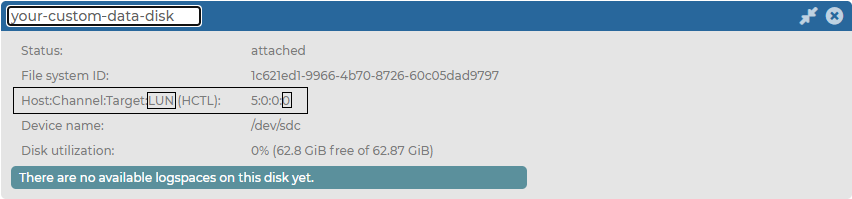

 .
.