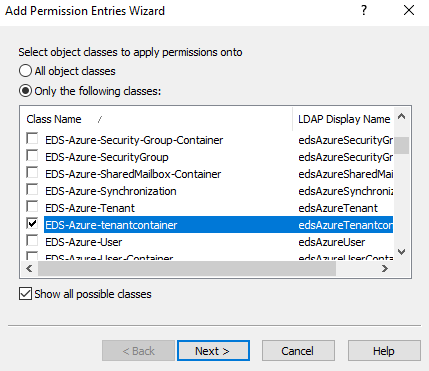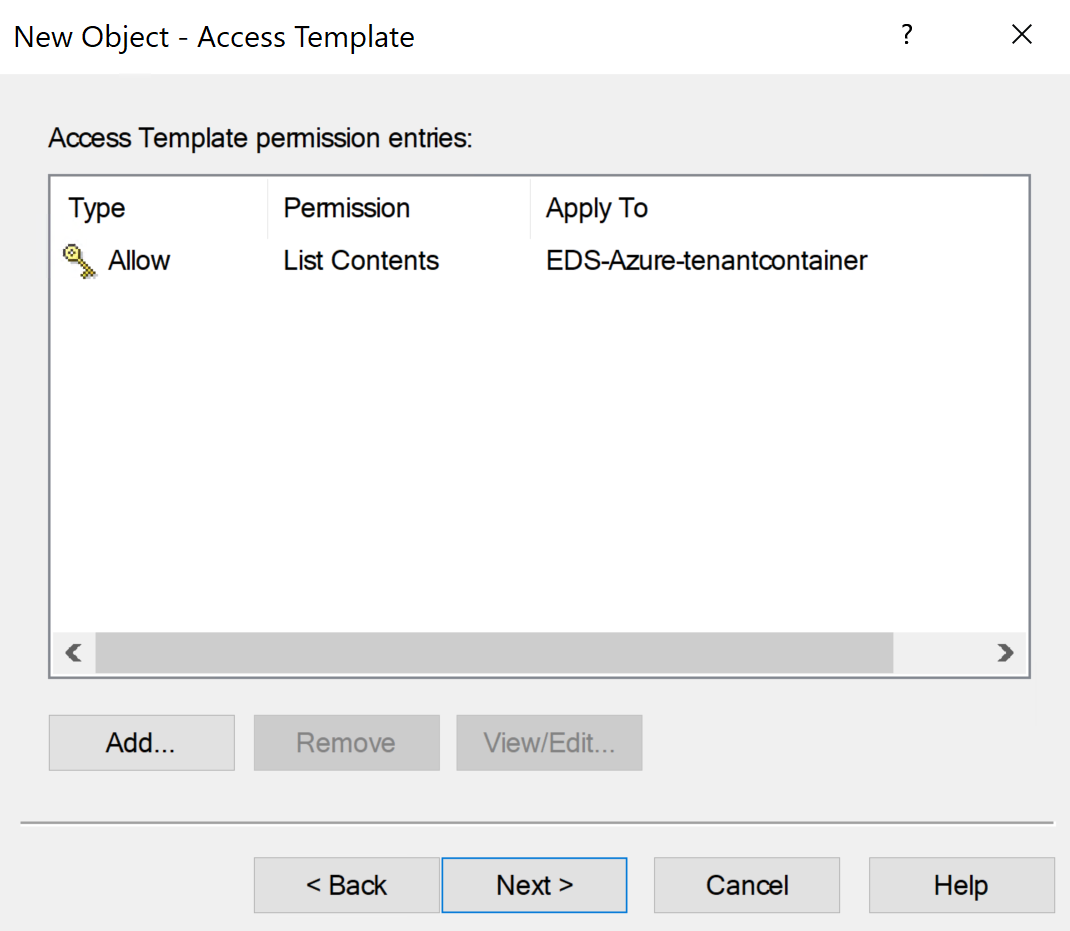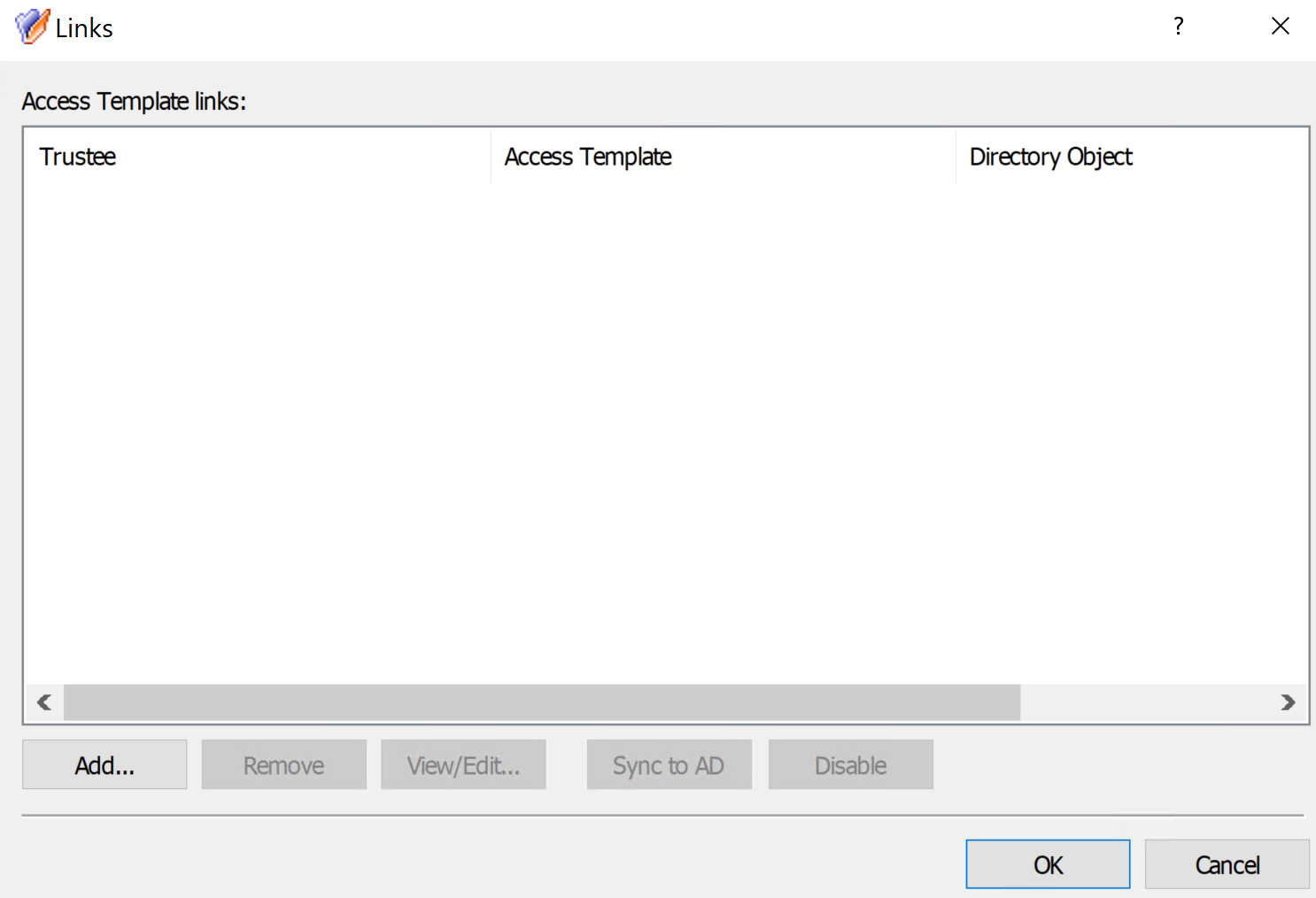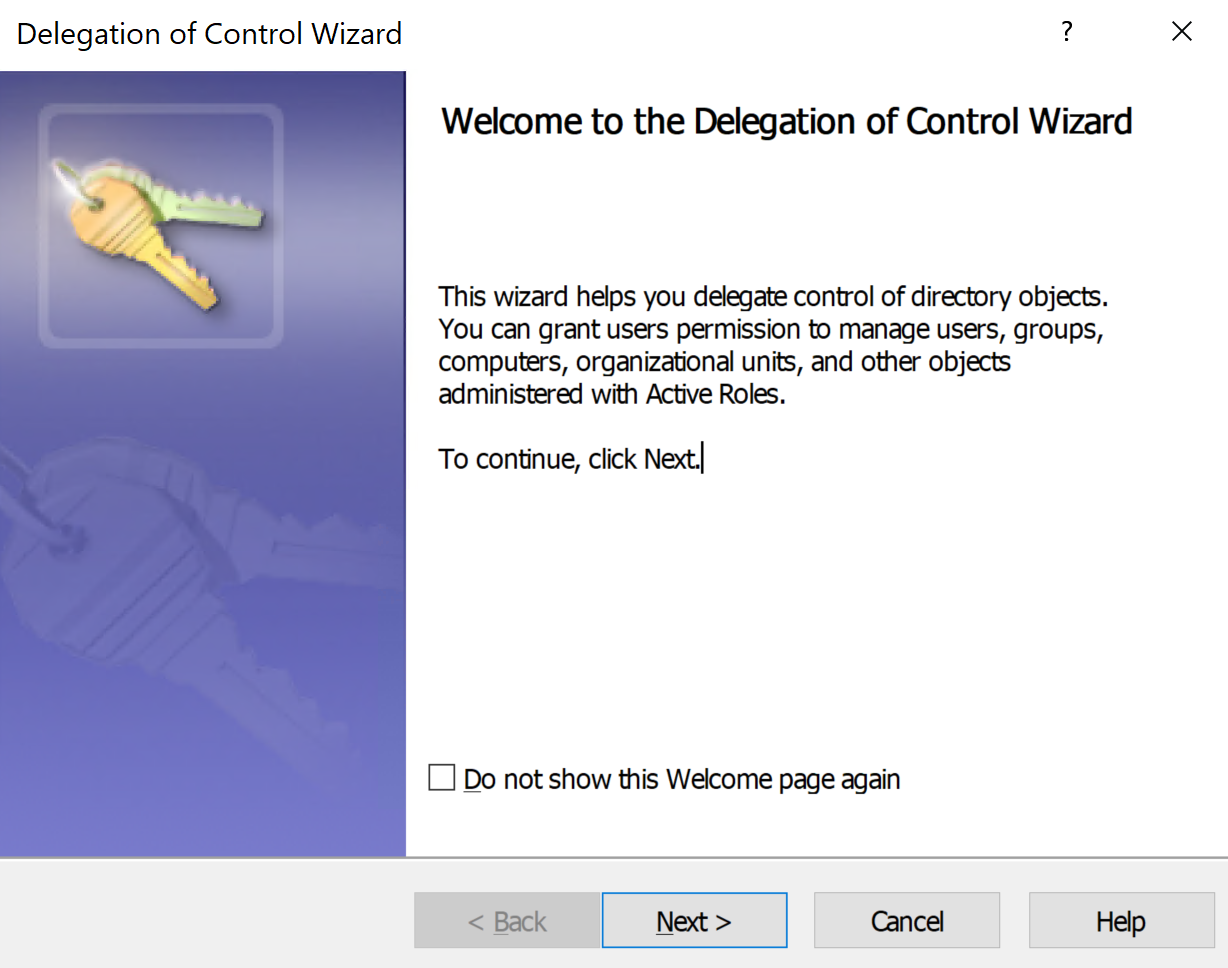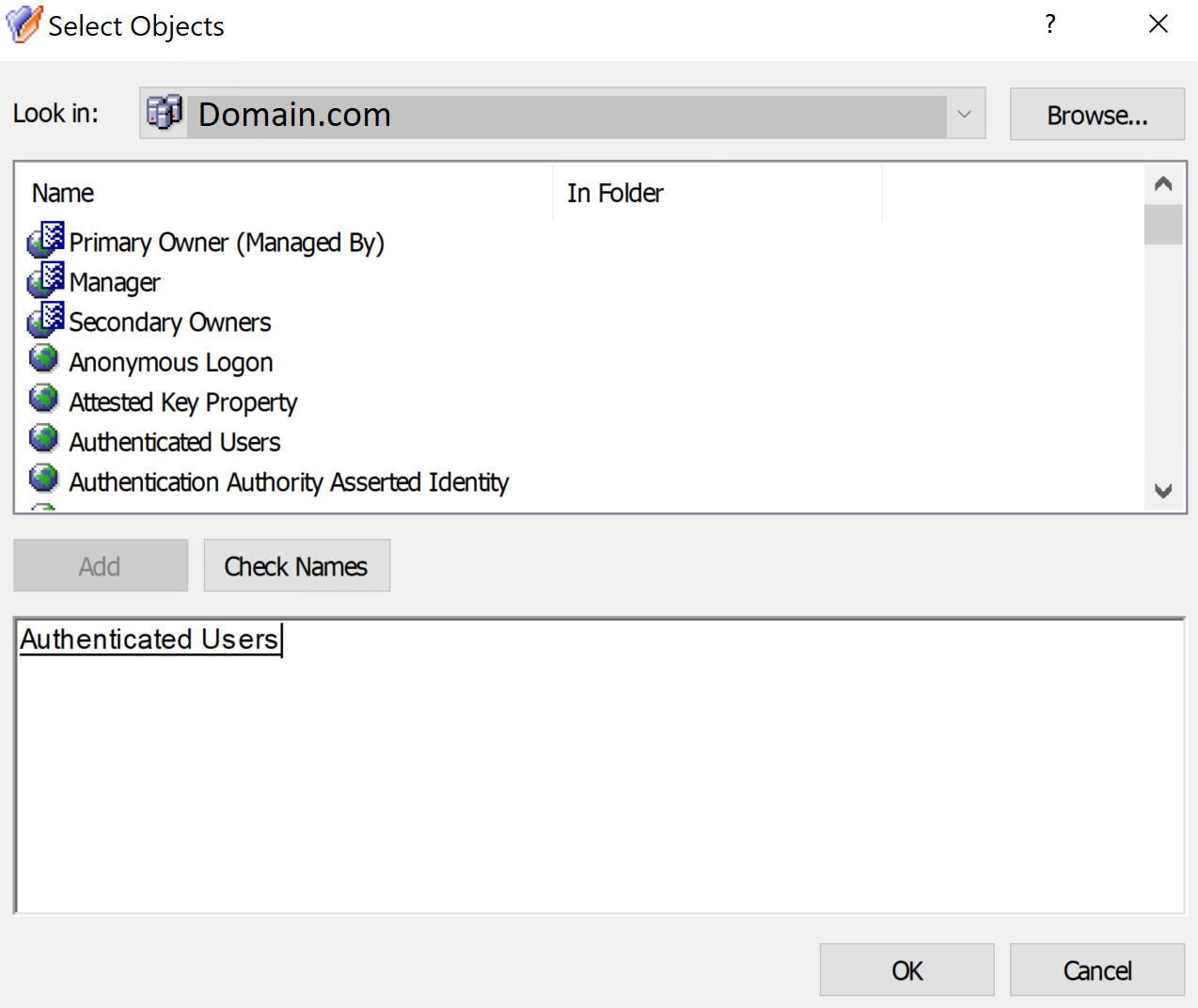WORKAROUND:Create a new Access Template and assign the following permission to resolve this error.
Expand Configuration | Access Templates right-click on any container to create the Access Template if you are not using a custom container.
Step 1: Creating the Access Template1)
Right-click the
container and select
New | Access Template2) Give a name to identify the template example:
Azure Search Admin site3)
Select the
Next> button
4)
Select the
Add... button
5)
Select the
radial button for
Only the following classes:6)
Select the
check box for
EDS-Azure-tenantcontainer, and select
Next> button
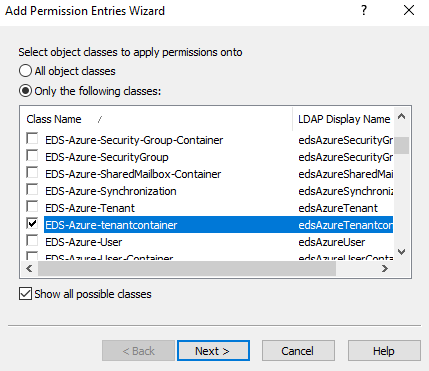
7)
Select the
radial button for
Object access8)
Select the
check box for
List Contents, and
Select the
Finish button
Select the
Next> button
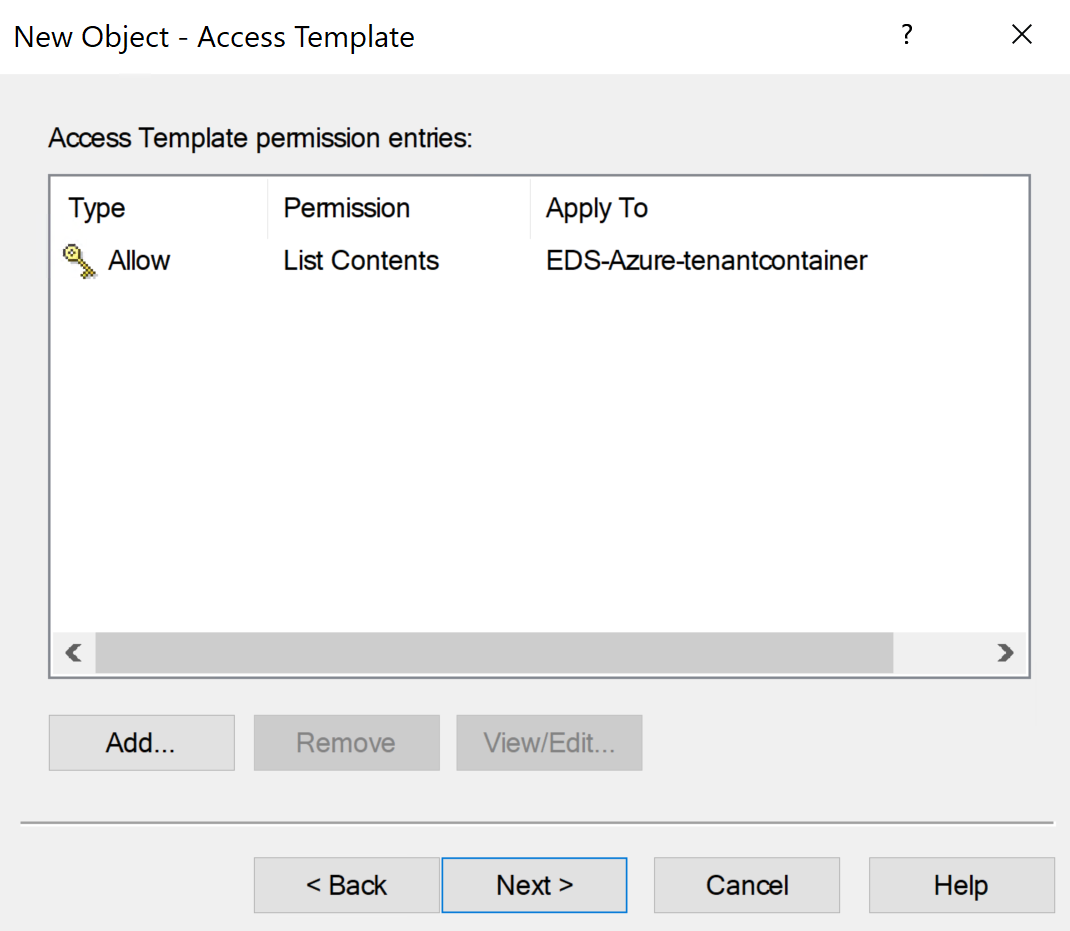
9)
Select the
Finish button
Step 2: Linking the Access Template that we just created called Azure Search Admin site1)
Right-click the
Access Template and select
Links from the menu
2)
Select the
Add... button
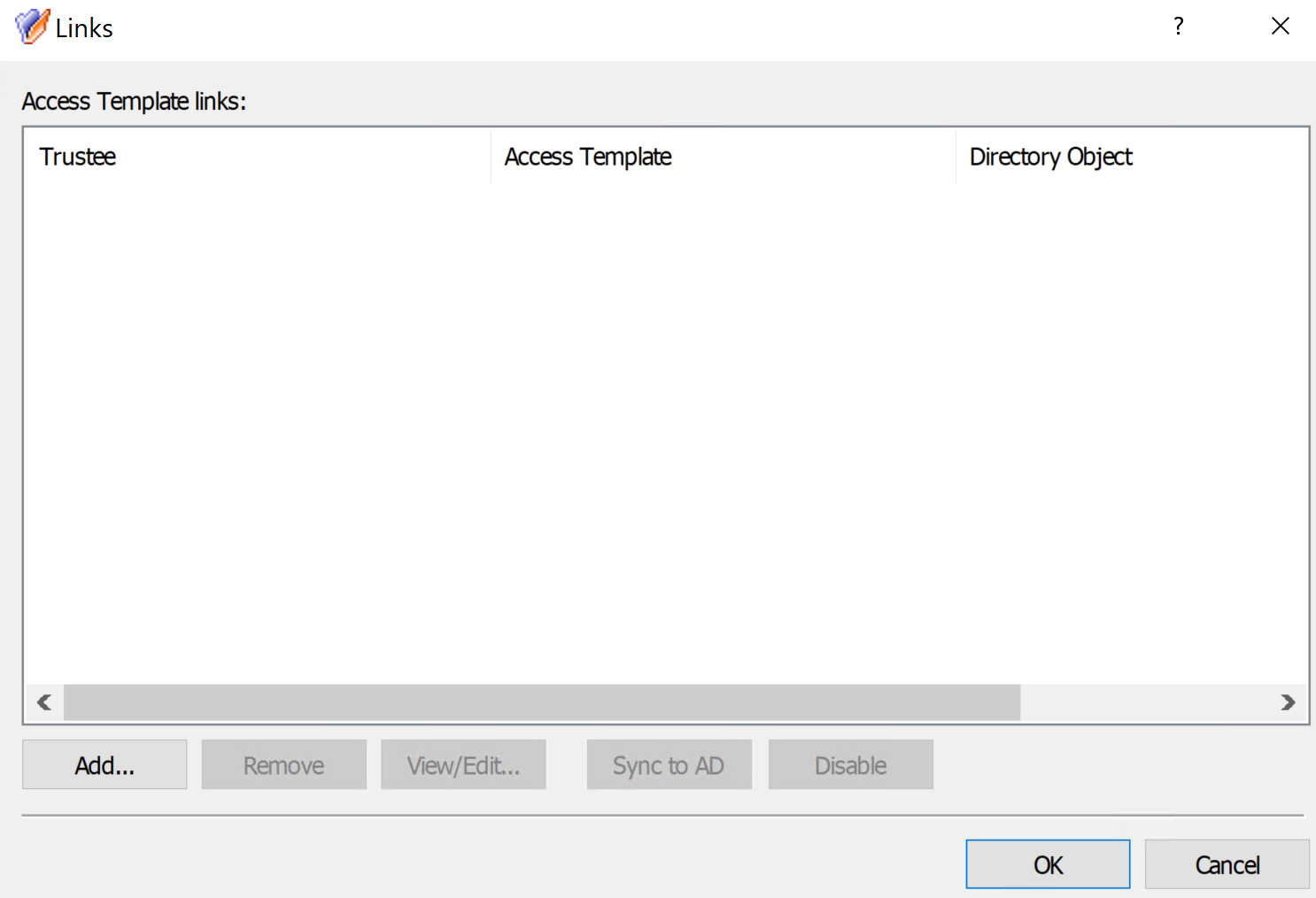
3) On the Delegation of Control Wizard select the
Next button
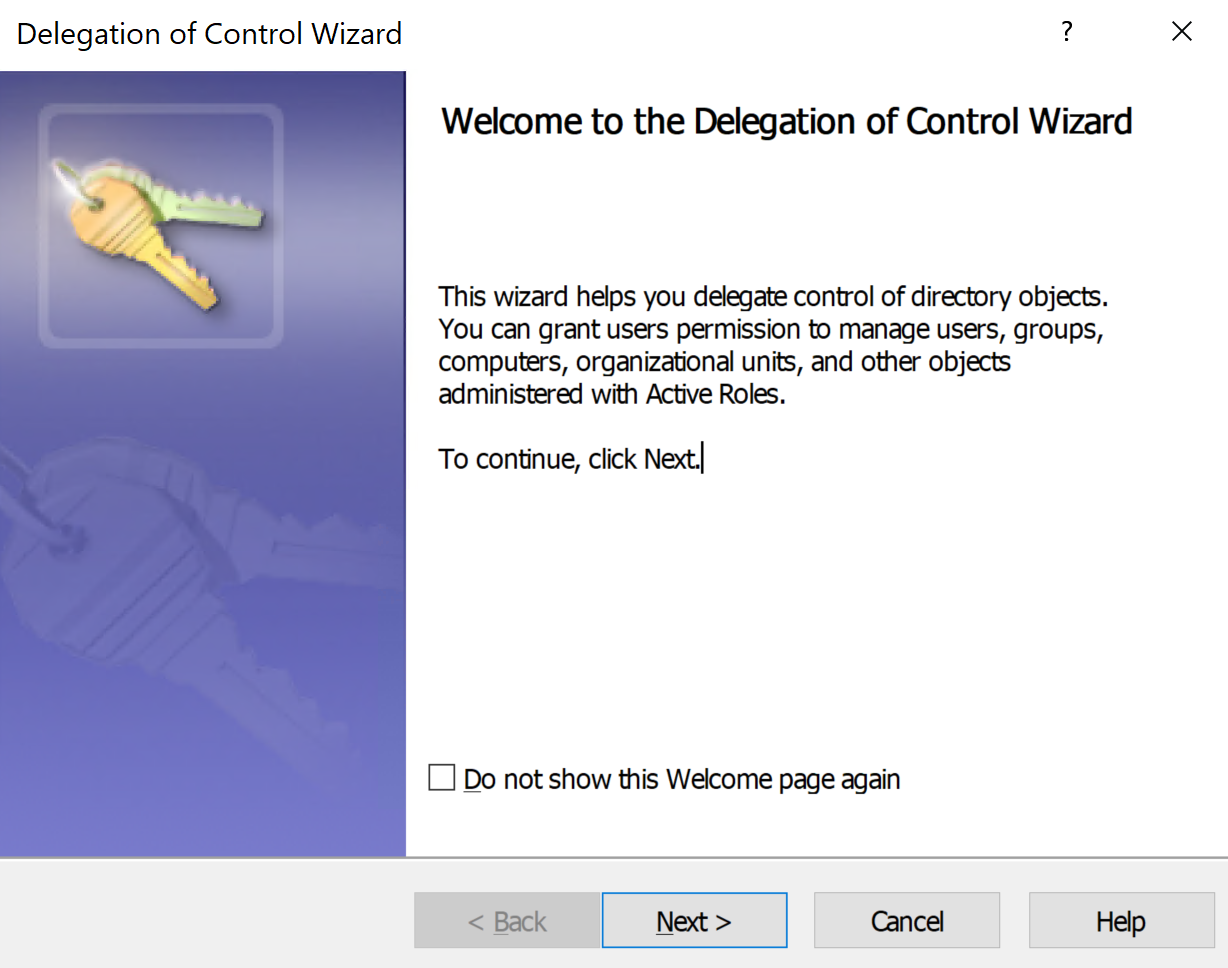
4) Select
Add... button and in the
Select Objects window select the Browse... button
5) In the
Browse for Container window select Azure and select the
OK button
6)
Select only Azure in the top window and then select the
Add button to add it to the bottom window and select
OK

7)
Select the
Next> button
8)
Select the
Add... button, and then select the
Browse... button
9) In the
Browse for Container window select Active Directory, and select the
OK button
10)
Select the
Authenticated Users group and select the
Add button to add it to the bottom window and 11)
Select OK
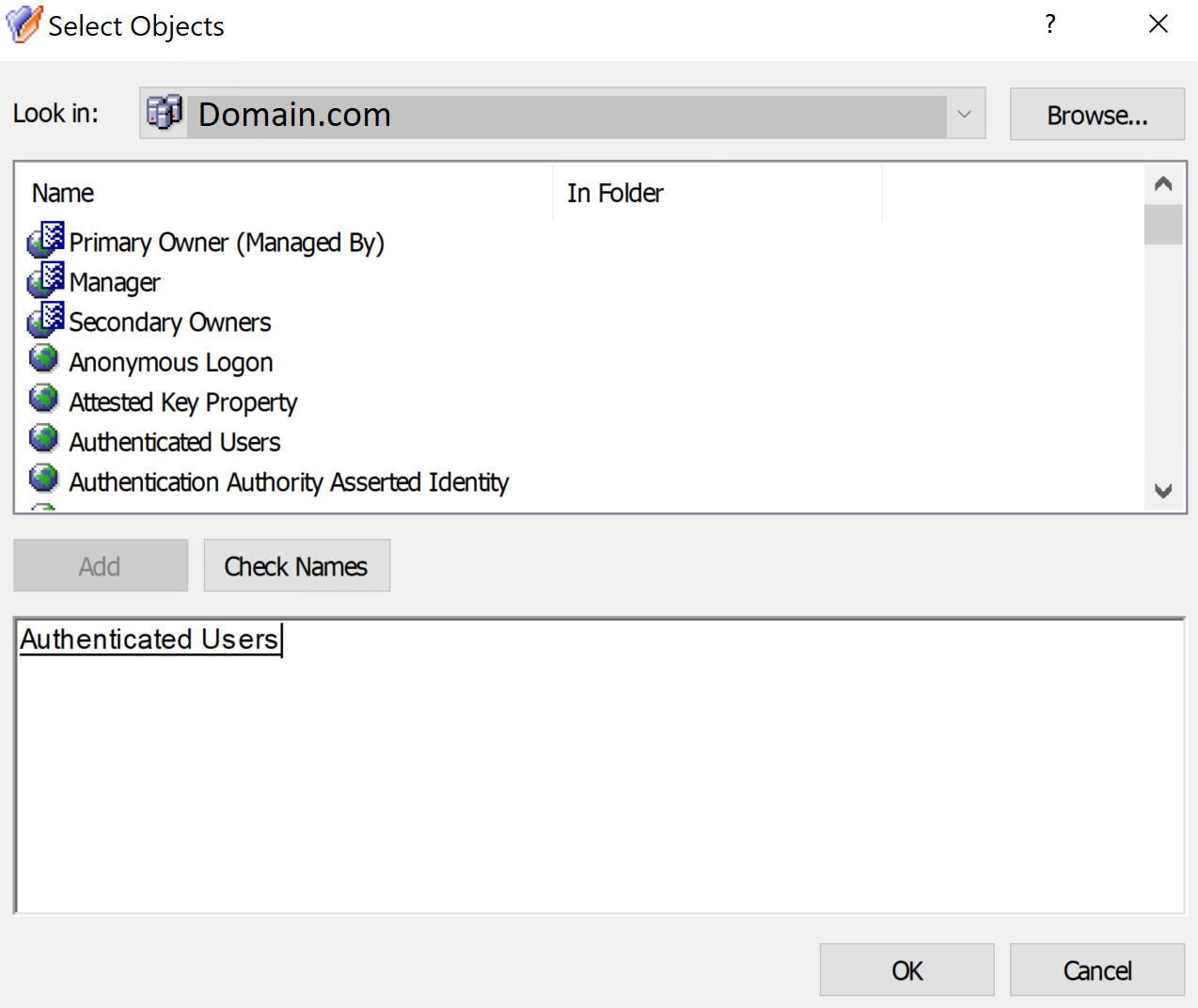
12)
Select the
Next> button
13)
Select the
Next> button
14)
Select the
Finish button
15)
Select OK on the Links window, and it should display similar to the below image

16) Test the search function in the Active Roles Web Interface to confirm the issue is gone
STATUS:The following
Defect ID#: 328779, has been submitted to be fixed in a future release of Active Roles.