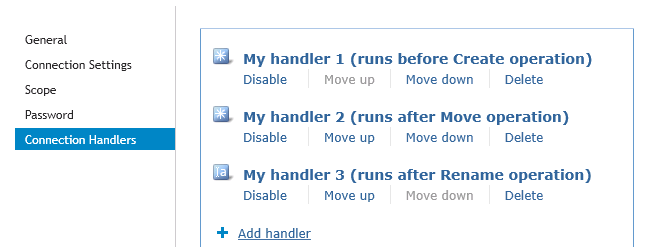For each connected data system, you can modify the scope of objects participating in the data synchronization operations.
To modify the synchronization scope
- In the Synchronization Service Administration Console, open the Connections tab.
- Locate the connection for which you want to modify the synchronization scope, and then click
Synchronization scope.
- Use the following options to modify the synchronization scope:
- Include objects from selected containers only. Select the check boxes next to the containers that hold the objects you want to participate in data synchronization operations. Note that this option may be unavailable for some types of connected data systems, such as Microsoft SQL Server or Oracle Database.
- Objects must meet these conditions. Set up a list of conditions that objects must meet in order to participate in data synchronization operations.
- When you are finished, click Save.
Connection handlers allow you to automatically perform specific actions on connected data systems before, after, or instead of specific data synchronization operations (such as create, modify, move, rename, delete, or password synchronization operation). When creating a connection handler, you can specify the action you want to perform and set the conditions for triggering the action.
Out of the box, Synchronization Service includes only one predefined handler type that can execute your custom PowerShell script and thus perform the action you want.
|

|
IMPORTANT: If the predefined connection handler is configured to run your PowerShell script instead of a data synchronization operation, the script must return a system entry object.. |
You can also develop and implement your own handler types.
To create, modify, or delete handlers for a connection, you can use the Connection Handlers tab in the connection settings:
Figure 4: Connection Handlers
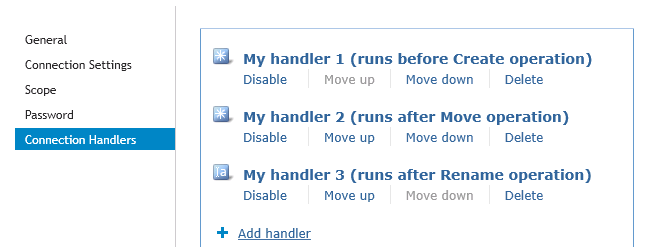
This tab provides the following elements:
- Add handler. Starts a wizard that helps you add a new connection handler. By default, the wizard creates a new handler that allows you to run your PowerShell script.
- Disable. Disables the connection handler.
- Enable. Enables the connection handler.
- Move up. Moves the connection handler one position up in the list.
- Move down. Moves the connection handler one position down in the list.
- Delete. Deletes the connection handler.
To create a connection handler
- In the Synchronization Service Administration Console, open the Connections tab.
- Click the name of the connection for which you want to create a handler, and then click the Connection Handlers tab.
- Click Add handler, and then follow the steps in the wizard to create your handler.
To modify a connection handler
- In the Synchronization Service Administration Console, open the Connections tab.
- Click the name of the connection for which you want to modify a handler, and then click the Connection Handlers tab.
- Click the name of the handler you want to modify, and then modify the handler settings as necessary. When you are finished, click OK.
- You can also do the following:
- Change the order in which handlers are activated. Synchronization Service activates handlers in the order in which they appear in the list. To move a handler in the list, use the Move up and Move down links below the handler.
- Disable or enable handlers. You can enable or disable existing handlers. To do so, use the Enable or Disable link below the handler.
- When you are finished, click Save.
To delete a connection handler
- In the Synchronization Service Administration Console, open the Connections tab.
- Click the name of the connection for which you want to delete a handler, and then click the Connection Handlers tab.
- Click Delete below the handler you want to delete.