If attestors have not yet processed an attestation case, you can send a reminder email to them to remind them about approving it.
-
You can send reminders to attestors of attestation cases that belong to certain attestation runs (see Sending reminders about attestation runs).

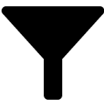 (Filter) and in the context menu, select the corresponding object under Object type.
(Filter) and in the context menu, select the corresponding object under Object type.