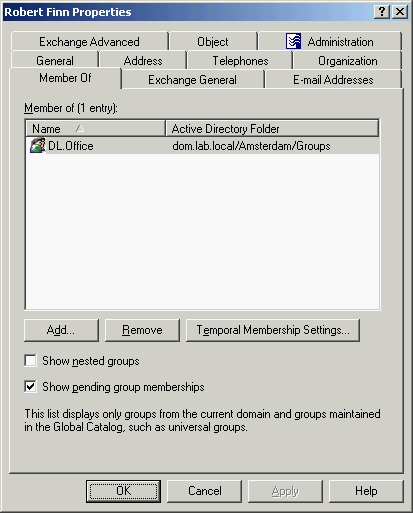To add contacts to groups, select the contacts, right-click the selection, and click Add to a Group. This displays the Select Objects dialog box where you can select the groups to which you want to add the contacts (see Adding user accounts to groups earlier in this document).
You can also add or remove a contact from groups by modifying the group membership list on the Member Of tab in the Properties dialog box. To display the Properties dialog box, right-click the contact and click Properties. The Member Of tab looks as shown in the following figure.
Figure 25: Adding and removing contacts from groups
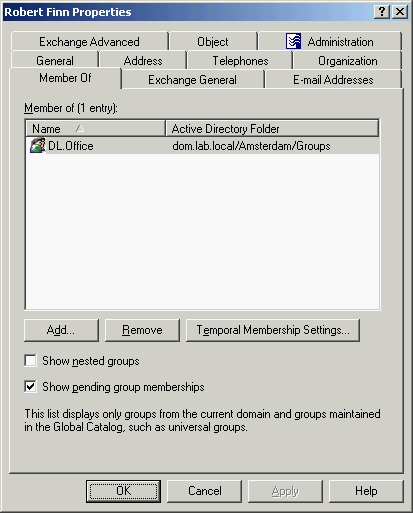
The Member Of tab lists the groups to which the contact belongs. If the Show nested groups check box is selected, the list also includes the groups to which the contact belongs due to group nesting.
The Temporal Membership Settings button can be used to specify the date and time when the contact should be added or removed from the selected groups. For more information about this feature, see Using temporal group memberships earlier in this document.
You can modify the list on the Member Of tab using the Add and Remove buttons. Clicking Add displays the Select Objects dialog box where you can type or select the names of the groups you want to add to the list. Clicking Remove deletes the selection from the list.
To perform Exchange tasks on a contact, right-click the contact, click Exchange Tasks, and follow the instructions in the Exchange Task Wizard. The Exchange Task Wizard helps you manage Exchange recipients by providing a set of tasks that apply to the selected contact.
For more information, see Exchange tasks on contacts later in this document.
To perform Exchange tasks on a contact
- In the console tree, locate and select the folder that contains the contact.
- In the details pane, right-click the contact and click Exchange Tasks.
- Follow the instructions in the Exchange Task Wizard.
|

|
NOTE:
- The Exchange Task Wizard helps you manage Exchange recipients by providing a set of tasks that applies to the contacts. For more information, see Steps for performing Exchange tasks on contacts.
- You can perform Exchange tasks on multiple contacts at a time: Select the contacts, right-click the selection, and click Exchange Tasks to start the Exchange Task Wizard.
- You can use the Find function of Active Roles in order to locate the contacts on which you want to perform Exchange tasks. Once you have found the contacts, you can start the Exchange Task Wizard as follows: Select the contacts in the list of search results, right-click the selection, and click Exchange Tasks.
|
To move contacts to another container, select the contacts, right-click the selection, and then click Move. In the Move dialog box, select the container to which you want to move the contacts.
|

|
NOTE: The console provides the drag-and-drop function for moving objects. To move contacts, you can drag the selection from the details pane to a destination container in the console tree. |