The syslog-ng Store Box (SSB) appliance can use a list of host and network addresses at a number of places, for example for limiting the client that can send log messages to a log source, or the hosts that can access shared logspaces.
-
For details on how to create a new hostlist, see Creating hostlists.
-
For details on how to import hostlists from a file, see Importing hostlists from files.

 .
.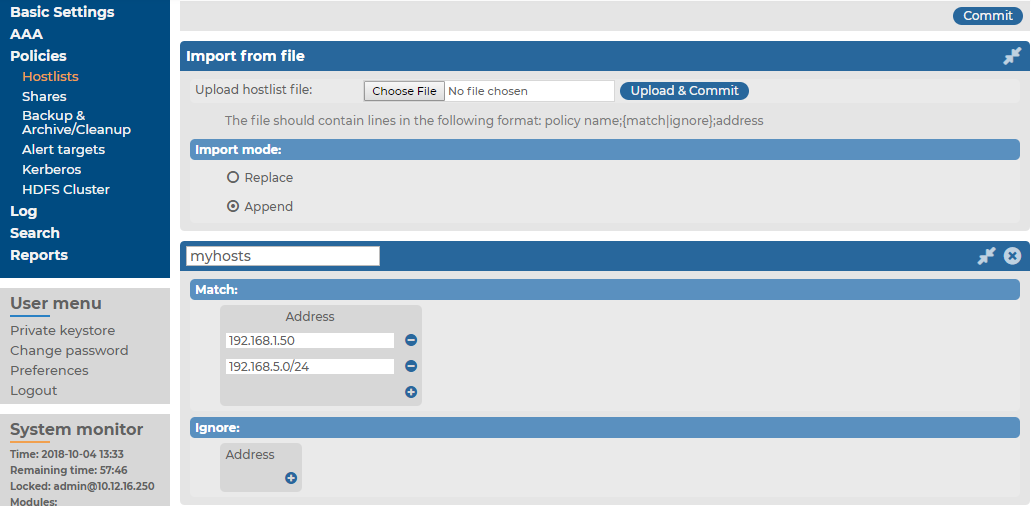
 .
.