You can show all the attestors that still need to make approval decisions about attestation cases in an attestation run.
In addition, you can send reminders to these attestors (see Sending reminders about attestation runs).
To show attestors of an attestation run
-
In the menu bar, click Attestation > Attestation runs.
-
On the Attestation Runs page, click the attestation run whose attestor you want to display.
-
In the View Attestation Run Details pane, click the Attestors tab.

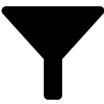 (Filter) on the Attestation cases tab (see
(Filter) on the Attestation cases tab (see