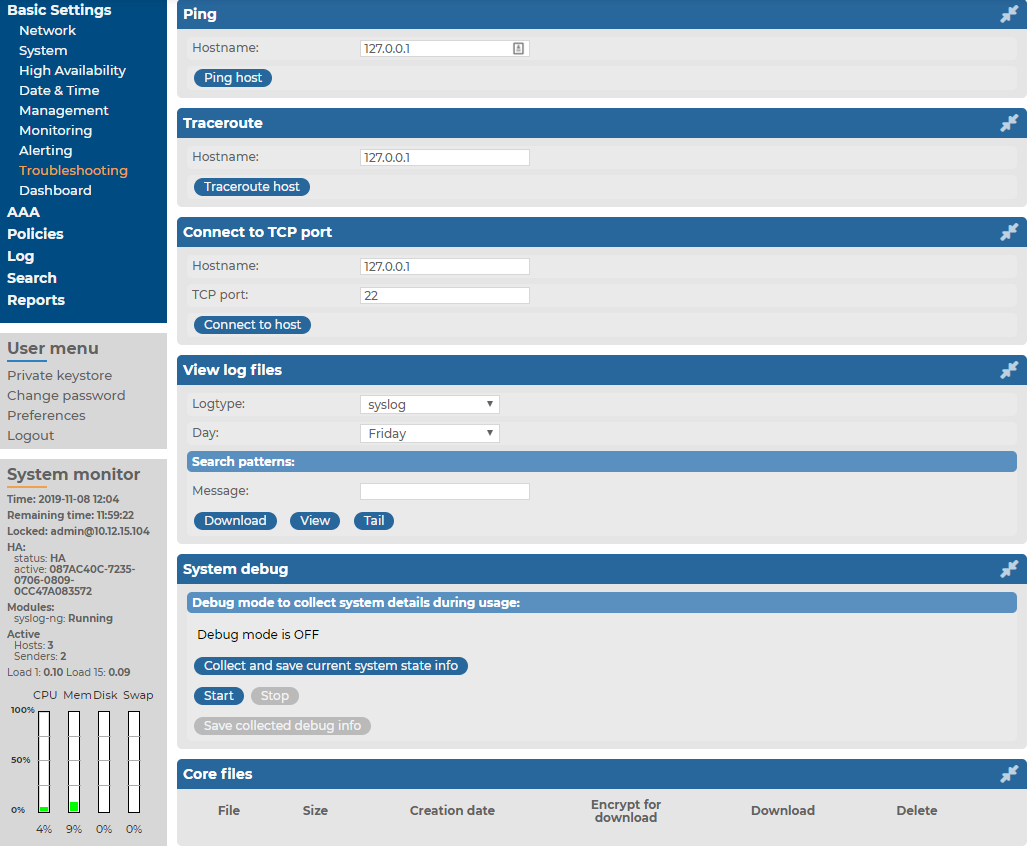Certain properties of the SSL certificates on Basic Settings > Management > SSL certificate can be monitored in a table format.
| SNMP object: | SSB-SNMP-MIB::ssbServerCertificateTable |
| Type: | This is a grouping node |
|
Community (v2c) / Context (v3) |
Data |
| Short description: | Detailed information about syslog-ng Store Box(SSB) server certificates |
Certificate table index
| SNMP object: | SSB-SNMP-MIB::ssbCertificateIndex |
| Type: | index |
| Short description: | The index of the certificate or certificate chain in this table. |
Certificate Title field
| SNMP object: | SSB-SNMP-MIB::ssbCertificateTitle |
| Type: | string |
|
Community (v2c) / Context (v3) |
Data |
| Short description: | The purpose SSB uses the certificate or certificate chain for. |
Certificate "Subject" field
| SNMP object: | SSB-SNMP-MIB::ssbCertificateSubject |
| Type: | string |
|
Community (v2c) / Context (v3) |
Data |
| Short description: | The 'Subject' field of the certificate. In case of certificate chains, the 'Subject' field of the end-entity certificate (also called the server certificate). |
Certificate "Not before" field
| SNMP object: | SSB-SNMP-MIB::ssbCertificateNotBefore |
| Type: | date-time string |
|
Community (v2c) / Context (v3) |
Data |
| Short description: | The 'Not before' field of the certificate in generalized ASN.1 format (YYYYMMDDhhmmssZ or YYYYMMDDhhmmss+hhmm or YYYYMMDDhhmmss-hhmm). In case of certificate chains, this is the latest 'Not before' date of the certificates in the chain. |
Certificate "Not after" field
| SNMP object: | SSB-SNMP-MIB::ssbCertificateNotAfter |
| Type: | date-time string |
|
Community (v2c) / Context (v3) |
Data |
| Short description: | The 'Not after' field of the certificate in generalized ASN.1 format (YYYYMMDDhhmmssZ or YYYYMMDDhhmmss+hhmm or YYYYMMDDhhmmss-hhmm). In case of certificate chains, this is the earliest 'Not after' date of the certificates in the chain. |