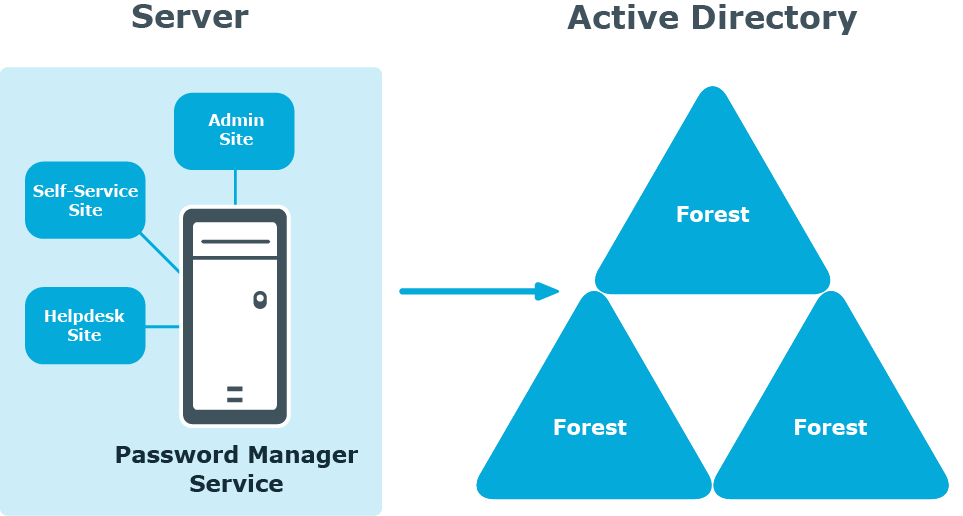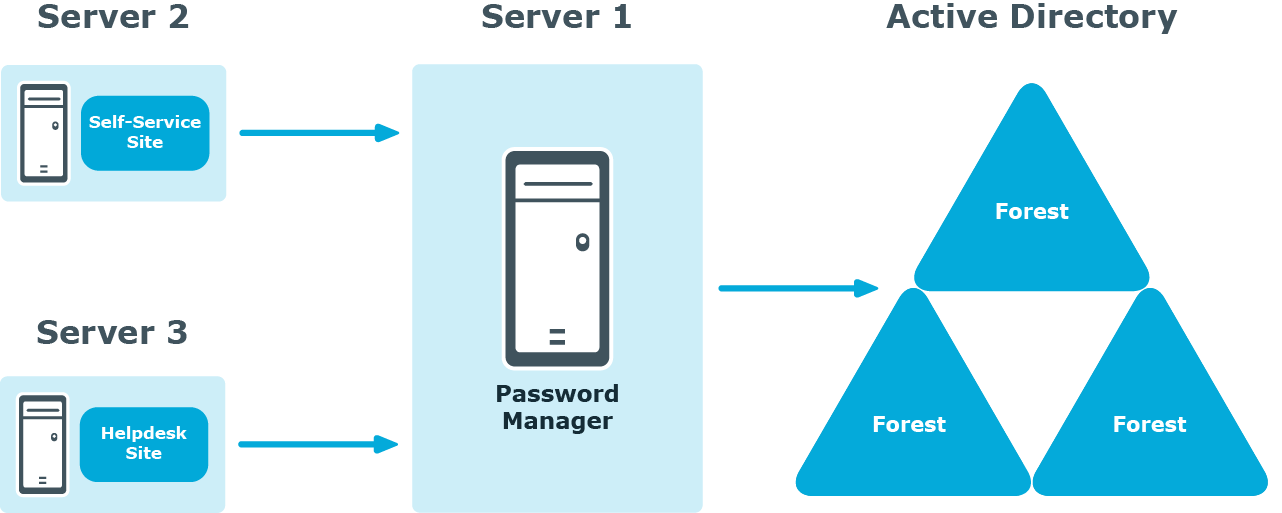The Password Manager Credential Checker is based on PowerShell scripts used to check if the user’s password is compromised. Credential Checker deals with actions related to change in password in Active Directory, reset password in Active Directory, change password in Active Directory and connected systems, or reset password in Active Directory and connected systems. By default, the Credential Checker PowerShell script implements VeriClouds CredVerify functionality for leaked password with hash segment.
IMPORTANT: If you prefer to use other credential checker service, modify the Credential Checker PowerShell script appropraitely.
Configuring Password Manager credential checker
-
After Password Manager is installed, on the Password Manager Administrator portal, go to General settings > Extensibility and select Turn the credential checker mode on or off to enable the feature.
-
On the Password Manager installation path, open the compromised_password_checker script. It is available in the <installation location\One Identity\Password Manager\Service\Resources\CredentialChecker> location.
-
Edit the script to provide the Vericlouds credentials:
$url=<valid URL> $api_key=<valid Key> $api_secret=<valid api secret>
-
Save the file.
When you enter a new password on the Self-Service Site using any of the workflows, such as, Forgot Password or Manage My Passwords, the Credential Checker validates the new password and check if it matches with the passwords listed in the VeriClouds. If the password matches, Provided password is compromised, type another password. If you've ever used it anywhere before, change it! is displayed.
This feature is not applicable if the user changes the password using CTRL+ALT+DELETE on the Windows logon screen.