|
Time interval after which the approval step automatically handles the approval decision. The input is converted into working hours and displayed additionally.
The working hours of the respective approver are taken into account when the time is calculated.
NOTE: Ensure that a state, county, or both is entered into the identity's main data of determining the correct working hours. If this information is missing, a fallback is used to calculate the working hours. For more information about calculating identities' working hours, see the One Identity Manager Identity Management Base Module Administration Guide.
TIP: Weekends and public holidays are taken into account when working hours are calculated. If you want weekends and public holidays to be dealt with in the same way as working days, set the QBM | WorkingHours | IgnoreHoliday or QBM | WorkingHours | IgnoreWeekend configuration parameter. For more information about this, see the One Identity Manager Configuration Guide.
If more than one approver was found, then an approval decision for the approval step is not automatically made until the timeout for all approvers has been exceeded. The same applies if an additional approver has been assigned.
If an approver delegated approval, the time point for automatic approval is recalculated for the new approver. If this approval is rejected, the time point for automatic approval is recalculated for the original approver.
If an approver is queried, the approval decision must be made within the defined timeout anyway. The time point for automatic approval is not recalculated.
If additional approvers are determined by recalculating the current approvers, then the automatic approval deadline is not extended. The additional approvers must approve within the time frame that applies to the current approver. | 
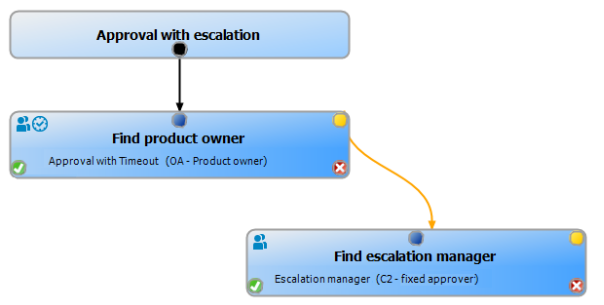
 . Enter the application role name and assign a parent application role. For more information, see the
. Enter the application role name and assign a parent application role. For more information, see the