You can schedule running synchronization operations and automatically perform them on a regular basis to satisfy your company’s policy and save time and effort.
Scheduling capabilities
Extensibility
To access external data systems, Synchronization Service employs special connectors. A connector allows Synchronization Service to read and synchronize the identity data contained in a particular data system. Out of the box, Synchronization Service includes connectors that allow you to connect to the following data systems:
-
Microsoft Active Directory Domain Services
-
Microsoft Active Directory Lightweight Directory Services
-
Microsoft Exchange Server
-
Microsoft Skype for Business Server
-
Microsoft Azure Active Directory
-
Microsoft 365
-
Microsoft SQL Server
-
Microsoft SharePoint
-
Active Roles version 7.4.x, 7.3, 7.2, 7.1, 7.0, or 6.9
-
One Identity Manager version 8.1, 8.0, or 7.0
-
Data sources accessible through an OLE DB provider
-
Delimited text files
-
Generic LDAP Directory service
-
MYSQL Database
-
OpenLDAP Directory service
-
Salesforce
-
ServiceNow
-
IBM DB2 Database
-
IBM RACF Connector
-
IBM AS/400 Connector
-
Oracle Database connector
-
Oracle Database User Accounts connector
-
Micro Focus NetIQ Directory connector
-
Oracle Unified Directory connector
Azure BackSync configuration
In any hybrid environment, on-premises Active Directory objects are synchronized to Azure AD, for example with Azure AD Connect. When Active Roles Synchronization Service is deployed in such a hybrid environment, to ensure data synchronization between the two systems, the existing user and group information (such as IDs) must be synchronized back from Azure AD to the on-premises AD deployment. To synchronize existing AD users and groups from Azure AD
For an Azure BackSync operation, you configure Active Roles Synchronization Service sync workflows to identify the unique Azure AD users or groups, then and map them to the on-premises AD users or groups. After the back synchronization operation is completed, Active Roles Synchronization Service displays the configured Azure attributes for the synchronized objects.
Azure BackSync allows you to configure the back synchronization operation in Azure with on-premises Active Directory objects through the Synchronization Service Console. The required connections, mappings, and sync workflow steps are created automatically.
When you configure back synchronization, the Azure application registration is done automatically with the default app ActiveRoles_AutocreatedAzureBackSyncApp_V2.
NOTE: Consider the following when configuring Azure BackSync:
-
If you receive an Application not found error, try configuring back synchronization again later. The error may occur because Azure application synchronization may take some time.
-
If you use existing back synchronization configuration settings, then the existing default app ActiveRoles_AutocreatedAzureBackSyncApp is used to run the back synchronization workflow. However, One Identity recommends using the default app ActiveRoles_AutocreatedAzureBackSyncApp_V2 since it requires reduced administrator privileges. To use the latest Azure application, configure back synchronization again as described in Configuring Azure BackSync.
-
To ensure that back synchronization works as expected, you must have:
-
Write permissions for edsvaAzureOffice365Enabled, edsaAzureContactObjectId, edsvaAzureObjectID, and edsvaAzureAssociatedTenantId attributes.
-
Local administrator privileges where Active Roles Synchronization Service is running.
-
Technical overview
The following illustration shows how Synchronization Service synchronizes data between connected data systems.
Figure 1: Synchronization of data between connected systems
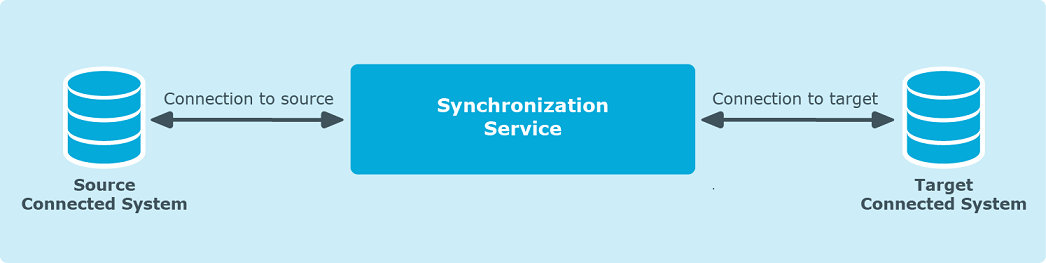
Synchronization Service uses Capture Agents, connected data systems, connectors, connections, and sync workflows to synchronize identity data.
