RADIUS server
Smart card
|
1 |
Select the Enable certificate revocation list checking box. This will prompt Cloud Access Manager to check the Certificate Authority's Certificate Revocation List (CRL) to ensure the user's certificate has not been revoked. If the user's certificate has been revoked, the login request will be denied. |
|
3 |
Defender as a Service
|
Enter the name of the attribute from the primary directory (Active Directory / LDAP) whose value is to be relayed to the Defender as a Service authentication service to identify the user. The default attribute is mobile, this usually contains the user's mobile telephone number. | |
Configuring each application
|
1 |
Navigate to the Front-end Authentication page and click the name of the authenticator that you want to configure. |
|
2 |
Click the Two Factor Authentication tab. |
|
3 |
Select Use two factor authentication for specific applications. |
|
4 |
Configure the RADIUS connection settings if not already configured, please refer to Configuring a front-end authentication method for further information. |
|
1 |
Navigate to the Applications page and click the name of the application that you want to configure. |
|
2 |
Click the Two Factor Authentication tab. |
|
4 |
If you are configuring role based access, select the required roles from the Standard authentication roles list and click Add Role to add the role to the list of Two factor authentication roles. 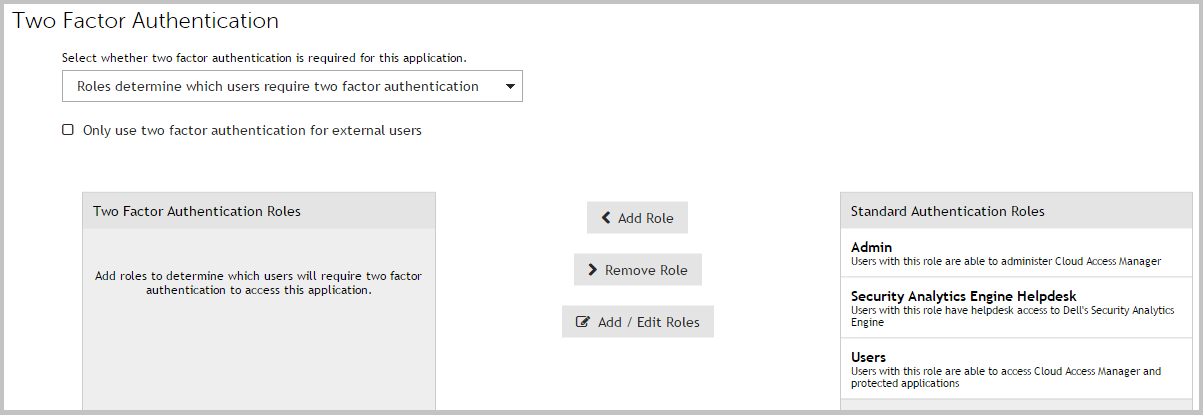 |
