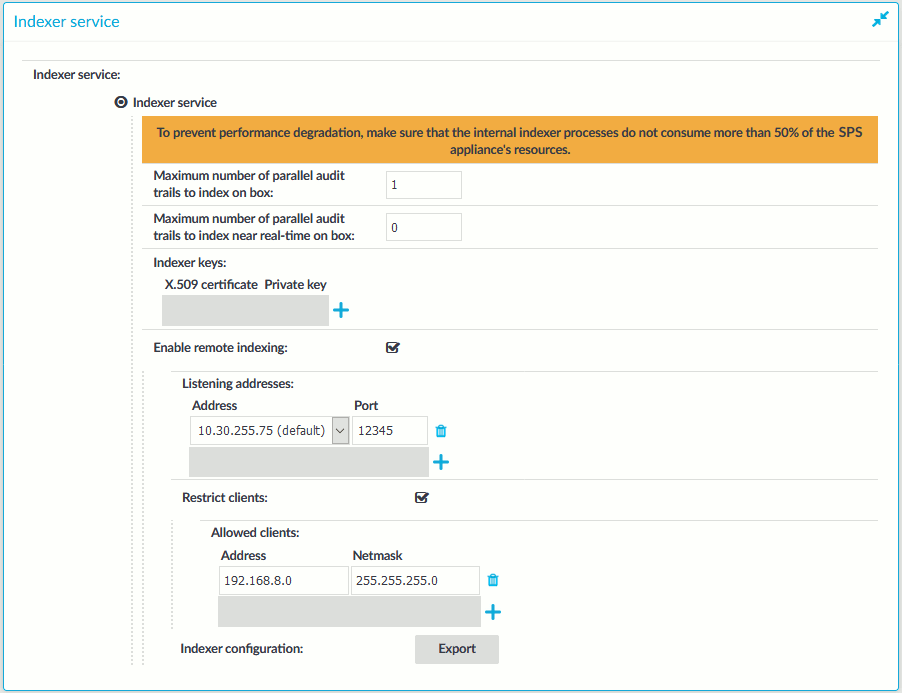If One Identity Safeguard for Privileged Sessions (SPS) audits lots of connections, processing and indexing the created audit trails requires significant computing resources, which may not be available in the SPS appliance. To decrease the load on the SPS appliance, you can install the indexer service on external Linux hosts. These external indexer hosts run the same indexer service as the SPS appliance, and can index audit trails, or generate screenshots and replayable video files from the audit trails as needed. The external indexers register on SPS, wait for SPS to send an audit trail to process, process the audit trail, then return the processed data to SPS. The external indexer hosts do not store any data, thus any sensitive data is available on the host while it is being processed.
To use external indexers to process your audit trails, you have to complete the following steps.
-
Read the conditions and limitations related to external indexers in Prerequisites and limitations.
-
Install and configure the hosts (physical or virtual) that will run the external indexer service. For details on the hardware requirements, see Hardware requirements for the external indexer host.
-
Configure SPS to use external indexers. For details, see Configuring One Identity Safeguard for Privileged Sessions (SPS) to use external indexers.
-
Install and configure the indexer application on the external hosts. For details, see Installing the external indexerConfiguring the external indexer.
-
If you enabled audit trail encrypting on SPS, you will also need to upload the necessary certificates to the external indexer to allow indexing the encrypted trails. For details, Uploading decryption keys to the external indexer.
Topics:
Hardware requirements for the external indexer host
Configuring One Identity Safeguard for Privileged Sessions (SPS) to use external indexers
Installing the external indexer
Configuring the external indexer
Uploading decryption keys to the external indexer
Configuring a hardware security module (HSM) or smart card to integrate with external indexer
Customizing the indexing of HTTP traffic
Disabling indexing on One Identity Safeguard for Privileged Sessions (SPS)