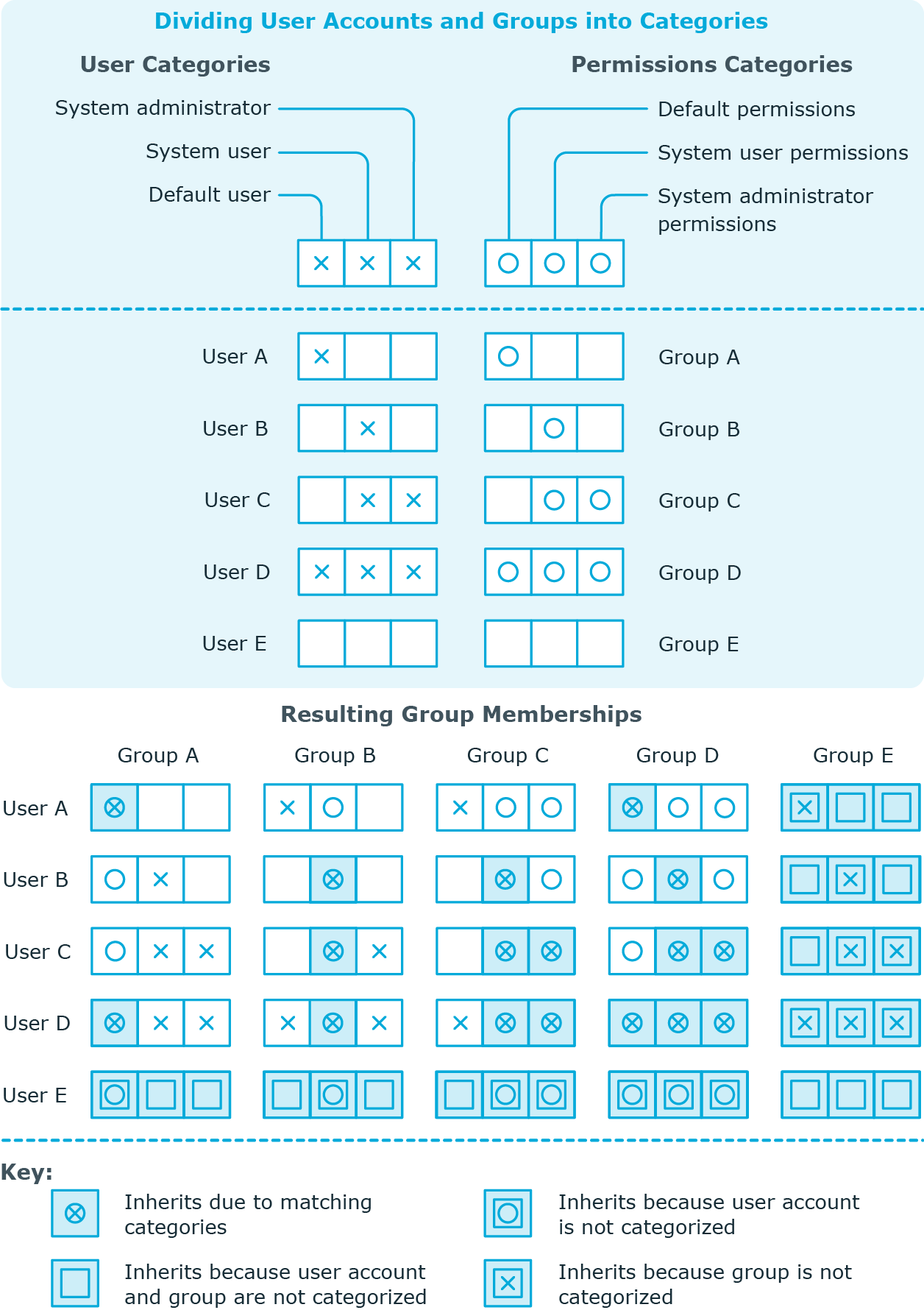To react quickly to special requests, you can assign groups directly to computers.
NOTE: Computers cannot be manually added to dynamic groups. Memberships in a dynamic group are determined through the condition of the dynamic group.
To assign a group directly to computers
-
In the Manager, select the LDAP > Groups category.
-
Select the group in the result list.
-
Select the Assign computers task.
-
In the Add assignments pane, assign computers.
TIP: In the Remove assignments pane, you can remove assigned computers.
To remove an assignment
- Save the changes.
Related topics
To react quickly to special requests, you can assign computers directly to groups.
NOTE: Computers cannot be manually added to dynamic groups. Memberships in a dynamic group are determined through the condition of the dynamic group.
To assign a computer directly to groups
-
In the Manager, select the LDAP > Computers category.
-
Select the computer in the result list.
-
Select the Assign groups category.
-
In the Add assignments pane, assign the groups.
TIP: In the Remove assignments pane, you can remove the assignment of groups.
To remove an assignment
- Save the changes.
Related topics
When groups are assigned to user accounts an employee may obtain two or more groups, which are not permitted in this combination. To prevent this, you can declare mutually exclusive groups. To do this, you specify which of the two groups should apply to the user accounts if both are assigned.
It is possible to assign an excluded group at any time either directly, indirectly, or with an IT Shop request. One Identity Manager determines whether the assignment is effective.
NOTE:
- You cannot define a pair of mutually exclusive groups. That means, the definition "Group A excludes group B" AND "Group B excludes groups A" is not permitted.
- You must declare each group to be excluded from a group separately. Exclusion definitions cannot be inherited.
- One Identity Manager does not check if membership of an excluded group is permitted in another group ( table).
The effectiveness of the assignments is mapped in the LDAPAccountInLDAPGroup and BaseTreeHasLDAPGroup tables by the XIsInEffect column.
Example: The effect of group memberships
- Group A is defined with permissions for triggering requests in a domain. A group B is authorized to make payments. A group C is authorized to check invoices.
- Group A is assigned through the "Marketing" department, group B through "Finance", and group C through the "Control group" business role.
Jo User1 has a user account in this domain. They primarily belong to the "Marketing" department. The "Control group" business role and the "Finance" department are assigned to them secondarily. Without an exclusion definition, the user account obtains all the permissions of groups A, B, and C.
By using suitable controls, you want to prevent an employee from being able to trigger a request and to pay invoices. That means, groups A, B, and C are mutually exclusive. An employee that checks invoices may not be able to make invoice payments as well. That means, groups B and C are mutually exclusive.
Table 13: Specifying excluded groups (LDAPGroupExclusion table)
|
Group A |
|
|
Group B |
Group A |
|
Group C |
Group B |
Table 14: Effective assignments
|
Pat Identity1 |
Marketing |
Group A |
|
Jan User3 |
Marketing, finance |
Group B |
|
Jo User1 |
Marketing, finance, control group |
Group C |
|
Chris User2 |
Marketing, control group |
Group A, Group C |
Only the group C assignment is in effect for Jo User1. It is published in the target system. If Jo User1 leaves the "control group" business role at a later date, group B also takes effect.
The groups A and C are in effect for Chris User2 because the groups are not defined as mutually exclusive. That means that the employee is authorized to trigger requests and to check invoices. If this should not be allowed, define further exclusion for group C.
Table 15: Excluded groups and effective assignments
|
Chris User2
|
Marketing |
Group A |
|
Group C
|
|
Control group |
Group C |
Group B
Group A |
Prerequisites
-
The QER | Structures | Inherite | GroupExclusion configuration parameter is set.
In the Designer, set the configuration parameter and compile the database.
NOTE: If you disable the configuration parameter at a later date, model components and scripts that are not longer required, are disabled. SQL procedures and triggers are still carried out. For more information about the behavior of preprocessor relevant configuration parameters and conditional compiling, see the One Identity Manager Configuration Guide.
-
Mutually exclusive groups belong to the same domain
To exclude a group
-
In the Manager, select the LDAP > Groups category.
-
Select a group in the result list.
-
Select the Exclude groups task.
-
In the Add assignments pane, assign the groups that are mutually exclusive to the selected group.
- OR -
In the Remove assignments pane, remove the groups that are no longer mutually exclusive.
- Save the changes.
In One Identity Manager, user accounts can selectively inherit groups. To do this, groups and user accounts are divided into categories. The categories can be freely selected and are specified using a mapping rule. Each category is given a specific position within the template. The template contains two tables; the user account table and the group table. Use the user account table to specify categories for target system dependent user accounts. In the group table, enter your categories for the target system-dependent groups. Each table contains the category positions position 1 to position 63.
Every user account can be assigned to one or more categories. Each group can also be assigned to one or more categories. The group is inherited by the user account when at least one user account category items matches an assigned group. The group is also inherited by the user account if the group or the user account is not put into categories.
NOTE: Inheritance through categories is only taken into account when groups are assigned indirectly through hierarchical roles. Categories are not taken into account when groups are directly assigned to user accounts.
Table 16: Category examples
| 1 |
Default user |
Default permissions |
| 2 |
System users |
System user permissions |
| 3 |
System administrator |
System administrator permissions |
Figure 2: Example of inheriting through categories.
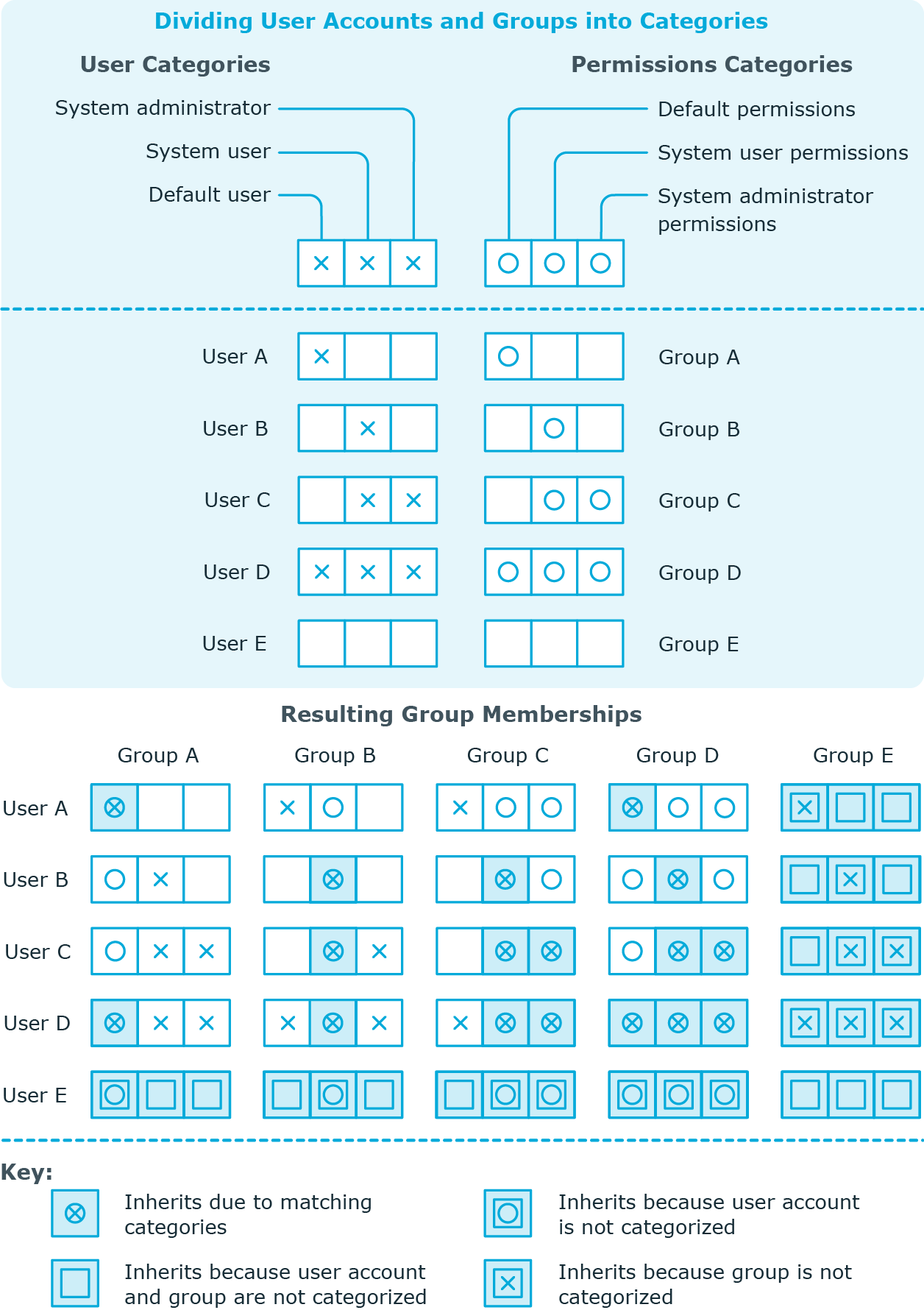
To use inheritance through categories
-
In the Manager, define the categories in the domain.
-
Assign categories to user accounts and contacts through their main data.
-
Assign categories to groups through their main data.
Related topics
.