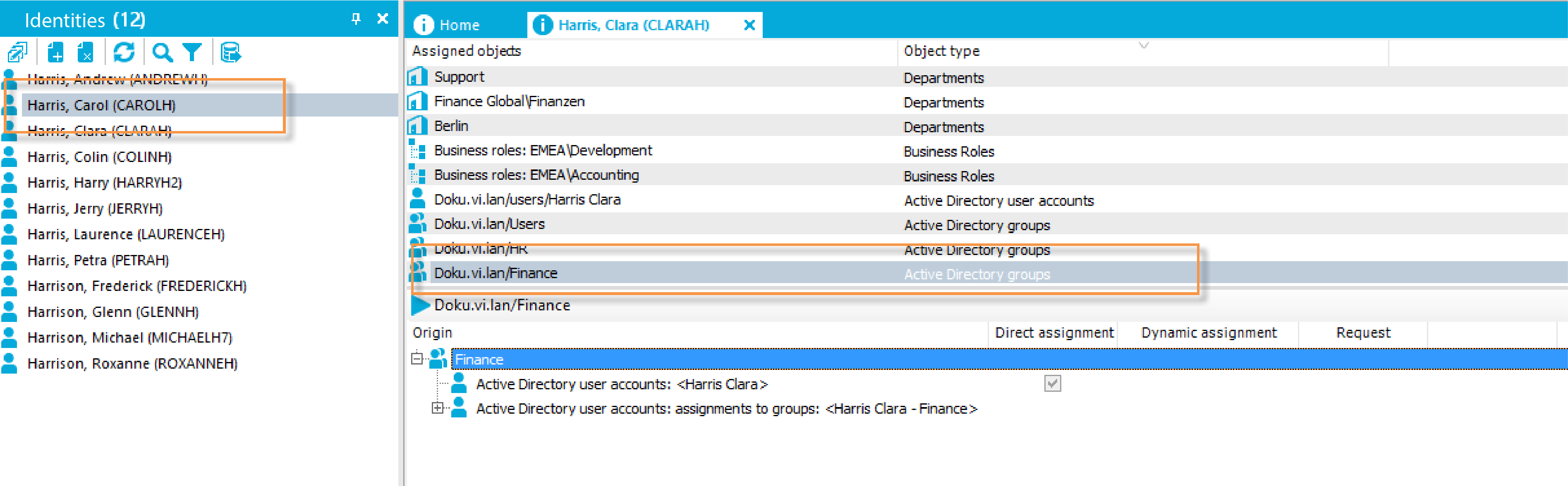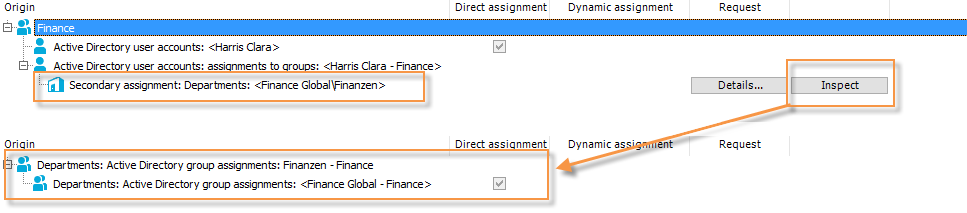Assigning system roles directly to identities
NOTE: This function is only available if the System Roles Module is installed.
System roles can be assigned directly or indirectly to identities. Indirect assignment is carried out by allocating the identities and system roles in company structures, such as departments, cost centers, locations, or business roles. For more information about working with system roles, see the One Identity Manager System Roles Administration Guide.
To react quickly to special requests, you can assign system roles directly to an identity.
To assign system roles directly to an identity
-
In the Manager, select the Identities > Identities category.
-
Select the identity in the result list.
-
Select the Assign system roles task.
-
In the Add assignments pane, assign system roles.
TIP: In the Remove assignments pane, you can remove the system role assignment.
To remove an assignment
- Save the changes.
Assigning subscribable reports directly to identities
NOTE: This function is only available if the Report Subscription Module is installed.
You can assign subscribable reports directly or indirectly to identities. Indirect assignment is carried out by assigning the identity and subscribable report to company structures, like departments, cost centers, locations, or business roles. For more information about subscribable reports, see the One Identity Manager Report Subscriptions Administration Guide.
In order to react quickly to special requests, you can also assign subscribable reports directly to identities.
To assign user accounts to an identity
-
In the Manager, select the Identities > Identities category.
-
Select the identity in the result list.
-
Select the Assign subscribable reports task.
-
In the Add assignments pane, assign reports.
TIP: In the Remove assignments pane, you can remove report assignments.
To remove an assignment
-
Save the changes.
Assigning software directly to identities
NOTE: This function is only available if the Software Management Module is installed.
You can assign software directly or indirectly to identities. Indirect assignment is carried out by allocating identities and software in company structures, like departments, cost centers, locations, or business roles. For more information about working with software, see the One Identity Manager Software Management Administration Guide.
To react quickly to special requests, you can assign software directly to an identity.
To assign software directly to an identity
-
In the Manager, select the Identities > Identities category.
-
Select the identity to whom the software will be assigned, from the result list.
-
Select the Assign software task.
-
In the Add assignments pane, assign software.
TIP: In the Remove assignments pane, you can remove assigned software.
To remove an assignment
- Select the software and double-click
 .
.
- Save the changes.
Displaying the origin of identities' roles and entitlements
The Show entitlements origin report allows you to determine which entitlements an identity owns and where they come from. You can establish whether the identity obtained an entitlements directly or indirectly. For example, in the case of an indirect assignment, you can determine whether the entitlement resulted from a department memberships or a request,
You can also use the report to discover which departments, cost centers, locations, and business roles are assigned to an identity and how the membership evolved.
To use the origin report
To display the origin of an identity's entitlements
-
In the Manager, select the Identities > Identities category.
-
Select an identity in the result list and run the Show entitlements origin report.
-
Under Assigned objects, you will see the identity's entitlements, departments, cost centers, locations, and business roles. Select an entry by double-clicking on it to view more details.
-
The Origin area displays the details for the selected entry in a hierarchical structure.
You can display whether the assignment was a direct assignment, dynamic assignment, or a request.
-
You can use the Details button to switch to the dynamic role or to the request.
-
Double-click on some of the entries in the detail view to go to the object.
-
Choose the Inspect button for further information about the assignment of authorizations.
Example: Report on an entitlement's origin
The Show entitlements origin report establishes that Jo User1 is assigned to the Active Directory "Finance" group.
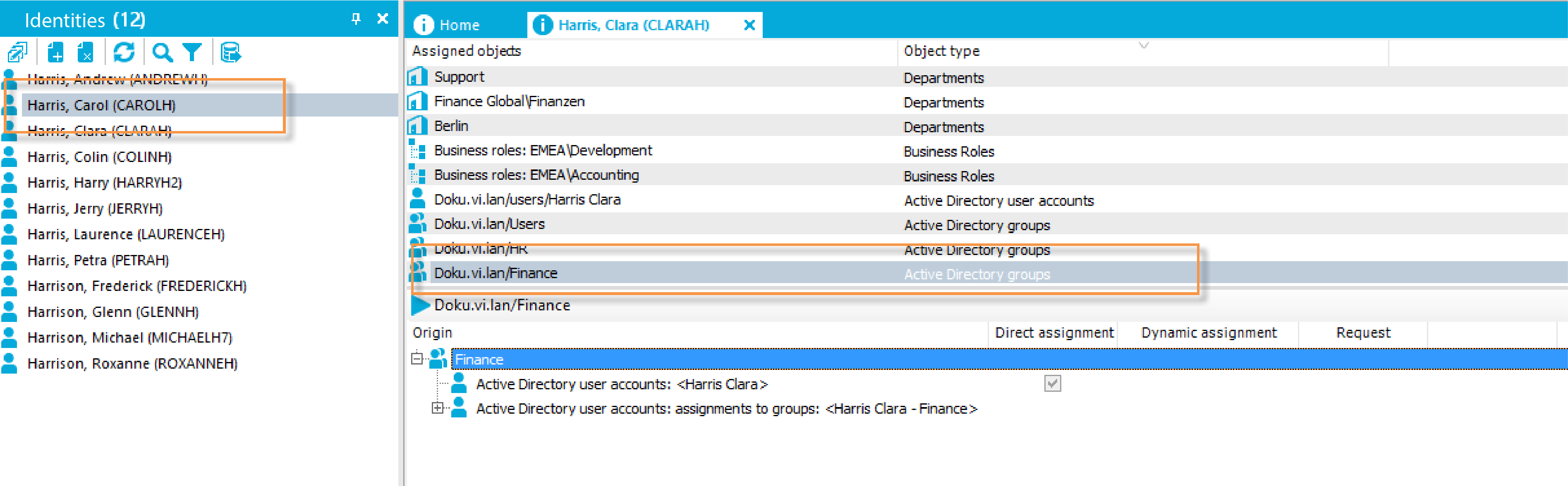
The report answers several questions.
| Question |
Why does Jo User1 have the Active Directory group? |
| Answer |
Jo User1 owns an Active Directory user account and this user account is assigned to the "Finance" group.

|
| Question |
Why is the user account assigned to the "Finance" group? |
| Answer |
Jo User1 is assigned to the "Finance" department.

The "Finance" department inherits from the "Global Finance" department. The "Global Finance" department is directly assigned to the "Finance" group.
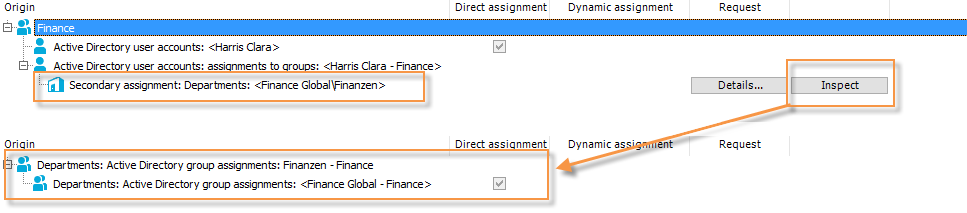
|
| Question |
Why is Jo User1 in the "Finance" department? |
| Answer |
There is a department membership request for Jo User1.

|
.