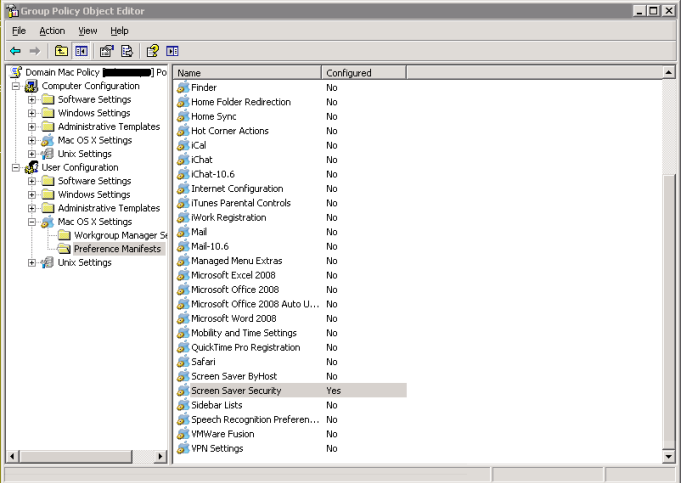You can manually update the trusted certificates outside the configured period. For example, to retrieve a recently added trusted certificate, use the -f option with the vastool smartcard trusted-certs command, as follows:
vastool smartcard trusted-certs update -f
This command removes the existing certificates from the NtAuth subdirectory and retrieves all the current trusted certificates from Active Directory.