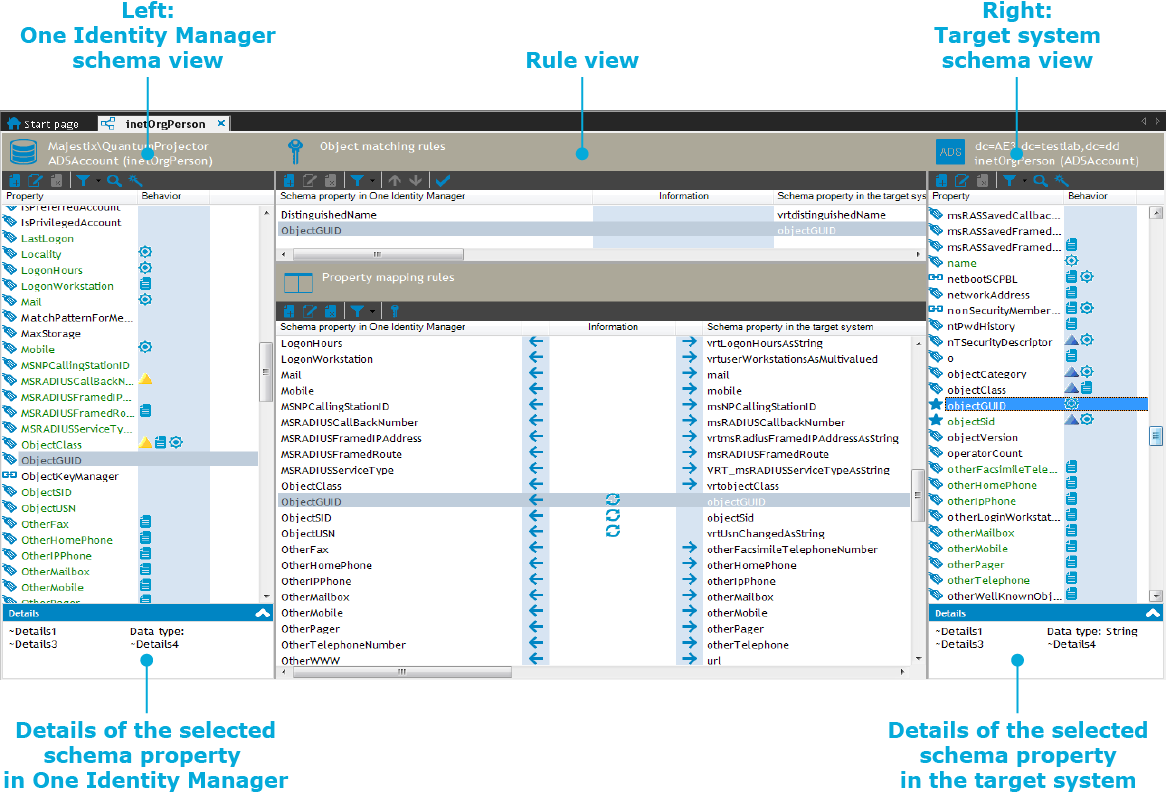group together the rules used to map the schema properties of two . For this, a schema class is created for every schema type which requires mapping. A schema class limits the result list of a schema type through defined filer criteria. A mapping maps schema properties from exactly one target system schema class to the schema properties of exactly one schema class in the One Identity Manager schema. A schema class without a filter condition represents the schema type.
Property mapping rules describe how the target system schema properties are mapped in the One Identity Manager schema. Object matching rules assign schema properties through which system objects can be uniquely identified. For example, Active Directory groups can be uniquely identified by the schema properties DistinguishedName and ObjectGUID.
You specify in the mapping, which is permitted for the connected schema classes. Furthermore, you can also specify the permitted mapping direction for individual property mapping rules.
Default mappings for are added if the was created with a default . You can edit or delete these mappings or create new mappings. If the synchronization project was created without a project template, no mappings are set up.
The schema property mapping is edited with the mapping editor.
Detailed information about this topic
To edit the general properties of a
- Select the Mappings.
- Select a mapping in the navigation view.
- Click
 in the navigation view toolbar.
in the navigation view toolbar.
- Click Edit category.to enable the properties available for editing.
- Edit the mapping's properties.
- Click OK.