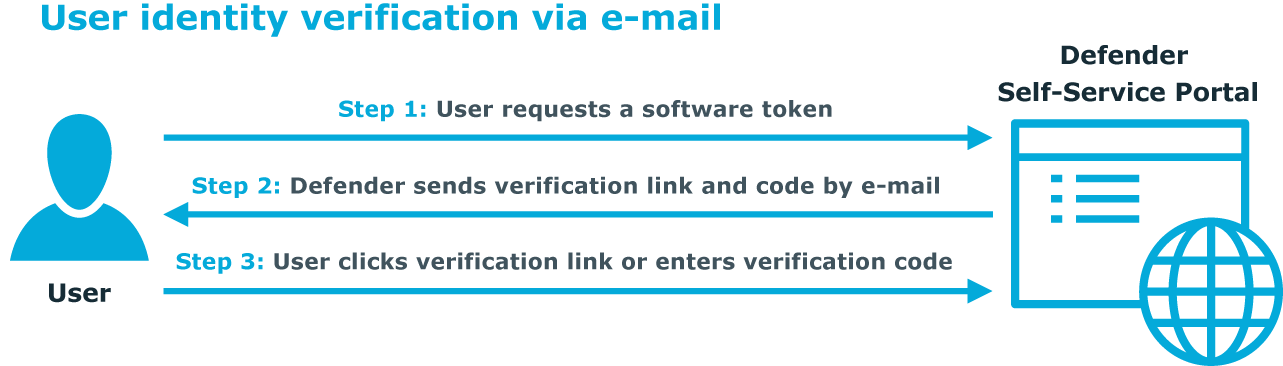Use the Permissions area to set up a list of Active Directory groups whose members are allowed to request software tokens and register hardware tokens on the Defender Self-Service Portal. For each group added to the list, you can select the security tokens the members of that group can request or register.
In the Permissions area, you can use the following elements:
- Add Group Allows you to add an Active Directory group to the list.
- Remove Group Removes the Active Directory groups selected in the list. After a group is removed from the list, its members can no longer request or register any security tokens on the Defender Self-Service Portal.
- Edit permissions Allows you to select the security tokens that the members of the corresponding Active Directory group can request or register via the Defender Self-Service Portal. This link is only available for the groups added to the list.
Use the Token storage in Active Directory area to configure settings for storing token objects in Active Directory.
In the Token storage in Active Directory area, you can use the following elements:
- Create token objects in Specify the Active Directory container in which you want the Defender Self-Service Portal to create token objects for the security tokens requested or registered by users.
- The default Active Directory container for storing token objects is Tokens. If you specify a different container, make sure the Defender Management Portal service account has sufficient rights on that container.
- Requested token overwrites existing token Causes the security token requested or registered via self-service to overwrite the security token of the same type already assigned to the user.
Use the URLs for users area to view the self-service URLs at which users can request software tokens and register hardware tokens. You can provide the URLs listed on this page to the users as necessary.
In the User verification settings area, from the Deliver verification code to users via list, you can select a method for verifying the identity of users who request software tokens on the Defender Self-Service Portal.
Enabling user verification provides additional protection against unauthorized token requests and unsanctioned access to sensitive applications. With user verification enabled, in order to receive the requested software token, the users must verify their identity by entering a verification code provided by Defender. You can configure Defender to provide verification code to the users via an automated phone call, in an SMS message, or in an e-mail message.
The following diagram illustrates how user identity verification via e-mail works:
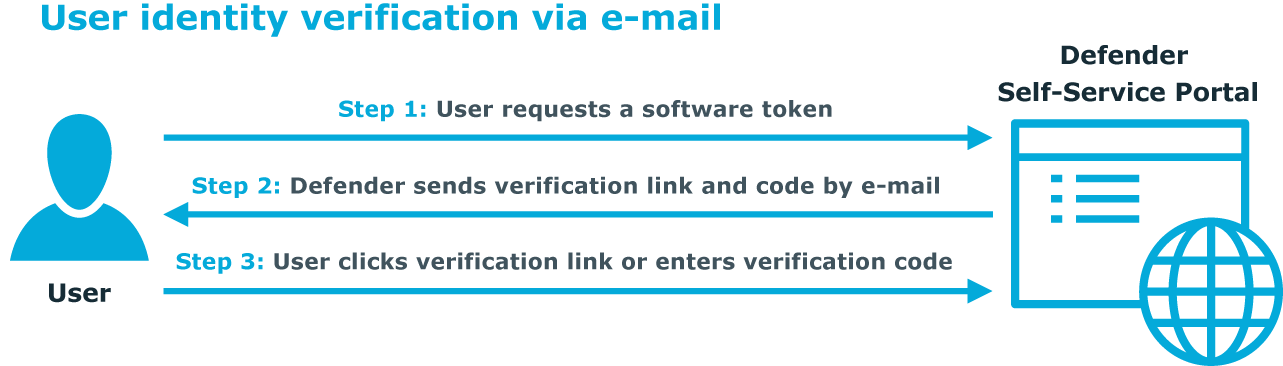
When a user requests a software token on the Defender Self-Service Portal, Defender sends an e-mail message to the user containing a verification code and link. To send the e-mail message, Defender uses the e-mail address specified for the user in the mail attribute in Active Directory.
To verify their identity and receive the requested software token, the user must either click the verification link in the e-mail message or enter verification code on the Defender Self-Service Portal.
The verification link and code provided in an e-mail message increase the security because they
- Are hard to guess.
- Expire after a certain configurable period of time.
- Can only be used once.
You can select one of the following verification methods:
- E-mail When this method is selected, after requesting a software token, the user receives an e-mail message containing a verification link (URL) and code. To verify their identity and receive the token, the user must either click the link in the message or manually enter the provided verification code on the Defender Self-Service Portal.
The E-mail message subject text box allows you to view and modify the default subject of the e-mail messages containing the verification link and code.
The Verification code remains valid for (minutes) text box allows you to view and change the default period during which the verification link and code remain valid.
- Automated phone call or SMS (TeleSign) When this method is selected, after requesting a software token, the user receives a verification code via an automated phone call or SMS message. To verify their identity and receive the token, the user must manually enter the provided verification code on the Defender Self-Service Portal.
With this method, Defender uses the TeleSign service. If you select this method, make sure you have a valid account in TeleSign and type your TeleSign customer ID and the REST API Key in the corresponding text boxes. For further details about TeleSign, please go to www.telesign.com.
From the Use selected verification method list, select how the user will receive the verification code. You can select to provide the verification code via an automated phone call, SMS message, or let the user choose one of these delivery methods.
To make an automated phone call or send SMS, Defender can use telephone numbers specified for the user in the following Active Directory attributes: telephoneNumber, homePhone, mobile, pager, and ipPhone. The user will be prompted to select one of these telephone numbers on the Defender Self-Service Portal.
- Disable user verification When this method is selected, users do not have to verify their identity in order to receive the software token requested on the Defender Self-Service Portal.
In the Token activation information delivery area, configure e-mail settings to send activation information for software tokens requested via the Defender Self-Service Portal.
- You can use the following elements:
- Users can specify delivery e-mail address When this check box is selected, the users who request software tokens via self-service are prompted to specify a preferred e-mail address at which they want to receive the token activation information. When this check box is cleared, the users receive the token activation information at the e-mail address specified for them in Active Directory.
- E-mail message subject Allows you to view and edit the subject of e-mail messages containing activation information.
In the Default hardware token list, select a hardware token that will be automatically selected for the users when they go to the universal token registration URL shown on the General tab.
Use the E-mail Settings tab to configure settings for sending e-mail messages to the Defender Self-Service Portal users.
In the SMTP server settings area, use the following options:
- SMTP server Type the name or IP address of the SMTP server you want to use for sending e-mail messages to the Defender Self-Service Portal users.
- Port Type the port number at which you want to connect to the SMTP server.
- SMTP server requires authentication Select this check box if the SMTP server requires authentication. Then, type the user name and password of the account with which you want to authenticate on the SMTP server.
In the Sender details area, use the following options:
- From Type the e-mail address you want to appear in the From field of the e-mail messages sent by the Defender Self-Service Portal.
- Select how to address the user in e-mail messages Select by which name you want to address the user in e-mail messages sent by the Defender Self-Service Portal.