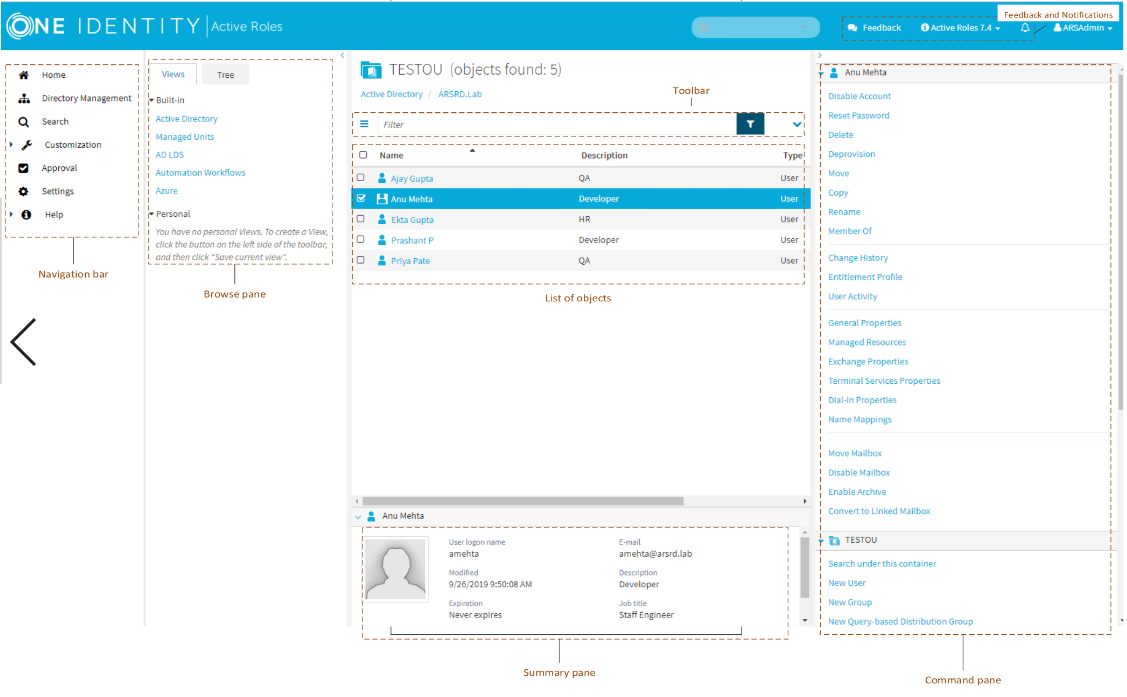Settings
By using Settings, you can specify:
- The language of the Web Interface pages.
- The maximum number of objects displayed in single-page lists.
- The maximum number of list items displayed on a single page in multi-page lists.
- The maximum number of links to pages displayed for multi-page lists.
- Maximum time in minutes, for which the notification is to be visible.
- Maximum number of notifications to be stored in Active Roles.
You can also enable Show objects owned by inheritance or secondary ownership. Selecting this check box allows Self-Administration Web Interface users to view objects in My Managed Resources even if the user is not assigned to the objects as the primary owner (manager), but as a secondary or inherited owner.
Settings are saved on a per-user basis in the configuration of the Web Interface site. For more information, see Changing personal settings.
Customization
Customization allows you to tailor the Web Interface to suit the specific needs of your organization. The Customization item is only displayed if you are logged on as Active Roles Admin. The Active Roles Admin account is specified upon configuration of the Active Roles Administration Service.
Customization includes the following tasks:
- Directory Objects Modify menus, commands, and forms for administering directory objects. View or change global settings, such as the logo image and color scheme.
- Restore Default Restore the original (default) menus, commands, and forms, discarding all previous customizations.
- Reload Put into effect the menus, commands, and forms that you have customized.
The customization settings determine the configuration of the Web Interface site for all users.
For more information and instructions on how to customize the Web Interface, see “Customizing the Web Interface” in the Active Roles Web Interface Administration Guide.
User interface overview
The section describes the user interface elements that are common across the Web Interface.
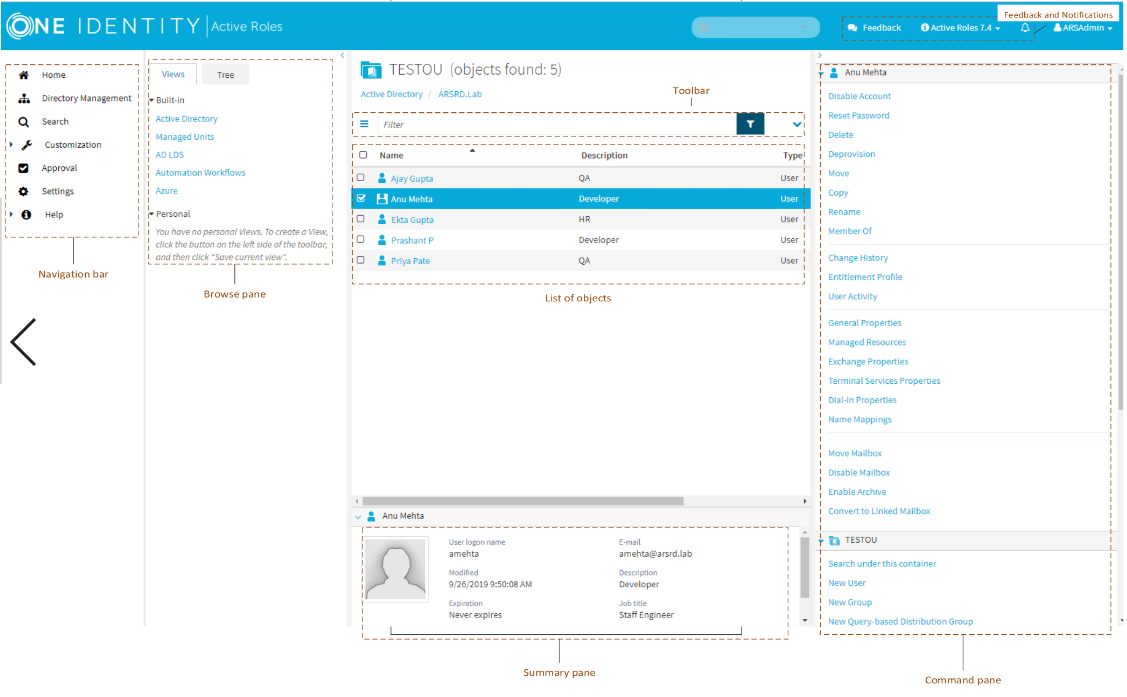
Navigation bar
Located on the left side of the page, the Navigation bar provides the first level of navigation for most of the tasks you can perform in the Web Interface. The Navigation bar is organized by Web Interface areas, and includes the following items:
- Home Go to the Web Interface home page.
- Directory Management Browse for, and administer, directory objects in your organization.
- Search Search for, and administer, directory objects in your organization.
- Customization Customize Web Interface pages. Available to Active Roles Admin only.
- Approval Perform the tasks relating to approval of administrative operations.
- Settings View or change your personal settings that control the display of the Web Interface.
- Help Find Help topics and other helpful resources for the Web Interface.
For more information about functions of the Navigation Bar, see Administrative tasks overview earlier in this document.