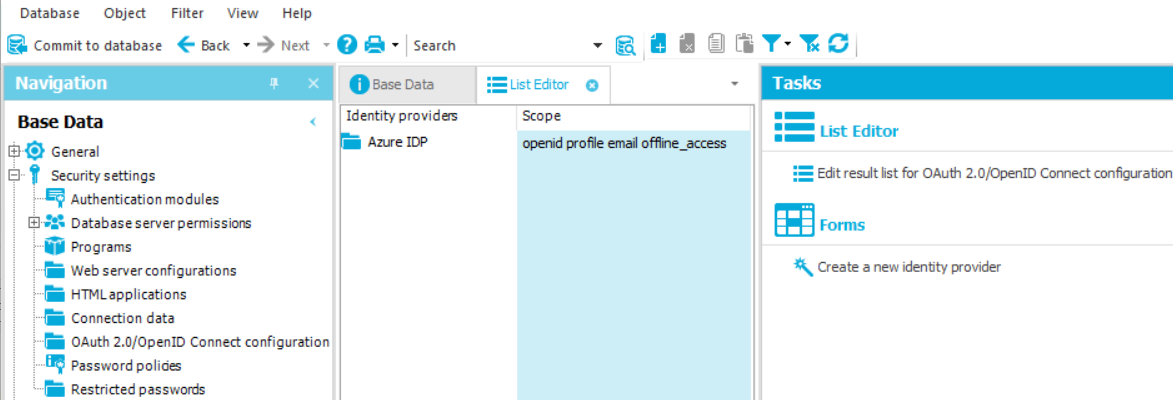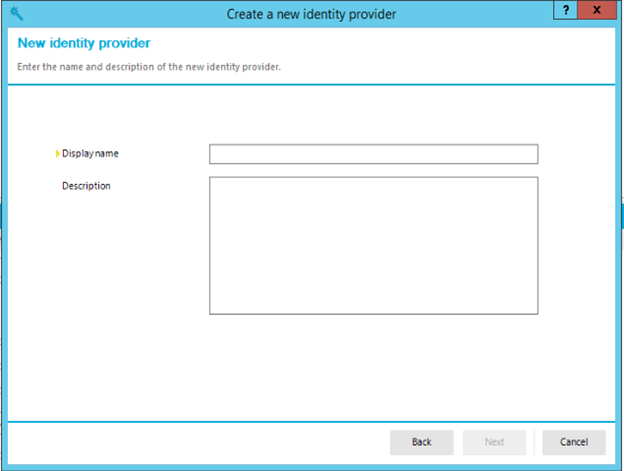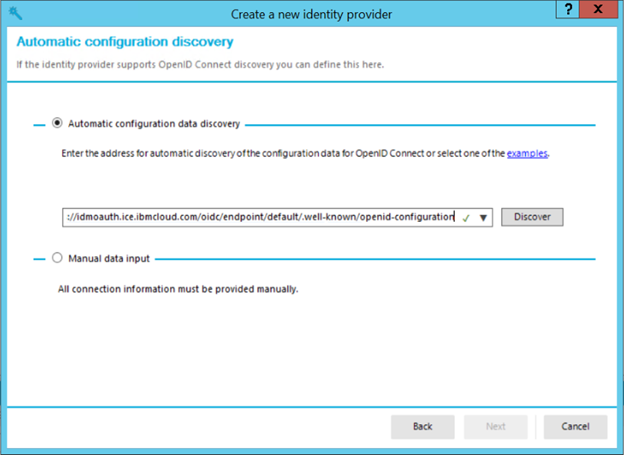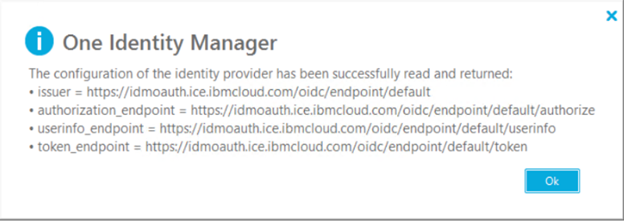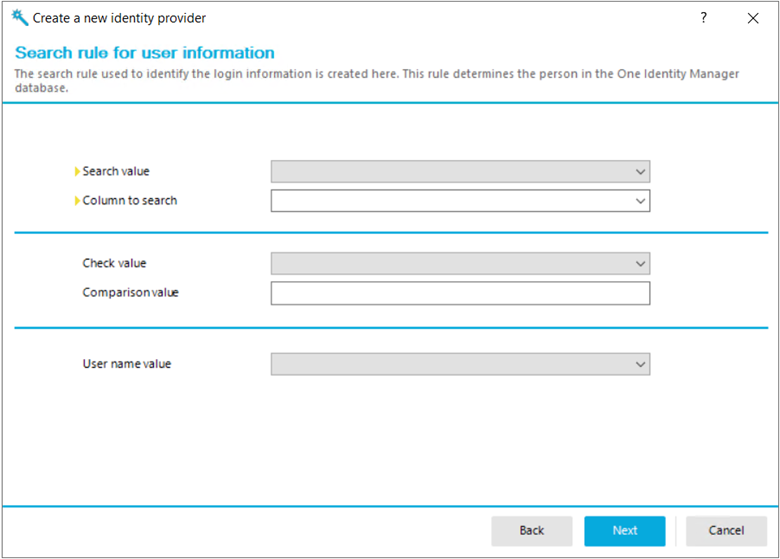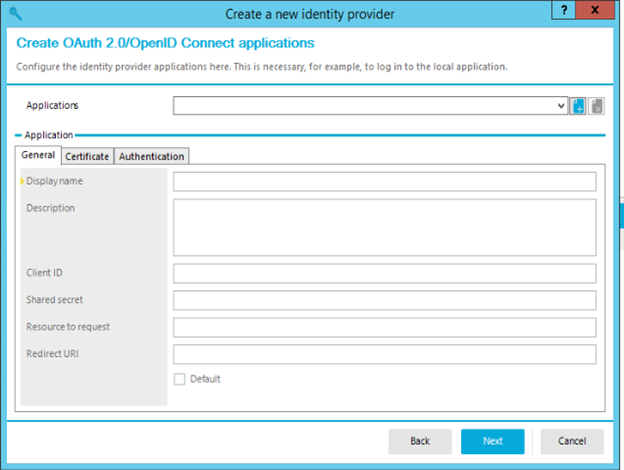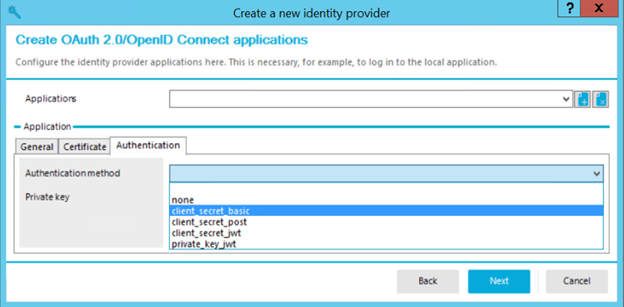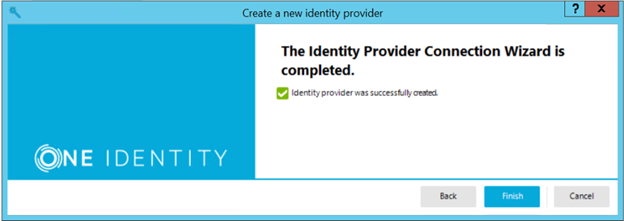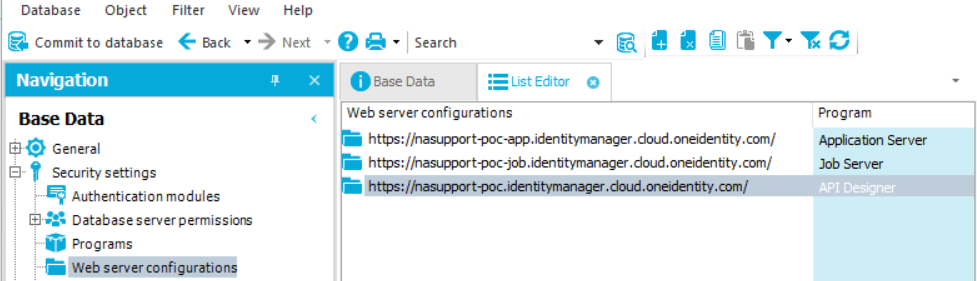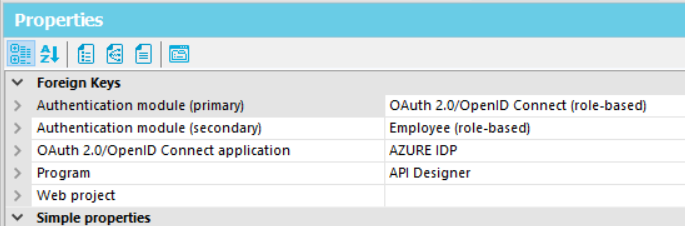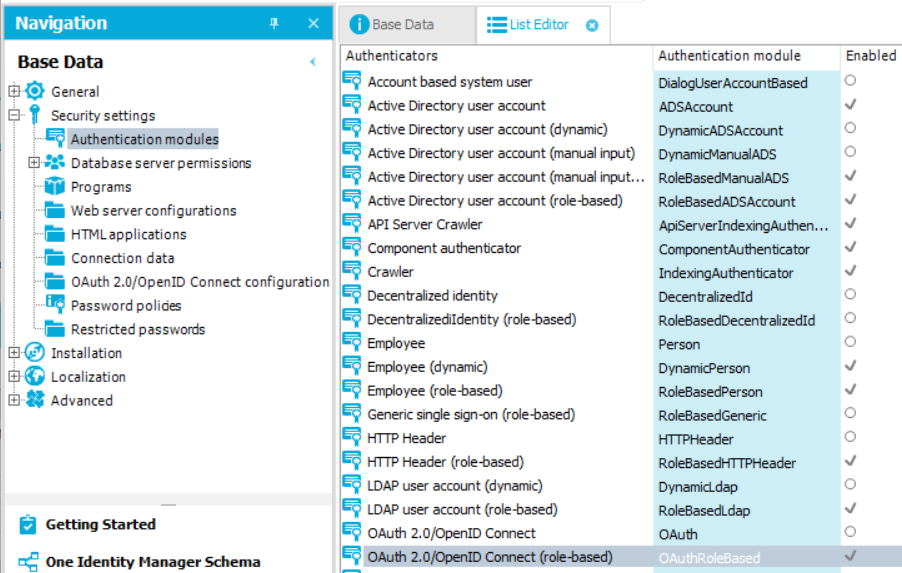The steps below assume that the Identity Provider is already configured for OAuth. For steps on how to do this please consult with the Identity Provider being used, e.g. Azure.
Follow the steps below to configure OAuth for Identity Manager.
Please note the settings below were configured using the
well-known/OpenID configuration from an Identity Provider. In order to follow the steps below a similar URL from the intended Identity Provider will be required.
1. Open Designer and click on Base Data and then expand Security settings. Then click on OAuth 2.0/Open ID Connect configuration and then Create a new Identity Provider (in the Tasks pane):
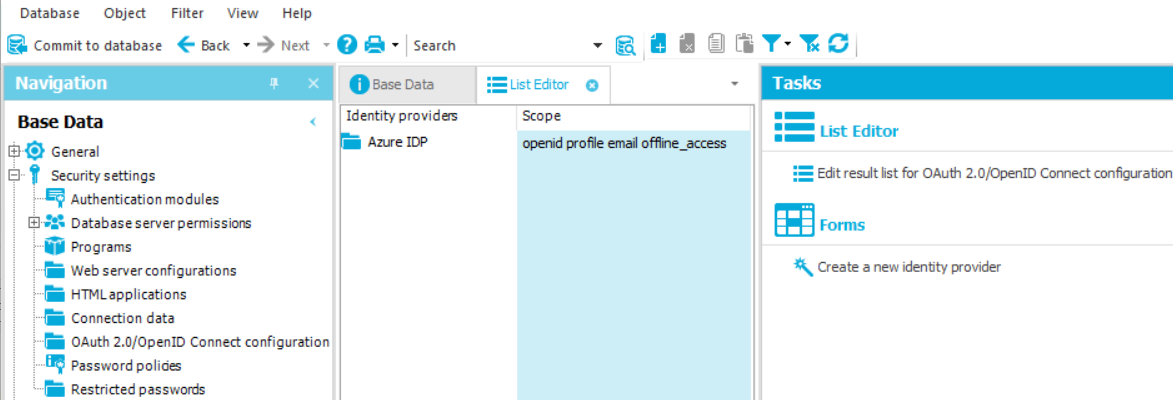
2. Click the Next button and then give your Identity Provider a name then click Next:
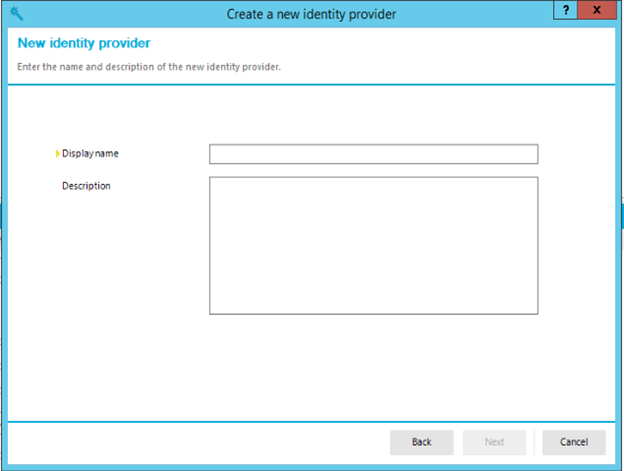
3. Copy in the specific Identity provider's well-known/openid configuration and click the Discover button:
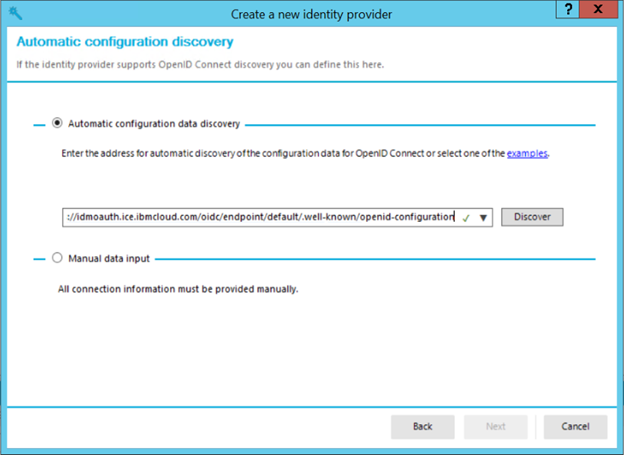
4. A message like the following should be observed. Click the Ok button to continue:
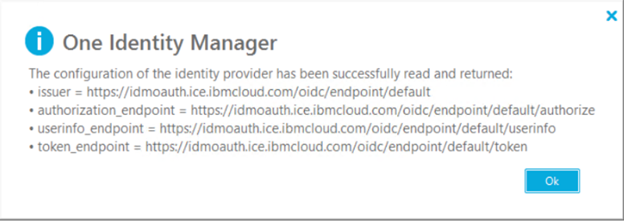
5. Continue clicking Next until the Search rule for user information screen is presented. Enter the Search value to an available claim (this will be sent via the Identity Provider when the end user attempts to authenticate as a list of claims that can be used). For the drop down box for Column to search this needs to be a table that has an object that matches the claim. An example could be search value email, and Column to search, Person - DefaultEmailAddress.
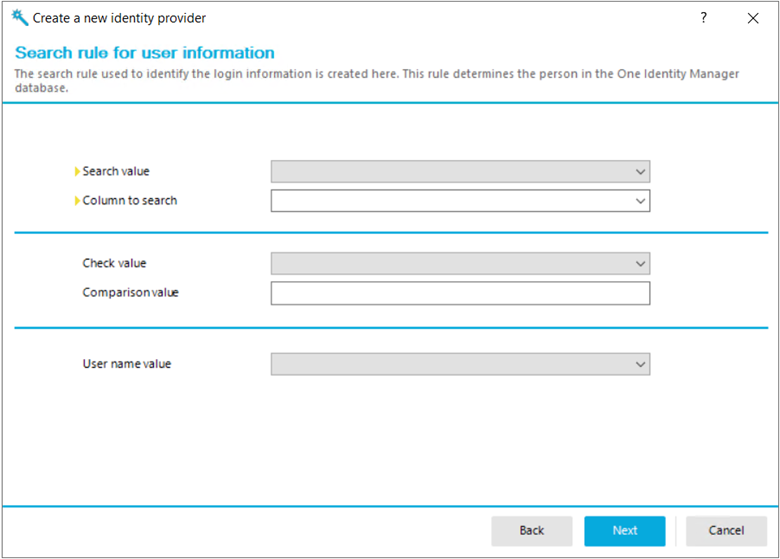
6. After clicking the Next button, click on the plus symbol to the right and then enter a Display name, the Client ID and Shared secret.
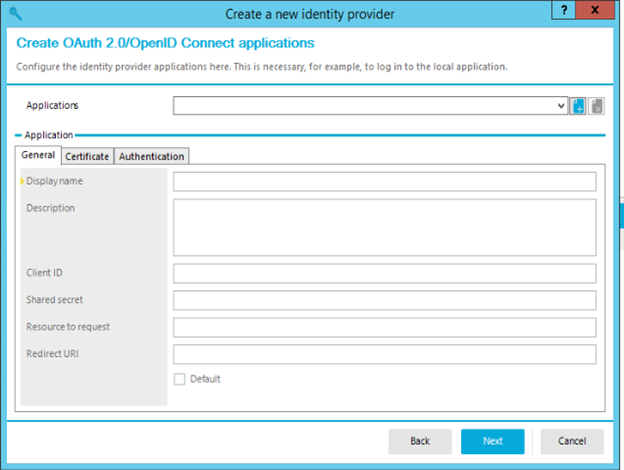
7. Then click the Authentication tab and set it to client_secret_basic and click the Next button:
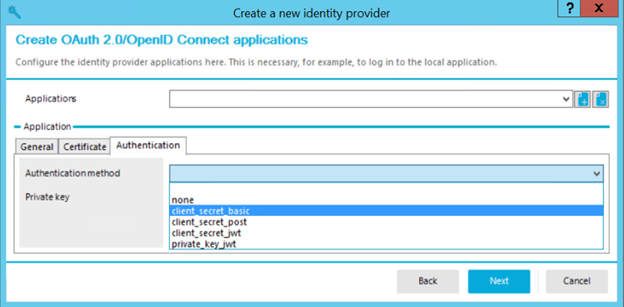
8. After clicking the Next button, click Finish:
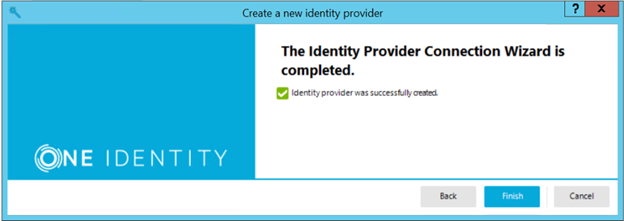
9. Next click on Web server configurations and then click the web configuration being configured for OAuth:
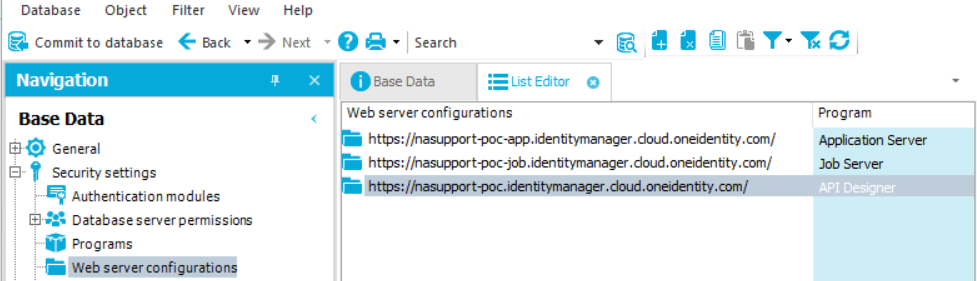
10. Set the Authentication module (primary) to OAuth 2.0/OpenID Connect (role based), also set the OAuth 2.0/OpenID Connect application to the one that was created in the previous steps:
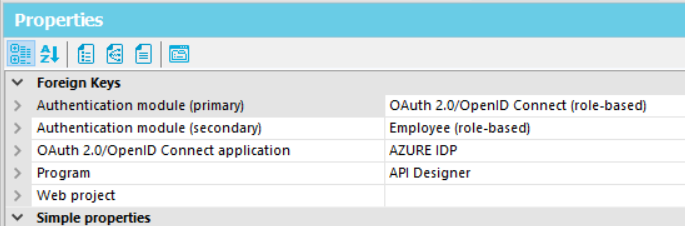
11. Click on Authentication modules and enable OAuth 2.0/OpenID Connect (role based):
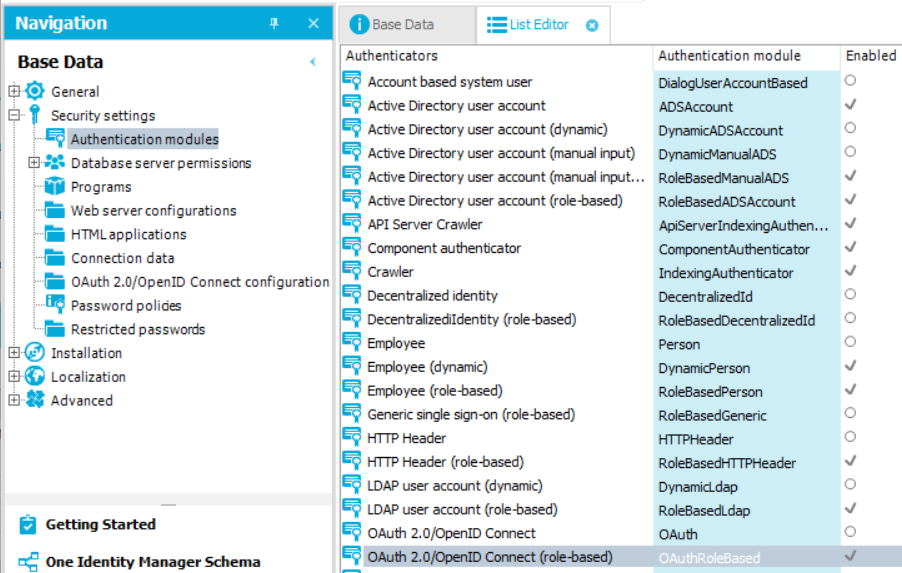
12. Once done click on Commit to database. Attempt to login to the web portal that was configured for OAuth. At this point the end user should get prompted to login to the configured Identity Provider.