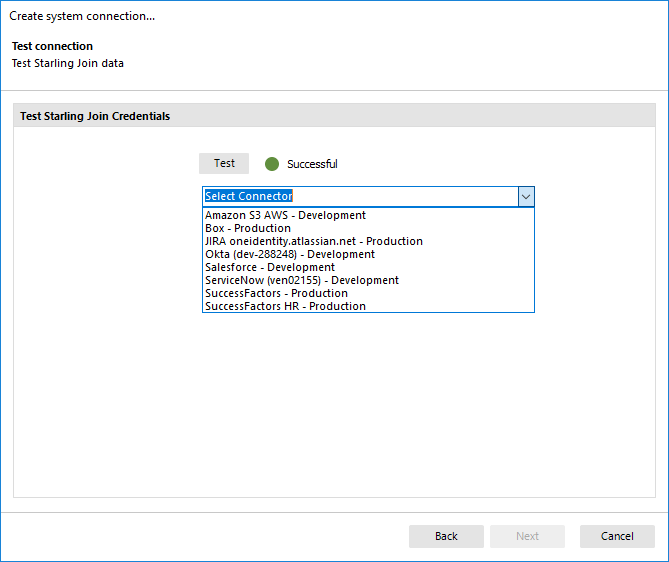-
제목
Join One Identity Manager to Starling -
설명
What are the required steps to join Identity Manager to Starling Connect
-
해결 방안
1. From Launchpad (C:\Program Files\One Identity\One Identity Manager\LaunchPad.exe), click Run for Join One Identity Starling:
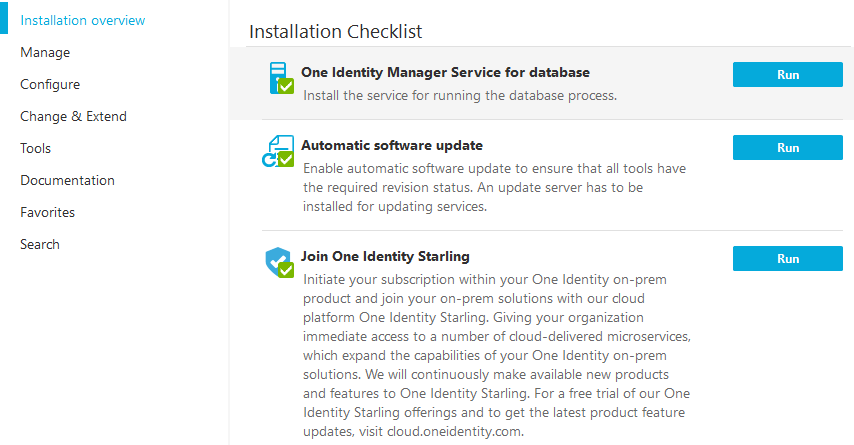
This will launch Designer and the Starling Cloud Join Configuration wizard will start:
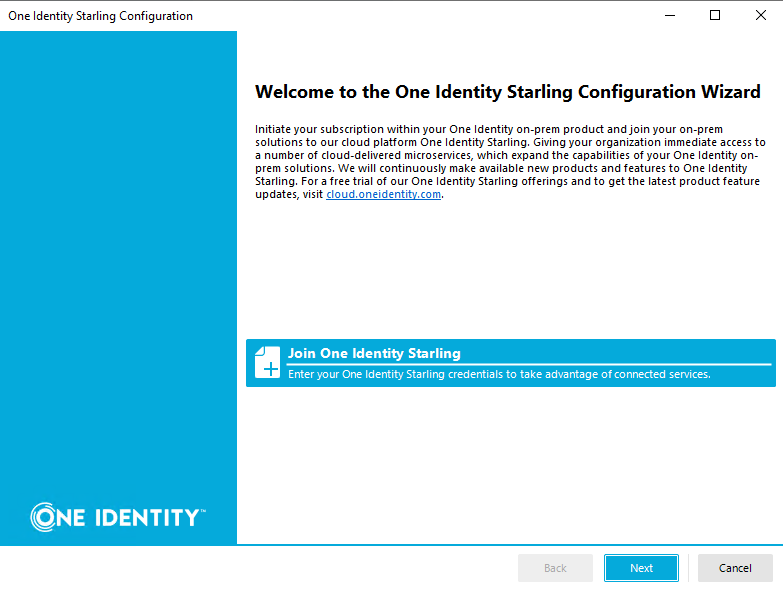
Note: If the wizard does not start automatically, it can be launched manually from the Configuration Parameter below:
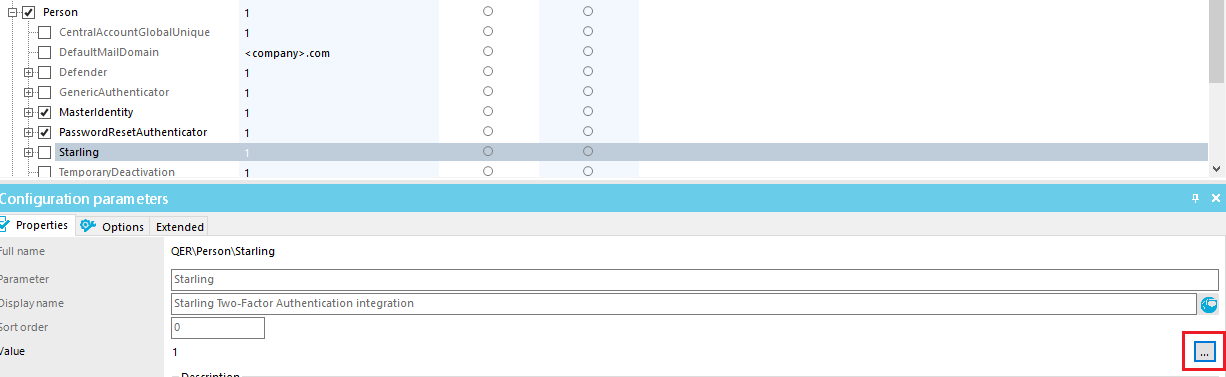
2. Click "Next" and then select the appropriate data center:
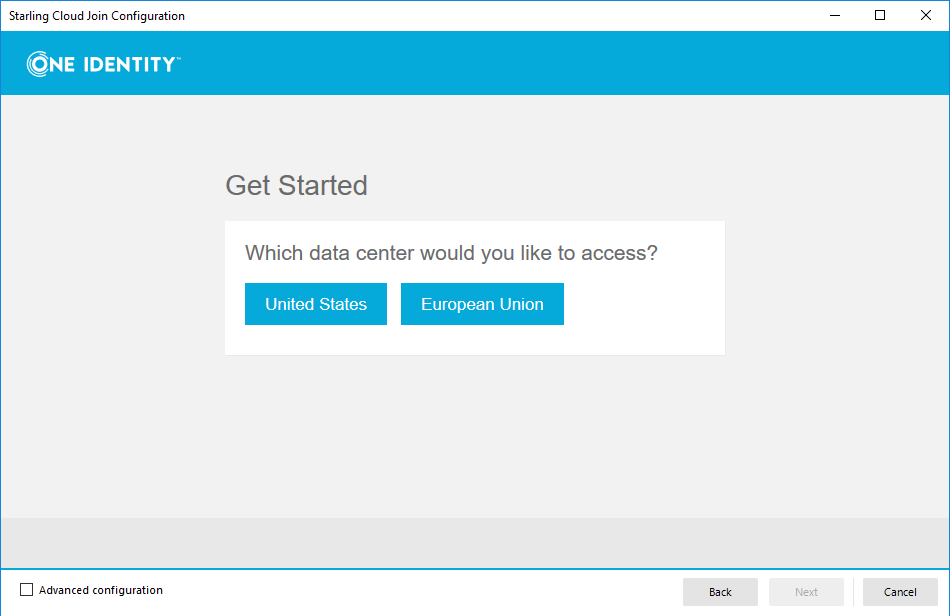
3. Follow the prompts and enter the required information to continue the logon process to Starling Connect.
4. Click "Allow" to complete the join to Starling: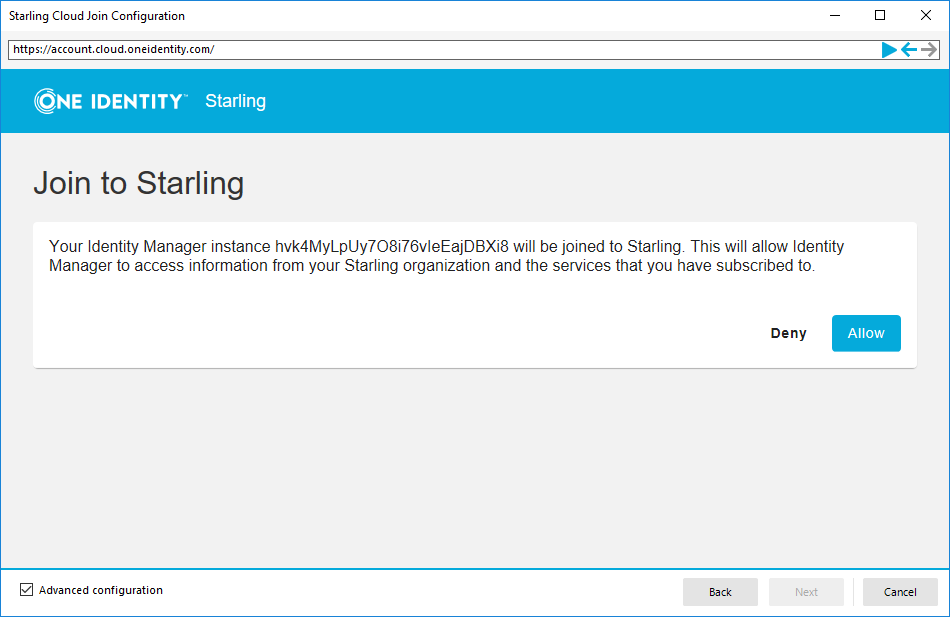
If any issues are found while joining One Identity Manger to Starling, check the following configuration parameters:1. Configuration parameters:
QER\Person\Starling
QER\Person\Starling\ApiEndpoint
QER\Person\Starling\ApiKey
2. Confirm the values for the following:
QER\Person\Starling\ApiEndpoint = SCIM Token Endpoint URL:This can be found within the Starling Connect portal web page
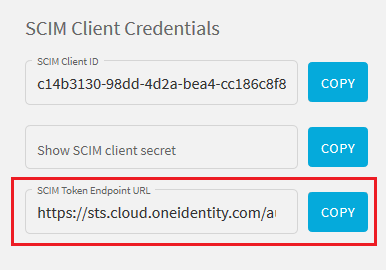
QER\Person\Starling\ApiKey = SCIM Client ID & SCIM Client Secret, e.g.: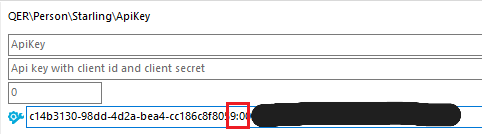
(Note the colon separating client ID and client secret!)
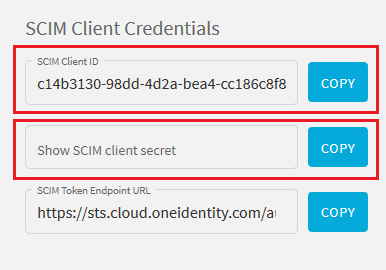
If the configuration parameters are incorrect and needed changes, please commit those changes to the database. Following that the Starling Connect Connector may be used to create a new sync project: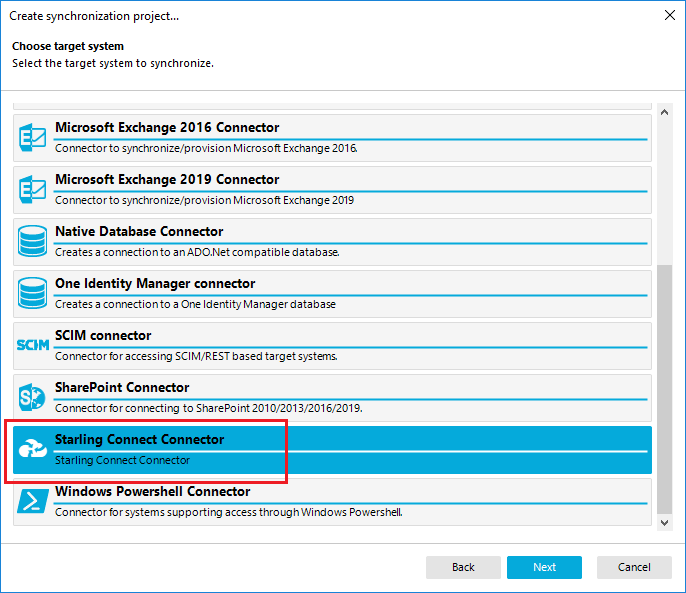 If the Next button does not light up after connecting to the database, please review the configuration parameters mentioned above to confirm that they match the information on the Starling Connect Portal:
If the Next button does not light up after connecting to the database, please review the configuration parameters mentioned above to confirm that they match the information on the Starling Connect Portal: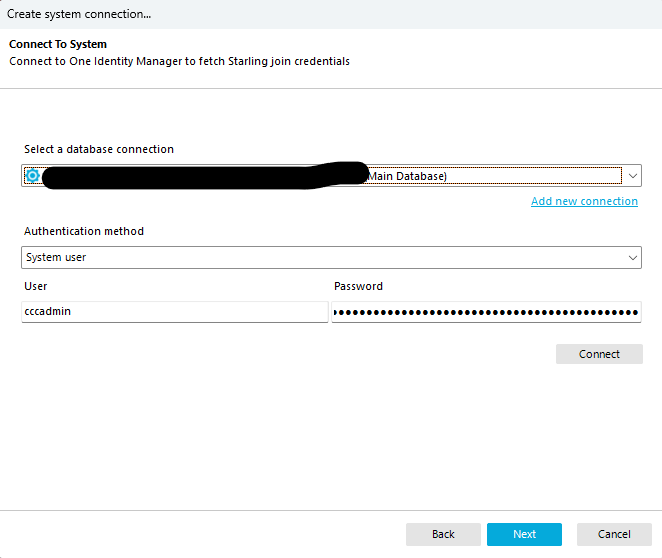
Testing the Join Credentials should result in a list of available connectors: