Management Console for Unix does not automatically pick up changes to the host made externally to the console unless you configure the host for auto-profiling.
For example, when you install Privilege Manager software on a remote host, it creates a new user and group named pmclient, assigning a UID and GID accordingly. If you do not profile the host after installing the Privilege Manager packages, the mangement console will not recognize the new user name and group name. If you attempt to configure that host for auto-profiling or automatic QAS status updates without profiling, you might encounter a UID conflict, such as this:

Or, if you attempt to add a new local group to that host without profiling, you might encounter a GID error like this:
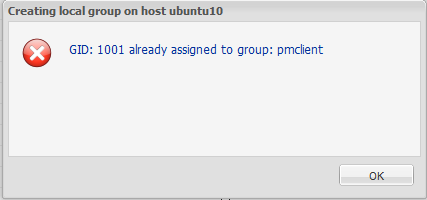
If you encounter a UID or GID conflict, profile the host and try the action again before you troubleshoot the problem further.
NoteS:
- As a best practice, configure newly added hosts for auto-profiling before you perform any other actions so that the mangement console dynamically updates user and group information. See Automatically profiling hosts for details.
- If Authentication Services is installed you may also get these errors because of UID/GID conflicts with Active Directory accounts. In this case, because the mangement console does not check for Active Directory conflicts, you will have to manually create the user with a different ID.
