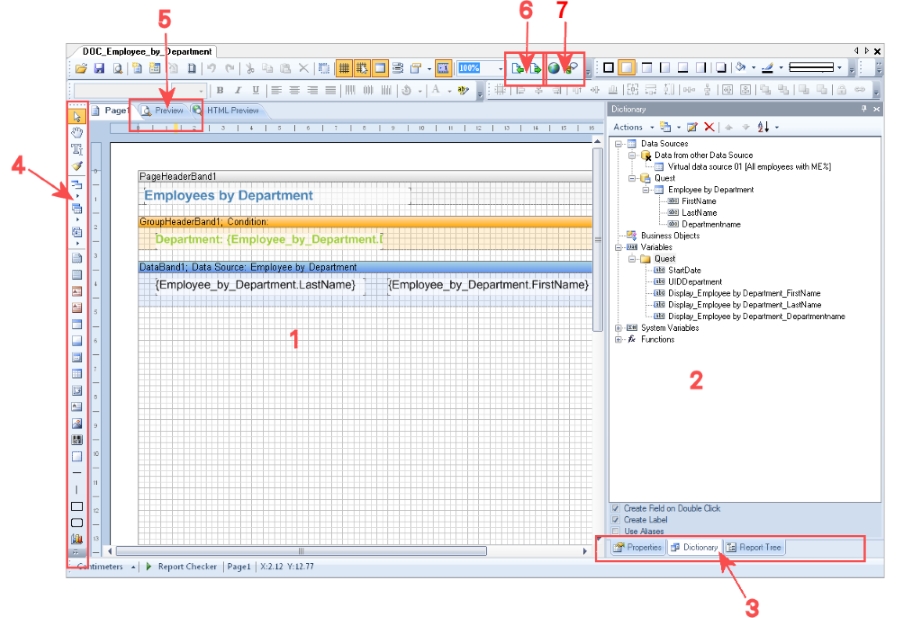Specify the parameter value and define the parameter value characteristics. Other input is shown or hidden depending on the parameter definition values.
To edit parameter definitions
-
Open the report in the Report Editor.
-
Select the Parameters tab in the properties dialog box.
-
In the Defined parameters list, select the report parameter and then the Value definition tab.
NOTE: The Parameter value and Default value are affected by the parameter value definition. On the one hand, you can see this through dynamic customization of the controls for selecting a parameter value, or on the other hand, through the default value and the dynamic customization of the selectable values themselves. It is therefore recommended that you edit these values last.
| Property | Meaning |
|---|---|
|
Data type |
Data type for the report parameter. |
|
Value range |
Specifies whether the report parameter value has to be within a given range. If Yes, the input fields Example value (from), Example value (to) and Default value (from), Default value (to) are displayed. |
|
Date add-on |
The date value in more detail. |
|
Multivalue |
The report parameter can have multiple values. You can select more than one value. |
|
Multiline |
The report parameter can have more than one line, which means that line breaks are allowed. |
|
Data source |
Type of data source. You can select the values None, Table, List of permitted values. |
|
Table column (query) |
(Only for data source Table) Table column for selecting the value You can select a value from this table column. You can select several values from this column if the report parameter is multi-value, as well. |
|
Display template |
The display template for displaying table entries in the administration tool result lists are displayed. If a customer specific display template exists it is used instead of the default display template. Syntax: %column name% |
|
Condition (query) |
(Only for data source Table) Limiting condition (WHERE clause) for selecting the value through a table column. You can select a value from the result set. You can select several values from this set if the report parameter is multi-value, as well. You can reference other report parameters in the condition using the following syntax: $PC(<Parametername>)$ Example: UID_Database = $PC(UID)$ where UID is the name of the referenced report parameter. |
|
List of permitted values |
(Only for data source List of permitted values) Lists the permitted values in this report parameter in the notation value=description. If no = is specified, the entry counts as a value and description. |
|
Overwrite empty value |
Specified whether an empty report parameter overwrites the default value. |
|
Example value |
The example value is used to create a report preview. |
|
Default value |
Report parameter default value. This is used, for example, if the Web Portal user does not specify a parameter value. |