To deprovision a group
- In the console tree, locate and select the folder that contains the group you want to deprovision.
- In the details pane, right-click the group, and then click Deprovision.
- Wait while Active Roles updates the group.
To deprovision a group
Active Roles provides the ability to restore deprovisioned groups. The purpose of this operation, referred to as the Undo Deprovisioning operation, is to roll back the changes that were made to a group by the Deprovision operation. When a deprovisioned group needs to be restored (for example, if a group has been deprovisioned by mistake), the Undo Deprovisioning operation allows the group to be restored to the state it was in before the changes were made.
To restore a deprovisioned group
Query-based distribution group is a type of distribution group introduced in Exchange Server. The difference from the usual distribution group is that members of a query-based group are not statically placed into it. Email is propagated among the members of the group, but only among those of them who is currently in the state to comply with the specified LDAP query of this distribution group.
You can create a query-based distribution group as follows: in the console tree, right-click the container where you want to add the group, select New | Query-based Distribution Group, and then follow the instructions in the wizard. The following figure shows the step of the wizard where you can set up a query.
Figure 17: Administering query-based distribution groups
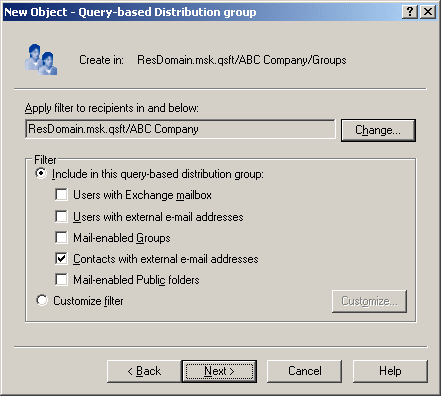
On this page, you can choose between predefined filters and custom filter. If select Custom filter, click Customize to configure the filter. This displays the Custom Search window where you can specify your search criteria.
You can manage a query-based distribution group in much the same way as you do with regular distribution groups: right-click the group and then select a command on the shortcut menu.
© 2025 One Identity LLC. ALL RIGHTS RESERVED. 이용 약관 개인정보 보호정책 Cookie Preference Center