Use this section to customize how One Identity Safeguard for Privileged Sessions (SPS) indexes HTTP traffic.
Prerequisites
You can customize only the configuration of external indexers. The indexer running on the SPS host always uses the default HTTP configuration, which is the following:
{
"General": {
"Whitelist": ["text/.*", ".*json.*", "application/x-www-form-urlencoded", "multipart/.*"],
"Blacklist": ["text/css", "application/javascript", "text/xslt", ".*xml.*"]
},
"Form": {
"Blacklist": ["password", "pass"]
},
"Html": {
"Attributes": ["href", "name", "value", "title", "id", "src"],
"StrippedTags": ["script", "object", "style", "noscript", "embed", "video", "audio", "canvas", "svg"]
}
}
To customize how SPS indexes HTTP traffic
-
Create a configuration file for the HTTP indexer using a text editor. The configuration file uses the JSON format. For details on the configuration format, see HTTP indexer configuration format.
NOTE: If you want to index HTTP POST messages, include the "application/x-www-form-urlencoded" Content-Type in the General > WhiteList list. The indexer will decode URL encoding (percentage encoding), and create key=value pairs from the form fields and their values. Note that in the values, the indexer will replace whitespace with the underscore (_) character. To avoid indexing sensitive information (for example, passwords from login forms), use the Form > Blacklist option.
-
Copy the configuration file to the external hosts, to the /opt/external-indexer/usr/share/adp/httpconfig.json file.
-
Reload the indexer service: systemctl restart external-indexer.service
-
Repeat the above steps for your other external indexer hosts. Otherwise, it is possible that certain audit trails will be indexed using different indexer configuration.
-
Disable the indexer that is running on the SPS host. Otherwise, it is possible that certain audit trails will be indexed using different indexer configuration.
Navigate to Basic Settings > Local Services > Indexer service, and set the Maximum parallel audit trails to index on box option to 0.
When you have configured the external indexer, and added all decryption keys, you can start running the service.
To start the external indexer
-
Start the indexer service using the following command.
systemctl start external-indexer.service
-
Verify that the indexer service is running. Execute the ps aux command. In the output, you should see a workercontroller and one or more indexerworker processes. The number of the indexerworker processes should be the same number you set for the number_of_workers key of the /etc/indexer/indexerworker.cfg file.
-
Verify the indexer-certs.cfg configuration file.
Check the system logs of the host of the external indexer. The "Error loading key store" log indicates that there was a problem with the indexer-certs.cfg configuration file.
-
Verify that the indexer host is displayed in the list of indexers on the Indexer > Worker status page of the One Identity Safeguard for Privileged Sessions (SPS) web interface.
To reduce load on One Identity Safeguard for Privileged Sessions (SPS), you can disable indexing audit trails on the box. Note that this introduces delays when generating on-demand screenshots for audit trail searches.
Prerequisites
Disabling indexing on the SPS box works only if an external indexer is available. If SPS cannot detect the presence of an external indexer (for example, because of a network outage), indexing is re-enabled on SPS automatically with one indexing process.
To disable indexing on SPS
-
On the SPS web interface, navigate to Basic Settings > Local Services > Indexer service.
-
Set the Maximum parallel audit trails to index on box to 0.
-
Click 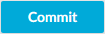 .
.
The indexers that run on an external host send log messages into the standard syslog of the external host. These log messages are not visible on One Identity Safeguard for Privileged Sessions (SPS).
The indexers use the standard init.d framework of the host. You can restart the indexer processes using the /etc/init.d/indexerworker restart command, and the entire indexer service using the /etc/init.d/external-indexer restart command. Note that restarting the indexer service automatically restarts the worker processes as well.
The hosts that are running indexers should be visible in the list of indexers on the Indexer > Worker status page of the SPS web interface.

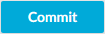 .
.