This guide book provides administrators and web developers with information about configuration and operation of One Identity Manager web applications.
Available documentation
The online version of One Identity Manager documentation is available in the Support portal under Technical Documentation. You will find videos with additional information at www.YouTube.com/OneIdentity.
You can configure the API Server and its API projects using the Administration Portal.
Detailed information about this topic
To configure API Server and its API projects, you must log in to the Administration Portal.
To log in to the Administration Portal
-
In the address line of your web browser, enter the web address (URL) of the Administration Portal.
-
On the Administration Portal login page, in the Authentication menu, select the authentication type you want to use to log in.
-
In the User input field, enter your full user name.
-
In the Password field, enter your personal password.
-
Click Log in.
Once you log in to the Administration Portal, you can view the configuration of each API project and edit it using configuration keys.
In addition, you can display all customizations and undo them if necessary.
TIP: If you want to try out changes on a server, you can apply the changes locally. If you want to apply changes to all API Server, you can make the changes globally.
To edit an API project configuration key
-
Log in to the Administration Portal (see Logging in to the Administration Portal).
-
In the navigation, click Configuration.
-
On the Configuration page, in the Show configuration for the following API project menu, select the API project that you want to configure.
-
(Optional) To further limit the displayed configuration keys, enter the name of the configuration key in the search field.
-
Click on the name of the configuration key to expand it.
-
Edit the value in the configuration key.
-
Click Apply.
-
Perform one of the following actions:
-
If you want to apply the changes locally only, click Apply locally.
-
If you want to apply the changes globally, click Apply globally.
-
Click Apply.
To display all API project customizations
-
Log in to the Administration Portal (see Logging in to the Administration Portal).
-
In the navigation, click Configuration.
-
On the Configuration page, in the Show configuration for the following API project menu, select the API project to display the changes.
-
Click 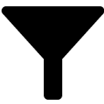 (Filter).
(Filter).
-
In the context menu, select the Customized settings check box.
To discard all changes to an API project
-
Log in to the Administration Portal (see Logging in to the Administration Portal).
-
In the navigation, click Configuration.
-
On the Configuration page, in the Show configuration for the following API project menu, select the API project with changes you want to discard.
-
Click  Actions.
Actions.
-
Perform one of the following actions:
-
To discard all globally customized settings, click Revert all globally customized settings.
-
To discard all locally customized settings, click Revert all locally customized settings.
-
In the Reset Configuration dialog, confirm the query with OK.

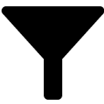 (Filter).
(Filter). Actions.
Actions.