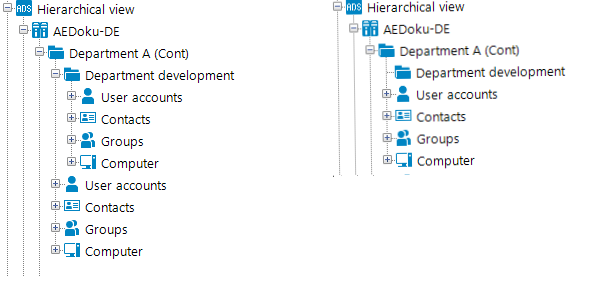Data-dependent menu items are generated by a database query that returns several data sets as output. These menu items are therefore not individual menu items, but a set of menu items depending on the output of the database query.
For more information about general properties of menu items, see General menu item properties. The following properties are necessary to put together a database query:
Table 36: Database query properties
|
Table |
Table that the values are read from. |
|
Sort order |
Display elements are sorted by these table columns. The input must satisfy the Order By syntax of database queries. Sorting is given by the columns of the display template if no value is entered. You should use a sort order if the data has a date or represents language-dependent data.
NOTE: For language-dependent sorting, use the Re-sort data dependent menu item by caption configuration switch. |
|
Condition |
Condition for limiting the number of results displayed. The input must satisfy the WHERE clause database query syntax. You can use variables for formulating a condition. If the menu items are recursively data-dependent then variables have to be used.
NOTE: The condition must not contain a JOIN and the query may need to be formulated as a subquery. |
|
Unique |
The query result cannot contain doubled items. By setting option, any doubt is eliminated.
Menu items that are labeled with the Unique option have to contain variables in their names to achieve uniqueness.
If, for example, all software applications (Application table) are grouped by language, the name of the corresponding menu item must contain a variable, which references the UID_DialogCulture column in the Application table.
NOTE: No interface forms are shown for objects that result from a database query.
NOTE: The option is disabled if the configuration switch Force open menu item is set. |
|
Recursive calling |
This menu item is the recursive successor of the previous menu item. If the option is not set, the results are represented by a flat structure. Set the option if the menu item is required to represent a hierarchical structure. You can only define recursive data-dependent menu items below a data-dependent item without recursion. |
|
FK object to activate (data node) |
Path to the FK object to be loaded when an entry is selected in the front-end. Enter the base object path in the VI.DB ObjectWalker notation.
Example: FK(UID_ADSGroup) |
Related topics
The heart of the hierarchy is variable replacement. Variables are passed down through the hierarchical navigation view and can therefore be used at lower levels or can be overwritten. In the case of recursive data-dependent menu items, the variable contained in a database query is initially replaced by the existing variable value from the parent level and then the query is started. The resulting value immediately determines a new value for the variable that is processed again in the parent node’s next step. The original value of the old variable is no longer available after the database query has been run. If the database query delivers an empty result, the recursion is stopped.
Figure 12: Example of data-dependent menu items with recursive calling (left) and without recursive calling (right)
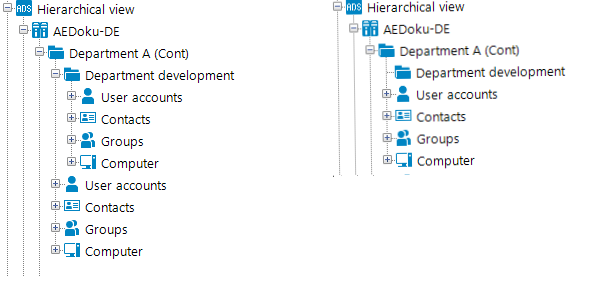
Related topics
You can apply list properties to fixed and data-dependent menu items. These properties determine how the table entries are displayed in the user interface result list.
For more information about general properties of menu items, see General menu item properties. To define a list, you need to use the following properties:
Table 37: List properties
|
Display pattern |
The display template for displaying table entries in the administration tool result lists are displayed. If a customer specific display template exists it is used instead of the default display template.
Syntax: %column name% |
|
List title |
Alternative name for the title of the results list. The name can contain fixed strings and variables.
This value overwrites the List caption of the object definition list that you have set for the list. |
|
Object |
Definition of the object which determines the list items. |
|
FK object to activate (list) |
Path to the FK object to be loaded when an entry is selected in the front-end. Enter the base object path in the VI.DB ObjectWalker notation.
Example: FK(UID_ADSGroup) |
|
Condition |
Condition for limiting the number of results. The input must comply with the WHERE clause syntax of database queries. The condition relates to the given object definition. The condition is consolidated with the condition which is already stored for the object definition. The variables can be used that are available in the navigation interface. |
|
Icon |
Icon for displaying the items in the list. |
|
Order by |
Columns to use for the list order. The input must satisfy the Order By syntax of database queries. You should use a sort order if the data has a date or represents language-dependent data. For language-dependent sorting, use the configuration switch Re-sort data result by caption. |
|
Insert values |
Insert values initialize individual values when a new data set is added over the result list. Enter insert values in VB.Net syntax. When defining insert values, you can apply the variables currently available in the navigation. |
|
Insertion in list permitted |
Specifies whether you are generally allowed to insert entries in the corresponding result list Whether or not users are allowed to insert entries depends on their permissions. For more information about granting permissions, see the One Identity Manager Authorization and Authentication Guide. |
|
Deletion from list permitted |
Specifies whether you are generally allowed to delete entries in the corresponding result list. Whether or not users are allowed to delete entries depends on their permissions. For more information about granting permissions, see the One Identity Manager Authorization and Authentication Guide. |
Related topics
You use a list display template to specify the form in which the table entries will be represented in the administration tool result list. You can define display templates for menu items, object definitions and table lists.
The display template is determined by the following in order:
-
List display template for the menu item
-
Object definition display template
-
Table display template
The display template for displaying a list can be described in the following syntax:
%columnname%
All the columns that belong to the table that will be displayed can be used in the display template. Variables may not be used in display templates for lists.
Replacing the display template supports the ?? operator. Thus you can formulate conditional display templates with the following syntax.
%columnname1??columnname2??columnname3%
%columnname1?? columnname2%
The first column that returns a value from the list of column names is used. Spaces are permitted before and after the ?? operator. Spaces are not allowed at the beginning and end of the conditional display template for performance reasons.
Example:
The Active Directory user account (ADSAccount table) should be shown as follows:
Common Name (fully qualified domain name)
The display template for the ADSAccount table to be specified for this purpose is:
%cn% (%CanonicalName%)
Related topics