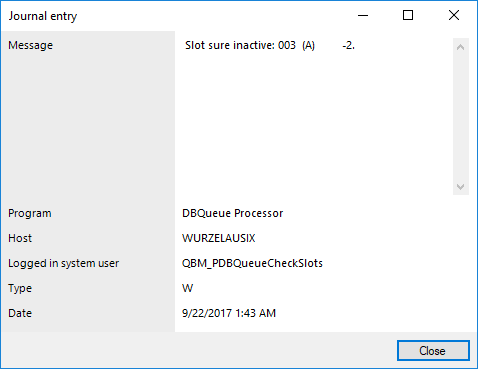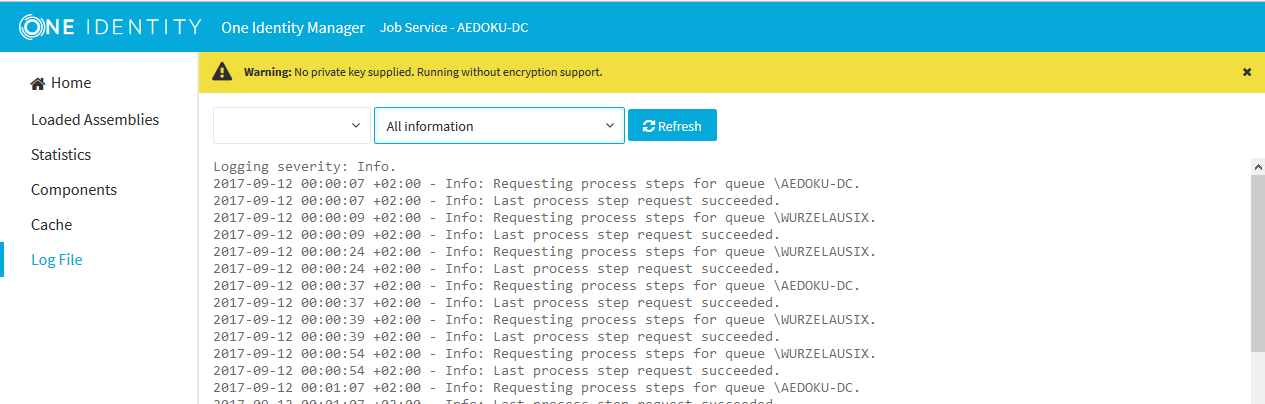Displaying system journal messages
The system journal is used to store information, warning, and error messages from different components of One Identity Manager, for example, DBQueue Processor, Configuration Wizard, or One Identity Manager Service. Actions in the Job Queue Info program, such as reactivating process steps, are also recorded in the system journal.
To display system journal entries in the Manager
-
In the Manager, select the View > Error log menu item.
-
Enable the  view in the error log toolbar.
view in the error log toolbar.
To display system journal entries in the Job Queue Info
TIP: You can apply different filters to limit the information being displayed. Click the arrow in the column header and select a filter. The  icon in the log toolbar shows if a filter is active.
icon in the log toolbar shows if a filter is active.
Table 11: Displaying messages in the system journal
|

|
Information is written to the error log/system journal. |
|

|
A warning has been written to the system journal. |
|

|
An error has been written to the system journal. |
TIP: Double-click a message to display detailed information.
Figure 6: Detailed information about a message
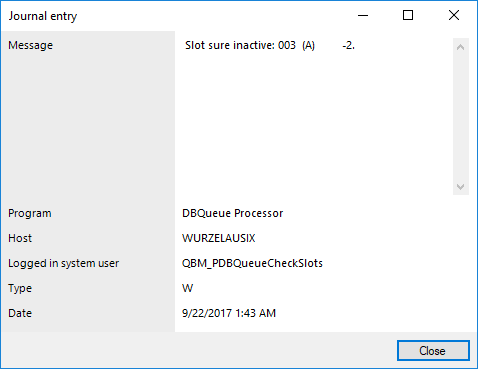
The following information is displayed about a message. The range of information depends on the type of message.
Table 12: Information about a message
|
Message |
Logged message. |
|
Program |
One Identity Manager component from which the message was sent. |
|
Host |
Computer from which the action was started. |
|
Logged in system user |
System user that triggered the action. |
|
Type |
Type of message. Following values are possible:
-
Warning: This is a warning (Warning info level).
-
Information: This is information (info info level).
-
Error: This is an error (Error info level).
-
Debug: This is a debug message (debug info level).
-
Trace: This is an output with more detailed information (Trace info level). |
|
Date |
Time and date of the log entry. |
Related topics
Displaying the One Identity Manager Service log file
You can use a browser front-end to display the One Identity Manager Service log file.
You call up the log file with the appropriate URL:
http://<server name>:<port number>
The default value is port 1880.
Different credentials are expected depending on how the authentication method is configured for displaying the log file.
To open the One Identity Manager Service log file in the Job Queue Info
-
Start the Job Queue Info program.
-
In the Server state view, select the Job server and select the Open in browser context menu item.
The One Identity Manager Service HTTP server for the Job server is queried and the various One Identity Manager Service services are displayed.
-
To display the contents of the log file, select Log File in the navigation view.
Figure 7: The One Identity Manager Service log file
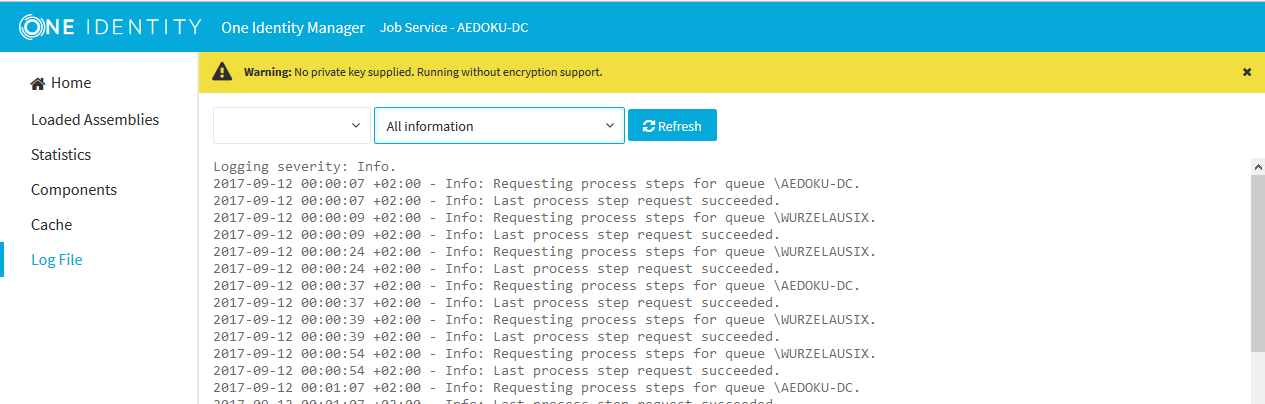
The messages to be displayed on the web page can be filtered interactively. There is a menu on the website for this. Only text contained in the log file can be displayed in this case. For example, if the message type is Warning, messages with the Info message type cannot also be displayed if the relevant filter is selected.
The log output is color-coded to make it easier to identify.
Table 13: Log file color code
|
Green |
Processing successful |
|
Yellow |
Warnings occurred during processing |
|
Red |
Fatal errors occurred during processing |
NOTE: If you want to retain the color information to send by email, you need to save the complete web page.
Related topics
Querying One Identity Manager Service availability
The availability of a One Identity Manager Service can be tested over /alive.
Example call: http://<server name>:<port number>/alive
Only success (HTTP 200 with True as content) or fail (HTTP 500) is returned.
Displaying an application server's status
You can access the application server from a browser.
Use the appropriate URL for this:
http://<server name>/<application name>
https://<server>/<application name>
TIP: You can open the web server's status display in the Job Queue Info. In the Job Queue Info, select View > Server state in the menu and, on the Web servers tab, open the web server status display from the Open in browser context menu.
You will see different status information. Status information for the application server is displayed as performance indicators. Users with the Enables log display in the application server program function (AppServer_Logs) can see the log.
In addition, API documentation is available here. To access the REST API on the application server, the user required the Enables access to the REST API on the application server (AppServer_API). For more information about the REST API, see the One Identity Manager REST API Reference Guide
Related topics
view in the error log toolbar.