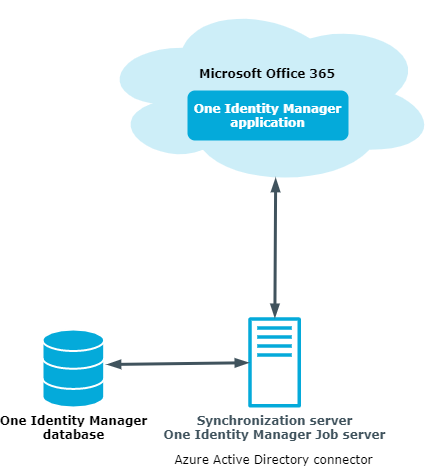The One Identity Manager Administration Guide for Connecting to Microsoft Teams-Umgebung describes how you set up synchronization of Microsoft Teams with One Identity Manager. You will learn how teams and channels in Microsoft Teams are mapped in One Identity Manager.
For more information about Microsoft Teams, see the Microsoft Teams documentation from Microsoft. For more information about synchronizing an Azure Active Directory tenant, see the One Identity Manager Administration Guide for Connecting to Azure Active Directory. For more information about synchronizing an Exchange Online organization, see the One Identity Manager Administration Guide for Connecting to Exchange Online.
This guide is intended for end users, system administrators, consultants, analysts, and any other IT professionals using the product.
NOTE: This guide describes One Identity Manager functionality available to the default user. It is possible that not all the functions described here are available to you. This depends on your system configuration and permissions.
Available documentation
You can access One Identity Manager documentation in the Manager and in the Designer by selecting the Help > Search menu item. The online version of One Identity Manager documentation is available in the Support portal under Technical Documentation. You will find videos with additional information at www.YouTube.com/OneIdentity.
Microsoft Teams teams and channels are mapped in One Identity Manager. A team groups Microsoft Teams users together. A team is linked to an Exchange Online Office 365 group. All members of the Office 365 group are members of the team. The members of a team cab use the team's channels. Standard channels are available to all the team's members. Private channels are only available to certain team members. Team members that are not invited to join a private channel cannot see the channel.
In order for users to use Microsoft Teams, you need a Microsoft Teams service plan. For more information about Microsoft Teams, see the Microsoft Teams documentation from Microsoft.
NOTE: The Microsoft Teams Module module must be installed as a prerequisite for managing Microsoft Teams in One Identity Manager For more information about installing, see the One Identity Manager Installation Guide.
The Azure Active Directory connector has the task of synchronizing Microsoft Teams. The Azure Active Directory connector is installed on a synchronization server. The synchronization server ensures the comparison of data between the One Identity Manager database and Microsoft Teams.
The Azure Active Directory is part of the Azure Active Directory Module. The Microsoft Teams Module installation supplies synchronization templates for Microsoft Teams. The Azure Active Directory connector uses the Microsoft Graph API for accessing Microsoft Teams.
Figure 1: Architecture for synchronization
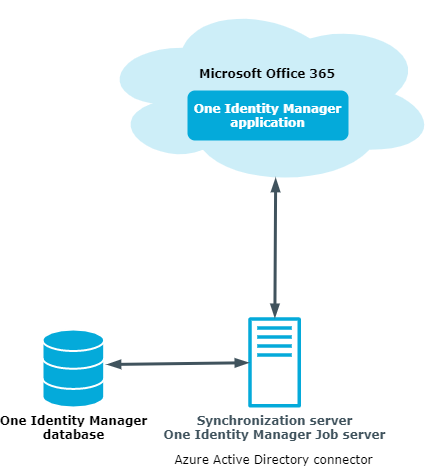
NOTE: To access Microsoft Teams data, the Azure Active Directory tenant and the Exchange Online organization must by synchronized.
For more information about synchronizing an Azure Active Directory tenant, see the One Identity Manager Administration Guide for Connecting to Azure Active Directory. For more information about synchronizing an Exchange Online organization, see the One Identity Manager Administration Guide for Connecting to Exchange Online.
The following users are used for setting up and administration of Microsoft Teams.
Table 1: Users
|
Target system administrators |
Target system administrators must be assigned to the Target systems | Administrators application role.
Users with this application role:
-
Administer application roles for individual target system types.
-
Specify the target system manager.
-
Set up other application roles for target system managers if required.
-
Specify which application roles for target system managers are mutually exclusive.
-
Authorize other employees to be target system administrators.
-
Do not assume any administrative tasks within the target system. |
|
Target system managers |
Target system managers must be assigned to the Target systems | Exchange Online application role or a child application role.
Users with this application role:
-
Assume administrative tasks for the target system.
-
Create, change, or delete target system objects.
-
Edit password policies for the target system.
-
Can add employees who have another identity than the Primary identity.
-
Configure synchronization in the Synchronization Editor and define the mapping for comparing target systems and One Identity Manager.
-
Edit the synchronization's target system types and outstanding objects.
-
Authorize other employees within their area of responsibility as target system managers and create child application roles if required. |
|
One Identity Manager administrators |
administrator and administrative system users Administrative system users are not added to application roles.
administrators:
-
Create customized permissions groups for application roles for role-based login to administration tools in the Designer as required.
-
Create system users and permissions groups for non role-based login to administration tools in the Designer as required.
-
Enable or disable additional configuration parameters in the Designer as required.
-
Create custom processes in the Designer as required.
-
Create and configure schedules as required. |