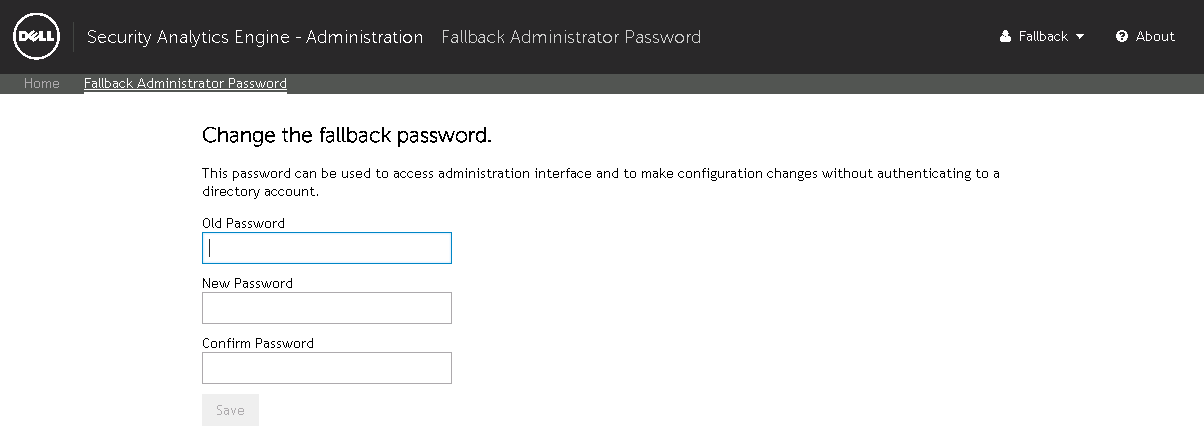Adding and managing overrides on the Policy Overrides page
|
1 |
From the Home page, click Policy Override. |
|
2 |
Click the Add Override button in the upper right corner to open the Add Override dialog. |
|
3 |
In the User Name field, enter the name of the user to whom the override applies. |
|
4 |
(Optional) For Browser ID, enter the browser ID for the user. |
|
5 |
(Optional) In the User Address field, enter the user’s IP address. |
|
6 |
In the Expiration field, click the |
|
7 |
Click the Save button to save the override and close the dialog. The new override appears on the Policy Overrides page. |
|
1 |
From the Home page, click Policy Override. |
|
2 |
Select the override to edit and click Edit to open the Modify Override dialog. |
|
• |
Last Updated By: <nn> - The username of the administrator or help desk operator that last created or modified the override. |
|
• |
User Name - The name of the user to whom the override applies. |
|
• |
Browser ID - The Browser ID to which the override applies. |
|
• |
User Address - The IP address to which the override applies. |
|
• |
Expiration - Click the |
|
4 |
Click the Save button to save the changes to the override and close the dialog. The changes to the override are now in effect for the user until the specified expiration. |
|
1 |
From the Home page, click Policy Override. |
|
• |
|
• |
Click the Edit button associated with the override to open the Modify Override dialog. Click the Delete button. |
|
• |
Select the check box to the left of the policy override(s) to delete and click the Delete Selected Overrides button located in the lower left corner. |
|
3 |
Fallback Password
Introduction
Fallback Administrator Password page
|
1 |
From the Home page, click Fallback Password. |
|
2 |
In the Old Password field, enter the current fallback password. |
|
3 |
In the New password field, enter a new fallback password. |
|
4 |
In the Confirm Password field, reenter the new password. |
|
5 |
Click the Save button to save the changes. |