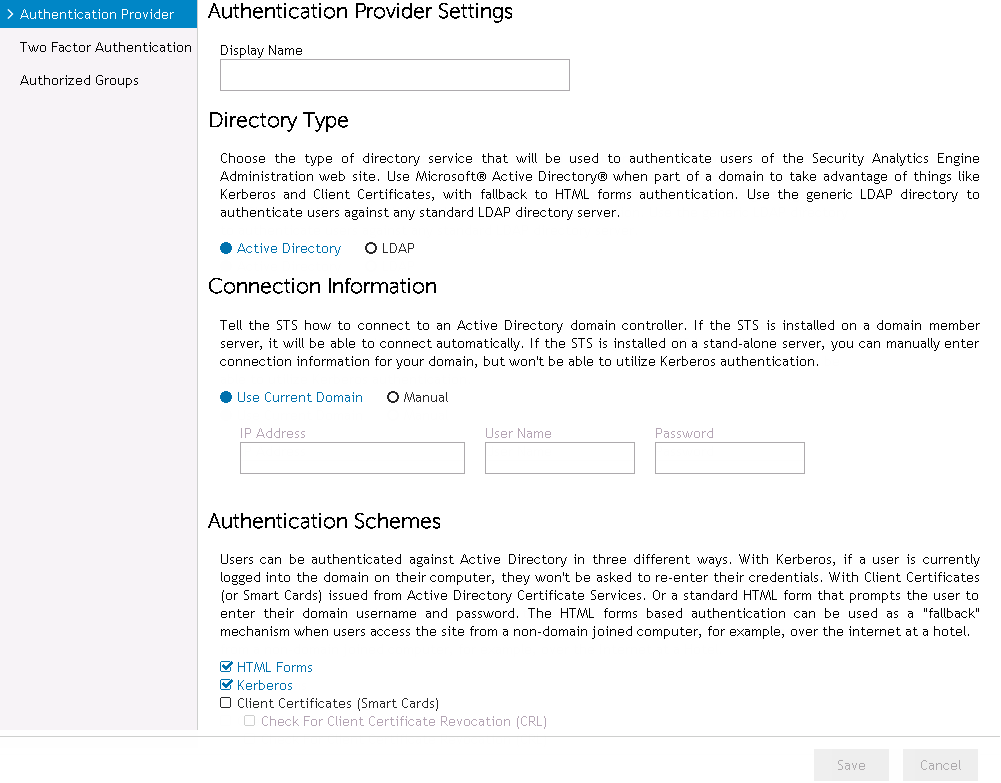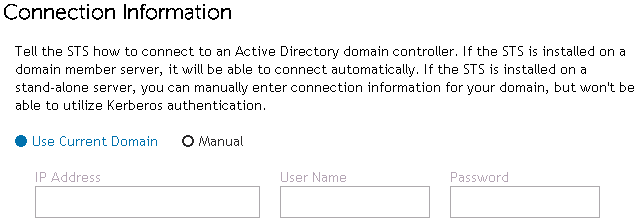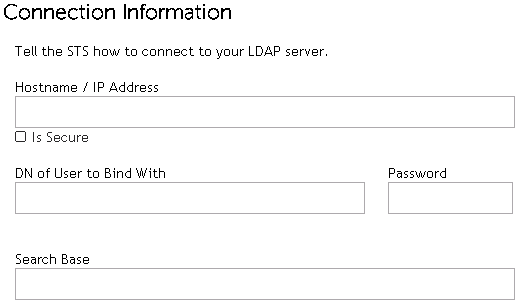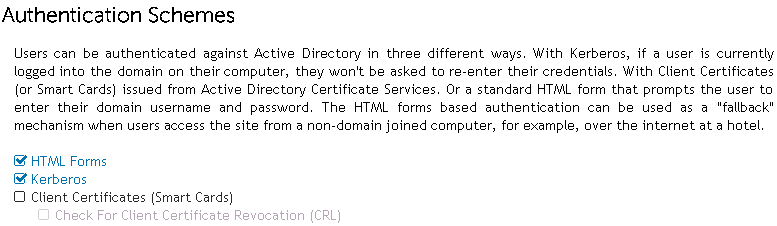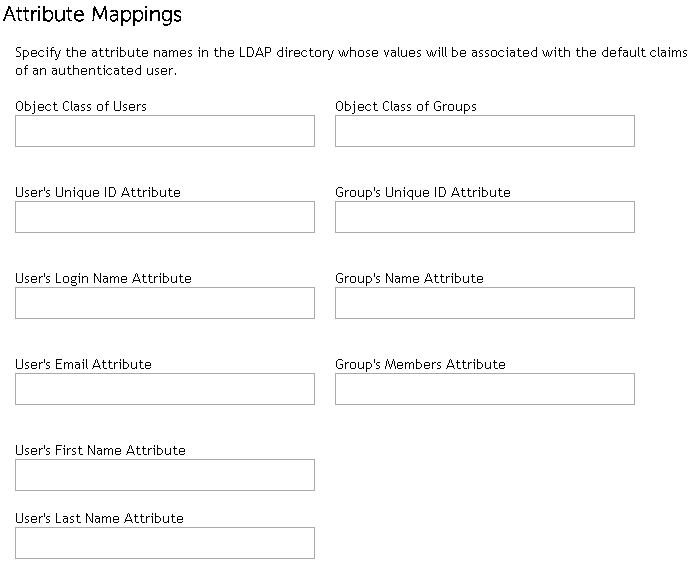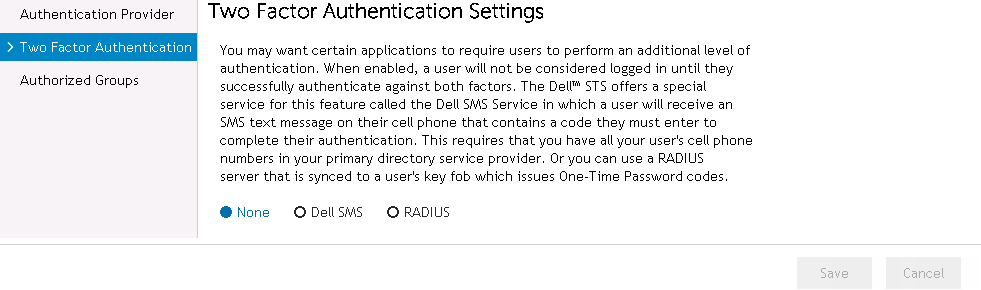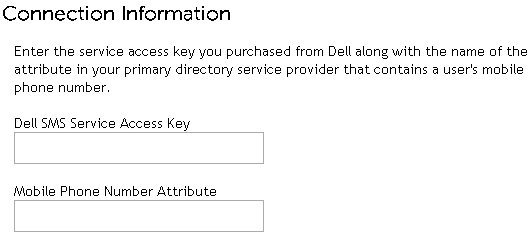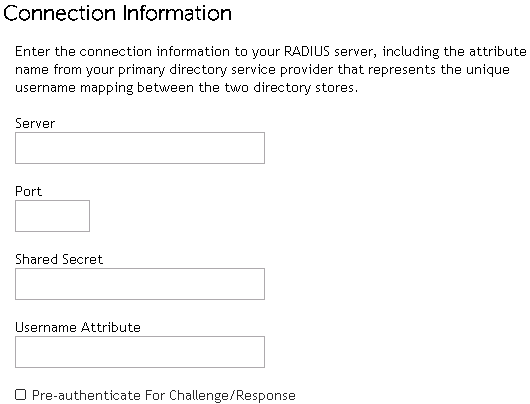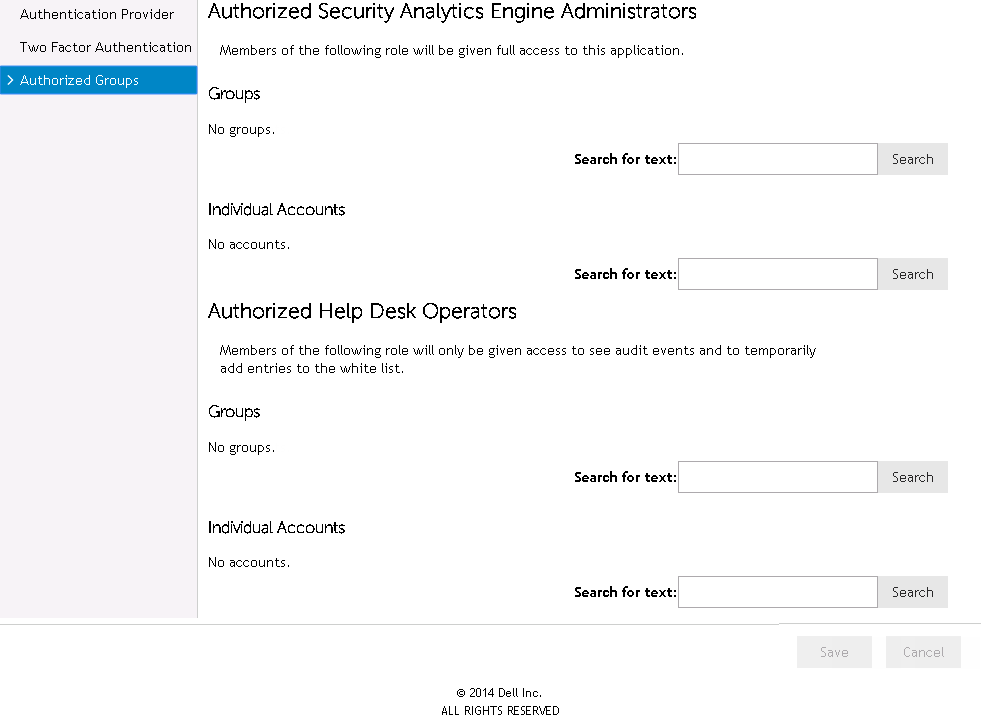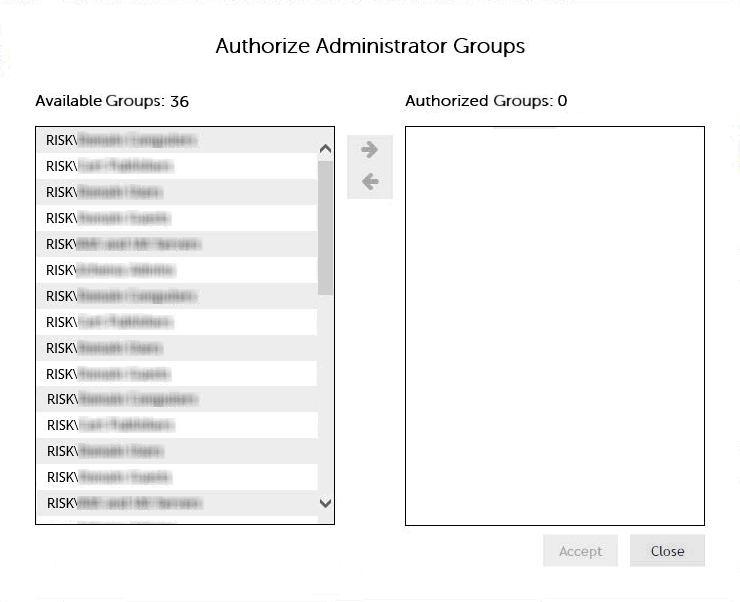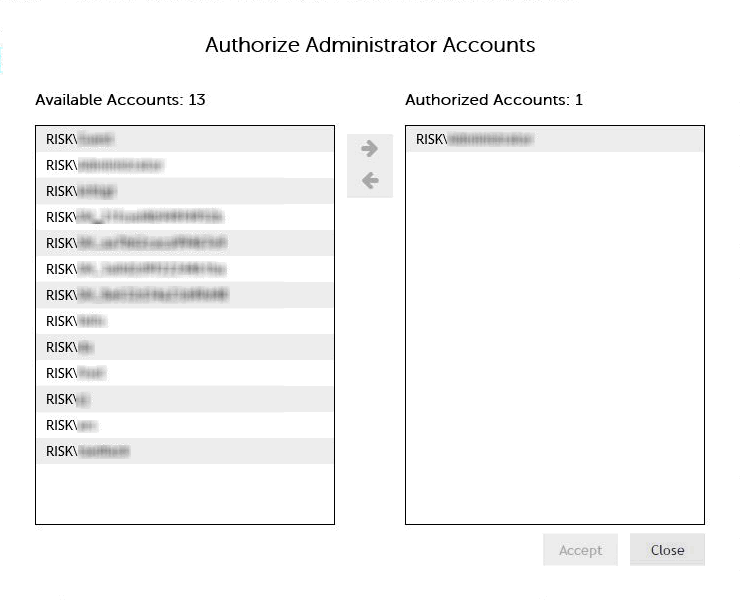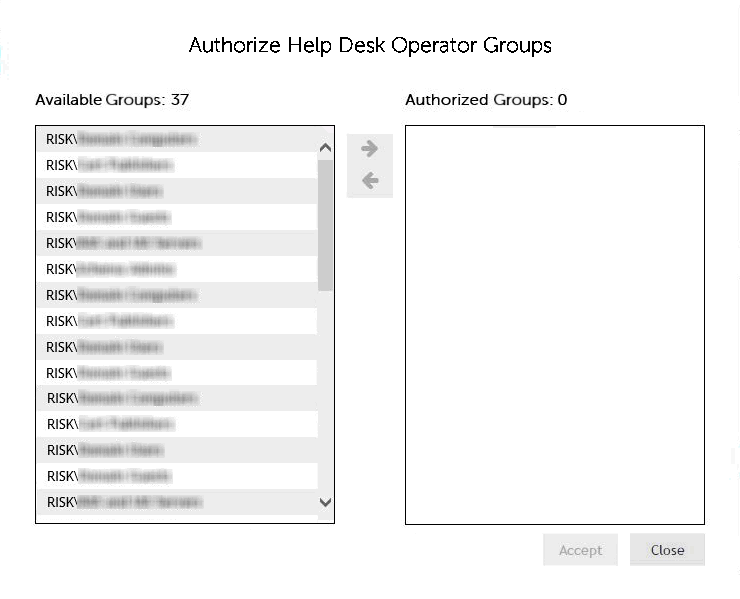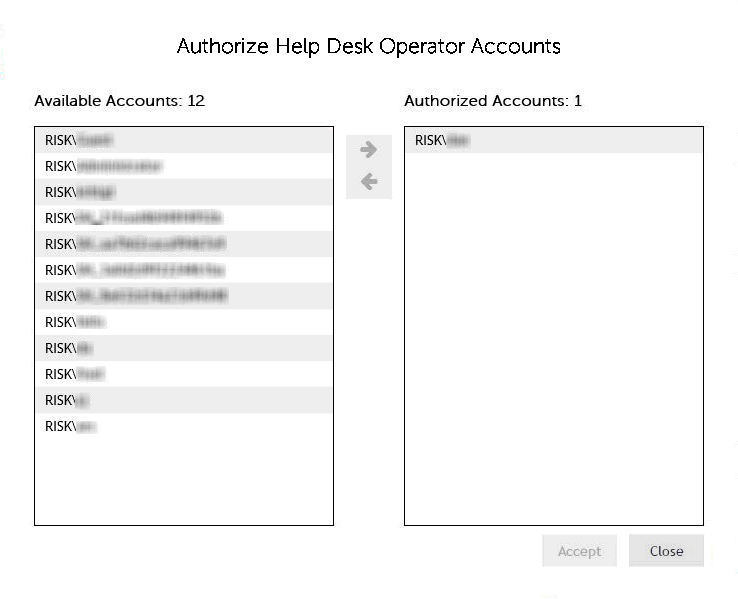Security wizard pages
|
In the Display Name field, enter a name for the authentication provider. This is a display name that is only used within the Administration web pages. | |||||||||
| |||||||||
|
Select this option to connect using the domain member server where the Security Analytics Engine is installed. This option is intended to be used when you install the Security Analytics Engine on a member server of your corporate Active Directory domain in which you want to authenticate users. The Security Analytics Engine Windows® service uses the credentials of the service account (LocalSystem or an account specified during installation) to connect to Active Directory. | |||||||||
| |||||||||
|
NOTE: This option is NOT available when Manual is selected on the Connection Information pane or when the Security Analytics Engine is installed on a non-domain joined server. | |||||||||
|
(Optional) Enter the name of an attribute that can be used to uniquely identify a user account. If no value is specified, the object’s distinguished name is used. If you know that the Group’s Member Attribute value contains something other than distinguished names, you need to set the User’s Unique ID Attribute field accordingly.
| |||||||||
| |||||||||
| |||||||||
|
This dialog appears when the Search button is clicked in the Group section of the Authorized Security Analytics Engine Administrators section.
| |||||||||
|
This dialog appears when the Search button is clicked in the Individual Account section of the Authorized Security Analytics Engine Administrators section.
| |||||||||
|
This dialog appears when the Search button is clicked in the Group section of the Authorized Help Desk Operators section.
| |||||||||
|
This dialog appears when the Search button is clicked in the Individual Account section of the Authorized Help Desk Operators section.
| |||||||||
Glossary
About Dell
(800) 306-9329