Deleting a Rule
Because a single rule can be associated with numerous categories, they should be removed with care. Before deleting a rule, you should consider the following:
- if a rule enabled but not associated, the matches made to your current resources will be lost and not included in any classifications.
- if a rule is associated, you must break all associations to any existing categories that may affect your current classifications.
- if a rule is neither enabled or associated, deleting it will not affect the classifications.
To delete a rule using the web portal
- Select Governed Data | Classification Manager | Categorization Manager | Rules.
- Select the required rule and click Delete.
To remove a rule from the classification system with PowerShell
- Make sure you know the ID of the rule you want.
You can use the Get-QXmlRules command for a full listing of all rules in the system. - Run the Remove-QXmlRule command with the following mandatory parameters:
- ServerAddress
Provide the name of the computer hosting the Data Governance server, and the port. Enter in the form computername:port number. The default port is 8723. - Id
- ServerAddress
Advanced Rule Applications
Contents
For more complex taxonomies, a deeper understanding of how rule and category settings affect categorization may be required. Categorization occurs if:
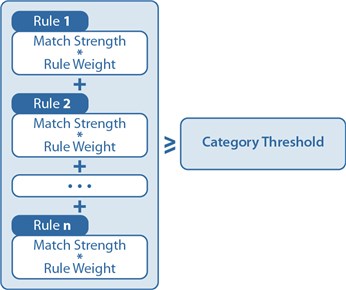 |
By leveraging the power of these variables, and refining your text extractors, you can manipulate categorization.
Threshold Considerations
In the simple example provided in Rule Example Manipulating Threshold and Rule Weight, thresholds and rule weights started with simple values of 1, and then were increased or decreased depending on the number of rules for which you required a match. However, if you find this restrictive, you can use any range of numbers for your thresholds. Remember that you need to design your threshold so that your rule weights and the match strength of the rule will combine to trigger categorization. If you use a large number such as 100 for your threshold, for example to remove the need to use decimals in the match strength, ensure your match strengths and rule weights scale appropriately.
Mutual Exclusivity Considerations
When categories are set to mutually exclusive, if more than one potential category exists, the one with the highest combined rule score will be applied. This means that every subcategory should have a similar potential rule weight score, otherwise categories may be applied inaccurately. Consider two mutually exclusive subcategories. Based on their threshold settings, they are both a potential match. Examine the settings outlined:
| SubCategory A | Match Strength | Rule Weight | Rule Score (Match Strength x Rule Weight) |
| Rule 1 | 1 | 1 | 1 |
| Rule 2 | 1 | 1 | 1 |
| Rule 3 | 1 | 1 | 1 |
| Rule 4 | 1 | 1 | 1 |
| Total | 4 |
| SubCategory B | Match Strength | Rule Weight | Rule Score (Match Strength x Rule Weight) |
| Rule 1 | 1 | 50 | 50 |
| Rule 2 | 1 | 50 | 50 |
| Rule 6 | 1 | 50 | 50 |
| Rule 7 | 1 | 50 | 50 |
| Total | 200 |
SubCategory B would always be applied in this case. This may not be your intention; for example you may want the category with the most rules that match to be applied. In this case, you could use the exact same variables for both subcategories. Generally, it is advisable to keep all your variables to the same scale across a taxonomy, particularly one in which you are implementing mutual exclusivity.
