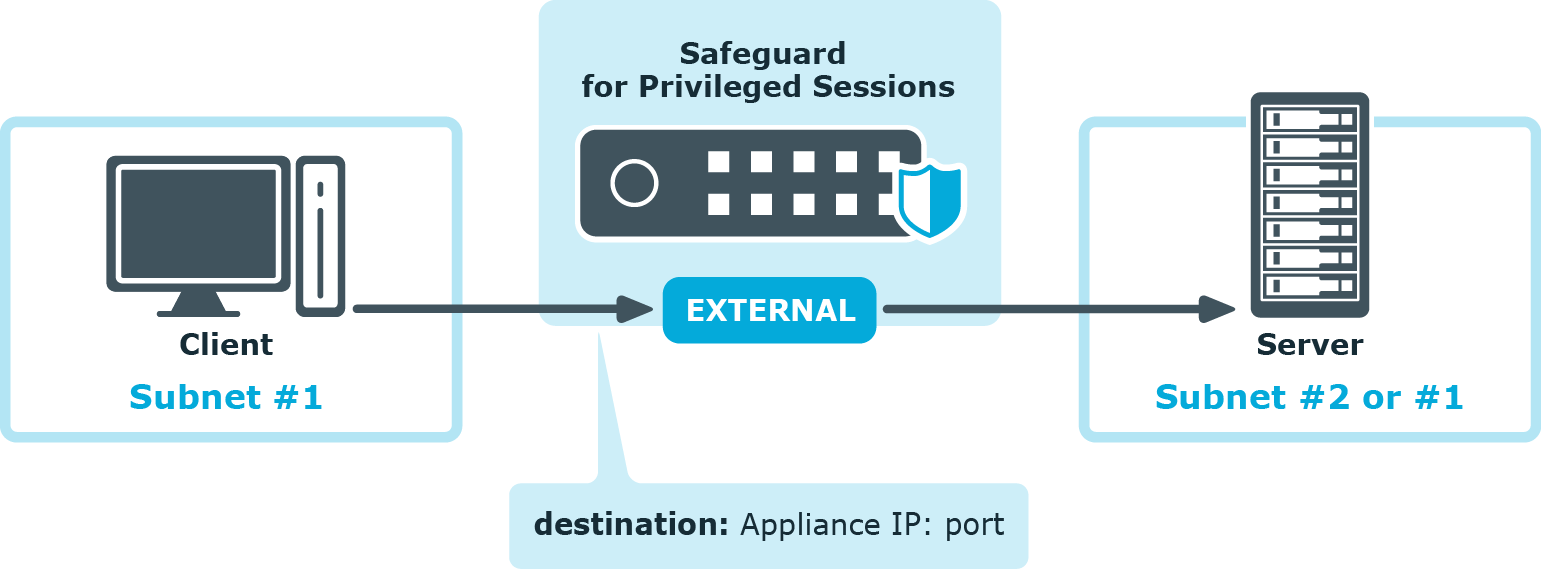The rest of the guide will walk you through the steps required after the installation to get you started. You will learn how to do the following in the next sections:
-
Review and customize your network settings.
-
Configure a basic SSH Connection Policy.
-
Understand and customize the most important options around authentication and destination selection.
-
Understand and test real-time activity monitoring and Four Eyes Authorization.
-
Configure a basic RDP Connection Policy.
-
Understand and configure screen content indexing.
-
Understand and test the main functions of the search interface for audit recordings.